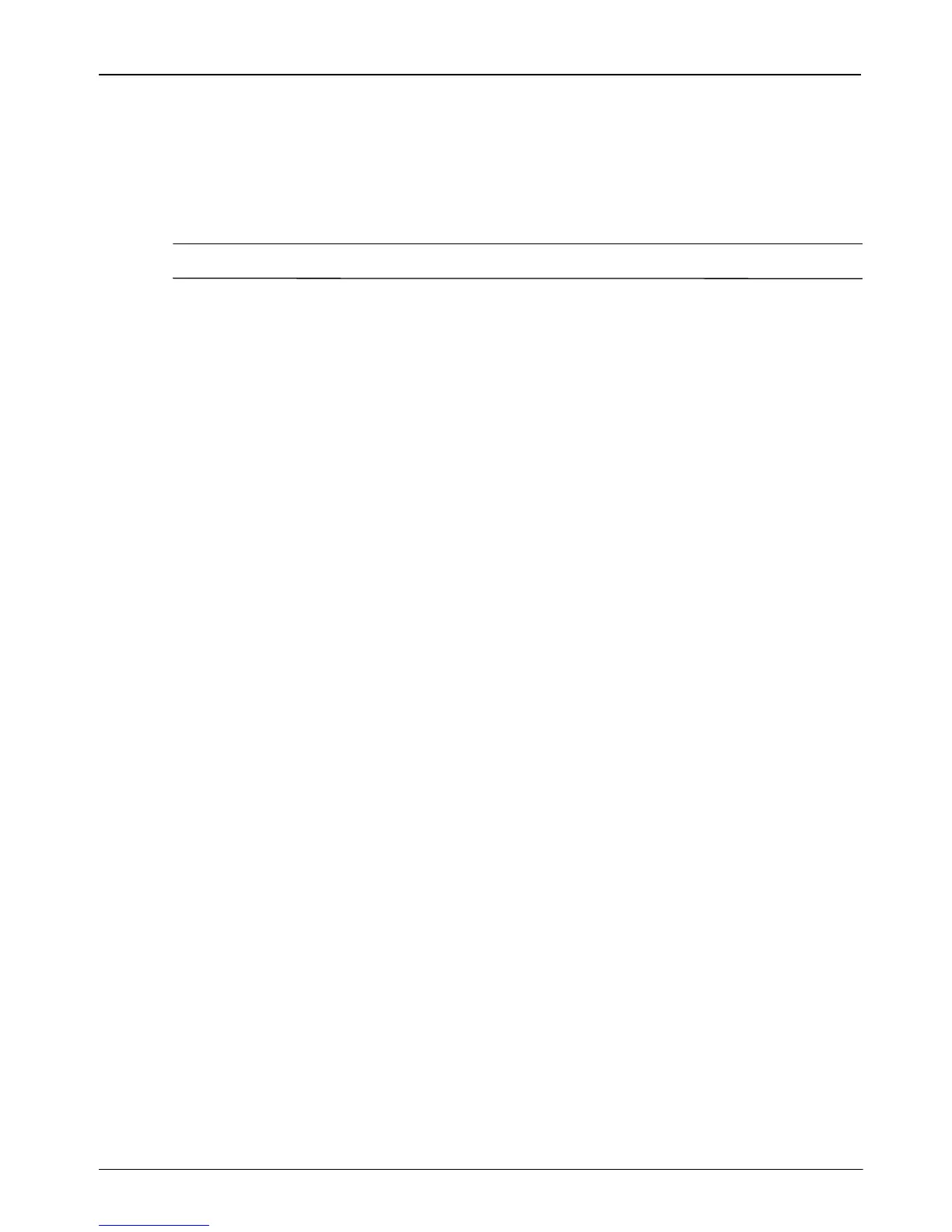Getting Started 7
What’s Next?
4. Turn on the computer.
5. Follow the on-screen instructions to install the operating system.
6. After the operating system is installed, remove the Operating System disc and insert the
Driver Recovery disc.
7. Follow the on-screen instructions to install the drivers and programs.
✎
For additional information about recovery tools, go to Help and Support.
Updated versions of the software provided with your computer are available either through
the HP Update utility or on the HP Web site.
The HP Update utility automatically checks for software updates from HP. The utility runs at
a specified interval and provides a list of support alerts, such as security enhancements, and
optional software and driver updates.
You can manually check for updates at any time. Click Start, click Help and Support, and
then click Update Software & Drivers. Follow the on-screen instructions.
Most software on the HP Web site is packaged in compressed files called SoftPaqs. Some
BIOS updates may be packaged in compressed files called ROMPaqs.
Some download packages contain a file named Readme.txt, which contains information
about installing and troubleshooting the file. (Readme.txt files included with ROMPaqs are
provided in English only.)
You can also access software updates by obtaining the Support Software disc (purchased
separately). This disc includes device drivers, BIOS updates, and utilities.
To purchase the current Support Software disc or a subscription that provides both the current
version and future versions of the disc, follow these steps:
1. Open your Web browser, and go to http://www.hp.com/support.
2. Select your country or region.
3. Click the option for software and driver downloads, and then type your computer model
number in the product box.
4. Press enter.
5. Follow the on-screen instructions.
To update the software using a Support Software disc, follow these steps:
1. Insert the Support Software disc into the optical drive (select models only) or into an
optional external optical drive.
2. Follow the on-screen instructions.
Updating software
