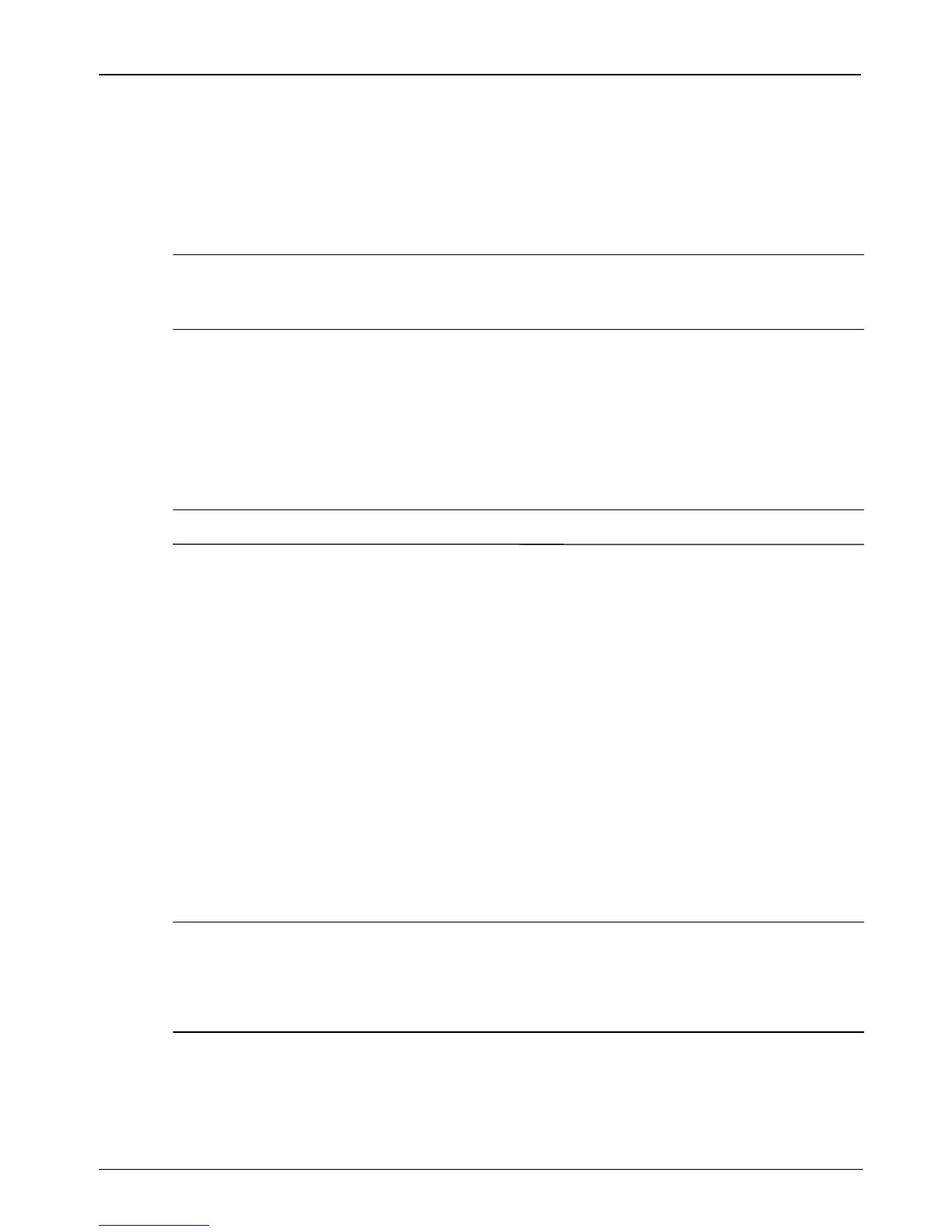6 Getting Started
What’s Next?
To protect your information, use the Windows® Backup utility to back up files and folders
or create recovery points. In case of system failure, you can use the backup files to restore
your computer.
✎
The Windows Backup utility is available only on the computers with the Windows XP
Professional operating system. If your computer has Windows XP Home, you can back
up your personal files to a USB external hard drive (purchased separately).
Windows XP Professional provides the following advanced backup and recovery options:
■ Backing up individual files and folders
■ Backing up all files and folders
■ Scheduling automatic backups
■ Creating recovery points
■ Recovering information
✎
For instructions on these procedures, go to Help and Support.
Backing up
Recovery after a system failure is as complete as your most current backup. You should
create your initial backup immediately after software setup. As you add new software and
data files, you should continue to back up your system on a regular basis to maintain a
reasonably current backup.
In Windows XP Professional, use the Windows Backup utility to create a backup. Click
Start, click All Programs, click Accessories, click System Tools, and then click Backup.
Follow the on-screen instructions to back up your files.
In Windows XP Home, copy data files to a USB external hard drive (purchased separately).
Recovering
In case of system failure or instability, use the Operating System disc and the Driver
Recovery disc that are included with the computer to recover your operating system and
programs.
Ä
CAUTION: The recovery process reformats and completely erases the hard drive. All files you
have created and any software installed on the computer are permanently removed. The
recovery process reinstalls the original operating system as well as software and drivers.
Software, drivers, and updates not installed by HP must be manually reinstalled. Personal
files must be restored from a backup.
1. If possible, back up all personal files.
2. Shut down the computer.
3. Insert the Operating System disc into the optical drive (select models only) or into an
optional external optical drive.
Backing up and recovering
