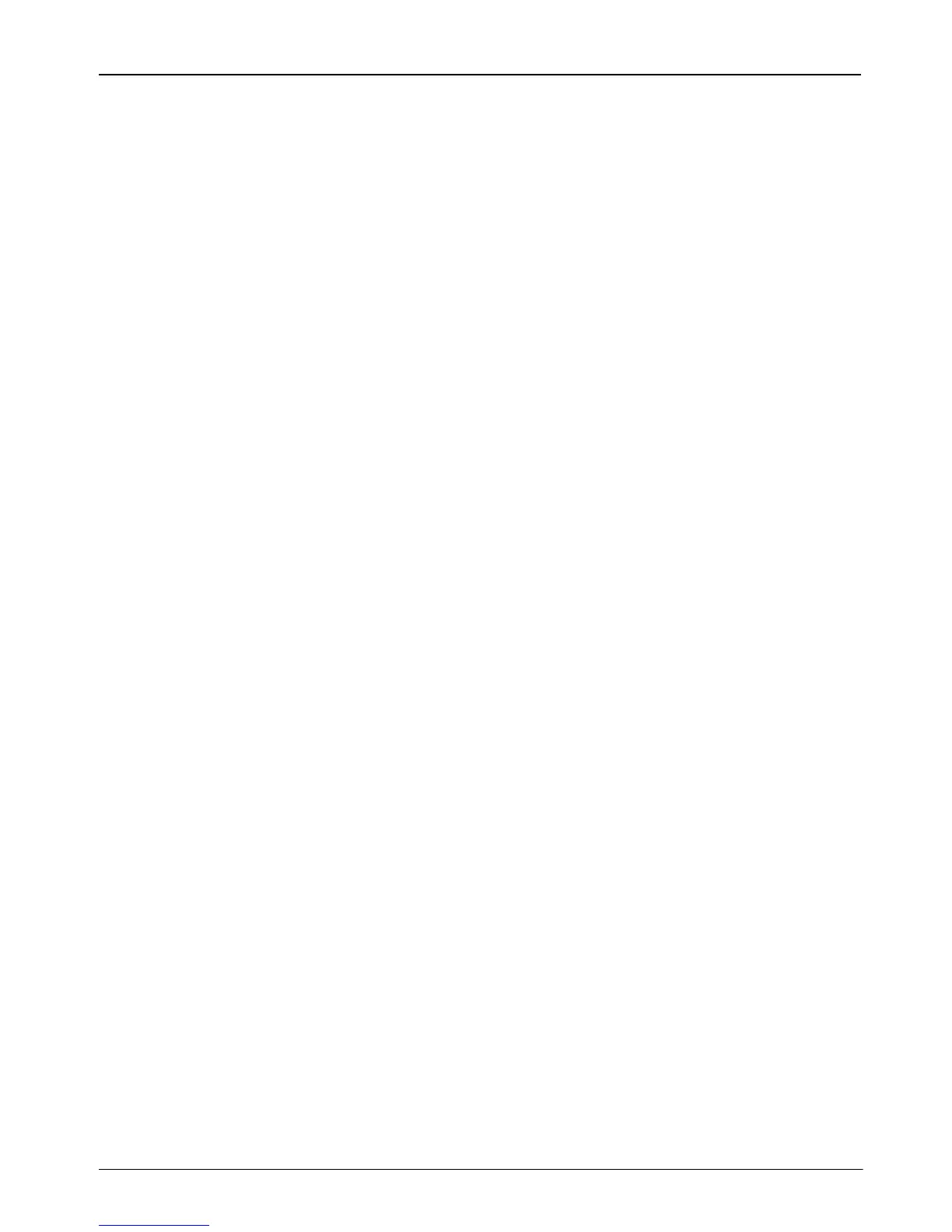8 Getting Started
What’s Next?
To update the software using the HP Web site, follow these steps:
1. Identify your computer model, product category, and series or family. Prepare for a
system BIOS update by identifying the BIOS version currently installed on the
computer. For details, refer to the “Determining the BIOS version” section.
If your computer is connected to a network, consult the network administrator before
installing any software updates, especially system BIOS updates.
✎
The computer system BIOS is stored on the system ROM. The BIOS initializes
the operating system, determines how the computer interacts with the hardware
devices, and provides for data transfer among hardware devices, including the
time and date.
2. Open your Web browser, and go to http://www.hp.com/support.
3. Select your country or region.
4. Click the option for software and driver downloads, and then type your computer model
number in the product box.
5. Press enter.
6. Follow the on-screen instructions.
To update the BIOS, first determine what BIOS version you currently have, and then
download and install the new BIOS.
Determining the BIOS version
BIOS version information (also known as ROM date and System BIOS) can be displayed by
using Computer Setup.
To use Computer Setup for displaying BIOS information, follow these steps:
1. Turn on or restart the computer.
2. Before your operating system opens and while the “F10=ROM Based Setup” message is
displayed in the lower-left corner of the screen, press f10.
3. Use the arrow keys to select File, and then select System Information.
4. Press esc to return to the File menu.
5. Using the arrow keys, select Ignore changes and exit, and then follow the instructions
on the screen.
Updating the BIOS
