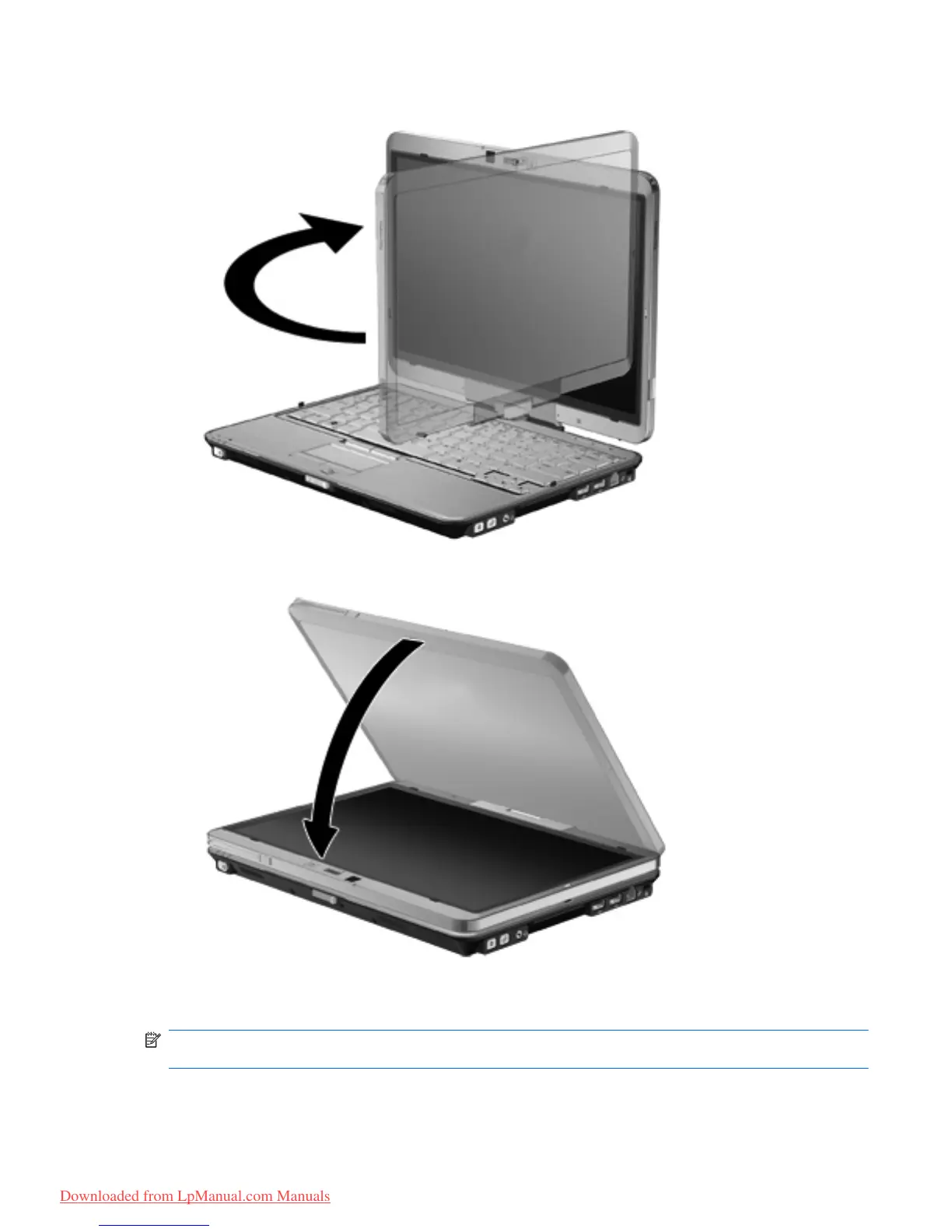2. Rotate the computer display clockwise until it snaps into place facing away from the keyboard.
3. Tilt the computer display downward onto the keyboard until it snaps into place.
In tablet mode, the screen display automatically rotates from portrait to landscape as it is being
turned.
NOTE: If antennae on the computer are held in close proximity to the body, the antennae may
disable automatic rotation of the screen display.
Rotating the display 17
Downloaded from LpManual.com Manuals
