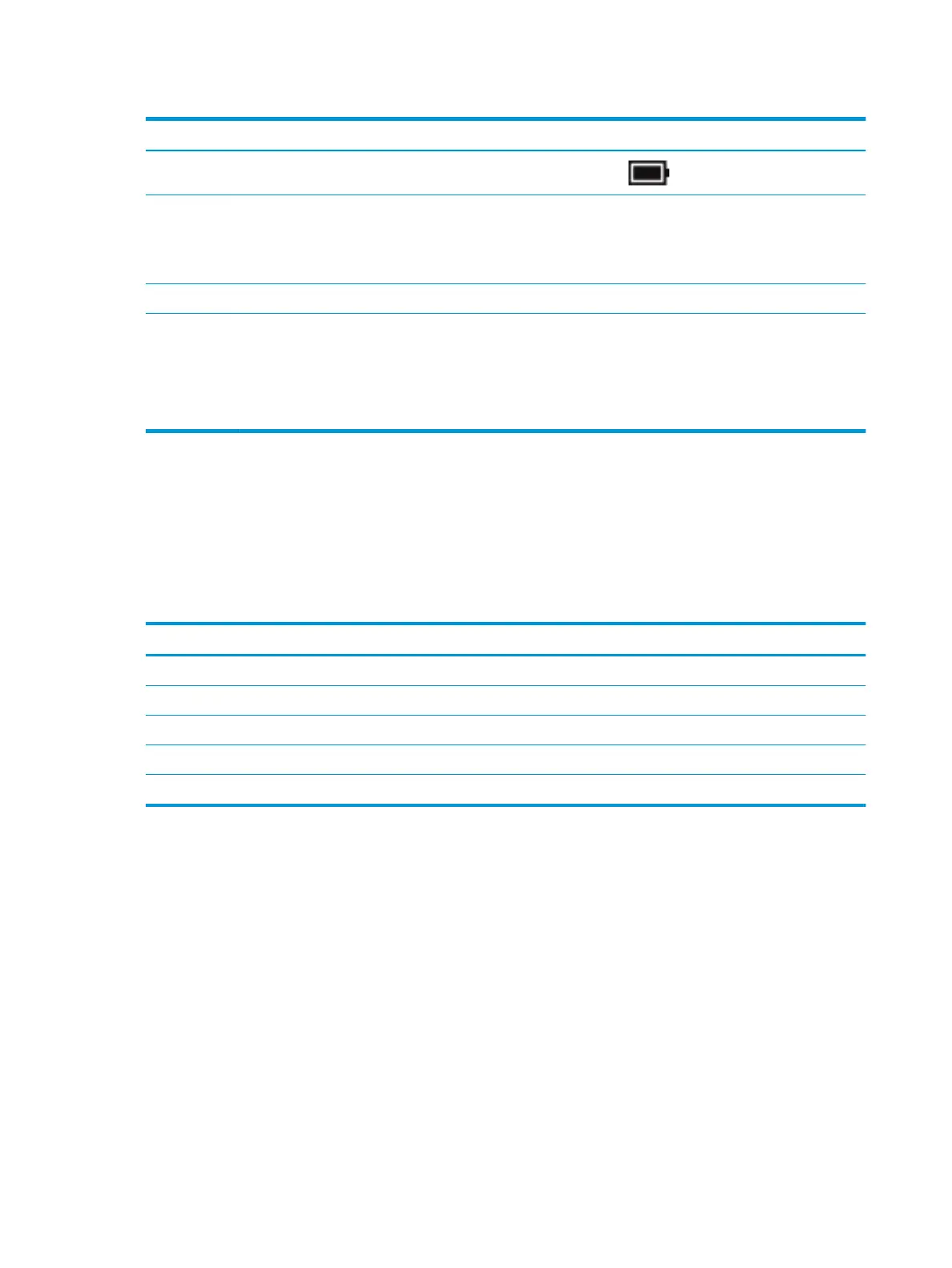Table 2-6 Buttons, speakers, and ngerprint reader and their descriptions (continued)
Component Description
▲ Right-click the Power meter icon and then select Power Options.
(2) Vents (2) Enable airow to cool internal components.
NOTE: The computer fan starts up automatically to cool internal components
and prevent overheating. It is normal for the internal fan to cycle on and o during
routine operation.
(3) Speakers (2) Produce sound.
(4) Fingerprint reader (select
products only)
Allows a ngerprint logon to Windows, instead of a password logon.
▲ Swipe down across the ngerprint reader.
IMPORTANT: To prevent ngerprint logon issues, make sure when you
register your ngerprint that all sides of your nger are registered by the
ngerprint reader.
Hot keys (select products only)
A hot key is the combination of the fn key and another key.
To use a hot key:
▲ Press the fn key, and then press one of the keys listed in the following table.
Table
2-7 Hot keys and their descriptions
Key Description
C Turns on scroll lock.
E Turns on the insert function.
R Breaks the operation.
S Sends a programing query.
W Pauses the operation.
14 Chapter 2 Components
