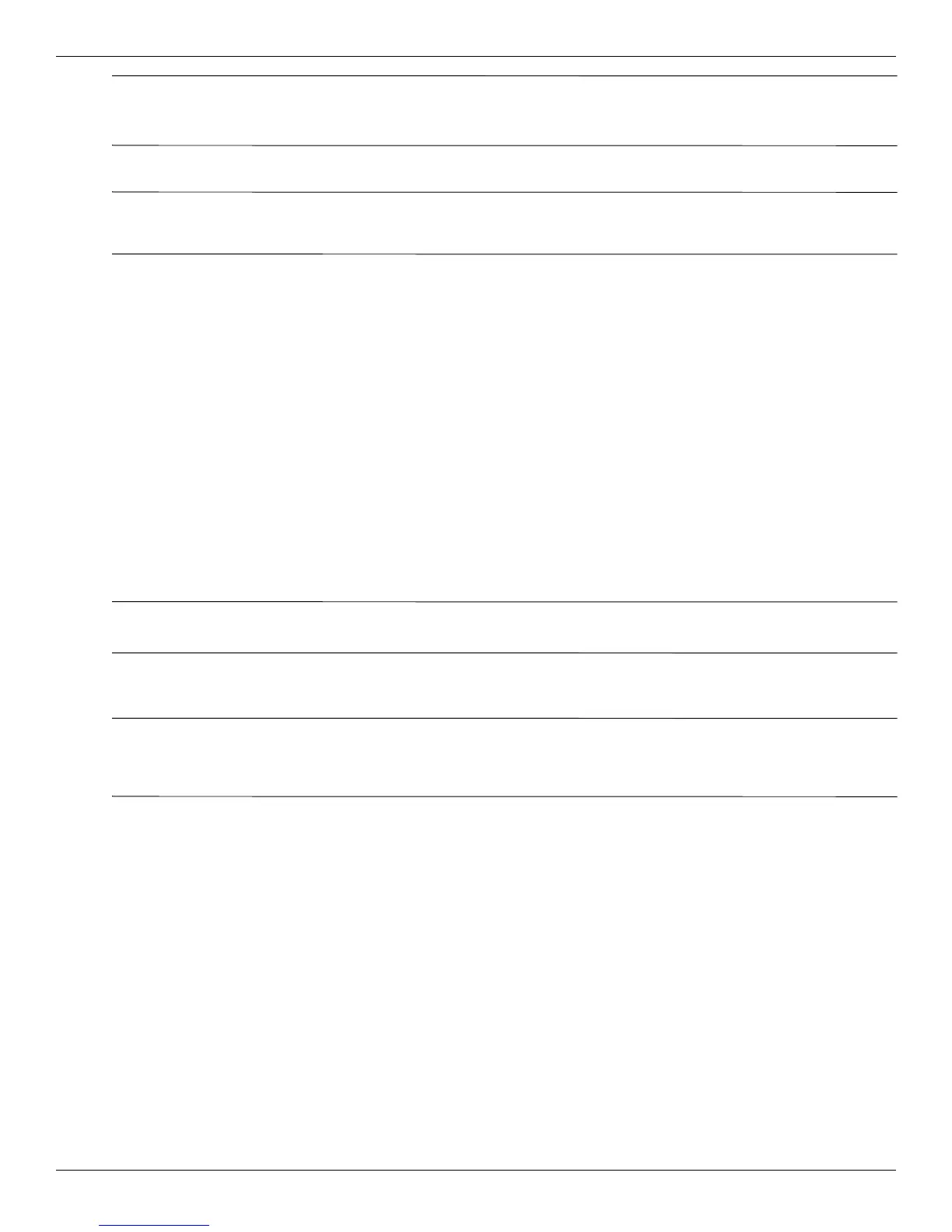Backup and recovery
Maintenance and Service Guide 7–3
✎
Windows includes the User Account Control feature to improve the security of your computer. You may be
prompted for your permission or password for tasks such as installing software, running utilities, or changing
Windows settings. Refer to Help and Support for more information.
To recover your information using Startup Repair, follow these steps:
Ä
CAUTION: Using Startup Repair completely erases hard drive contents and reformats the hard drive. All files you have created
and any software installed on the computer are permanently removed. When reformatting is complete, the recovery process
restores the operating system, as well as the drivers, software, and utilities from the backup used for recovery.
1. If possible, back up all personal files.
2. If possible, check for the presence of the Windows partition and the HP Recovery partition.
To check for the Windows partition, select Start > Computer.
To check for the HP Recovery partition, click Start, right-click Computer, click Manage, and then click Disk
Management.
✎
If the Windows partition or the HP Recovery partition is not listed, you must recover your operating
system and programs using the Windows 7 operating system DVD and the Driver Recovery disc (both
purchased separately). For additional information, refer to the “Using a Windows 7 operating system
DVD (purchased separately)” section in this guide.
3. If the Windows partition and the HP Recovery partition are listed, restart the computer, and then press
f8
before the Windows operating system loads.
4. Select Startup Repair.
5. Follow the on-screen instructions.
✎
For additional information on recovering information using the Windows tools, perform a search for these topics
in Help and Support.
Using f11 recovery tools
Ä
CAUTION: Using f11 completely erases hard drive contents and reformats the hard drive. All files you have created and any
software installed on the computer are permanently removed. The
f11 recovery tool reinstalls the operating system and HP
programs and drivers that were installed at the factory. Software not installed at the factory must be reinstalled. Personal files
must be restored from a backup.
To recover the original hard drive image using f11, follow these steps:
1. If possible, back up all personal files.
2. If possible, check for the presence of the HP Recovery partition: click Start, right-click Computer, click
Manage, and then click Disk Management.
✎
If the HP Recovery partition is not listed, you must recover your operating system and programs using the
Windows 7 operating system DVD and the Driver Recovery disc (both purchased separately). For additional
information, refer to the
“Using a Windows 7 operating system DVD (purchased separately)” section in this
guide.
3. If the HP Recovery partition is listed, restart the computer, and then press esc while the “Press the ESC key
for Startup Menu” message is displayed at the bottom of the screen.
4. Press
f11 while the “Press <F11> for recovery” message is displayed on the screen.
5. Follow the on-screen instructions.
