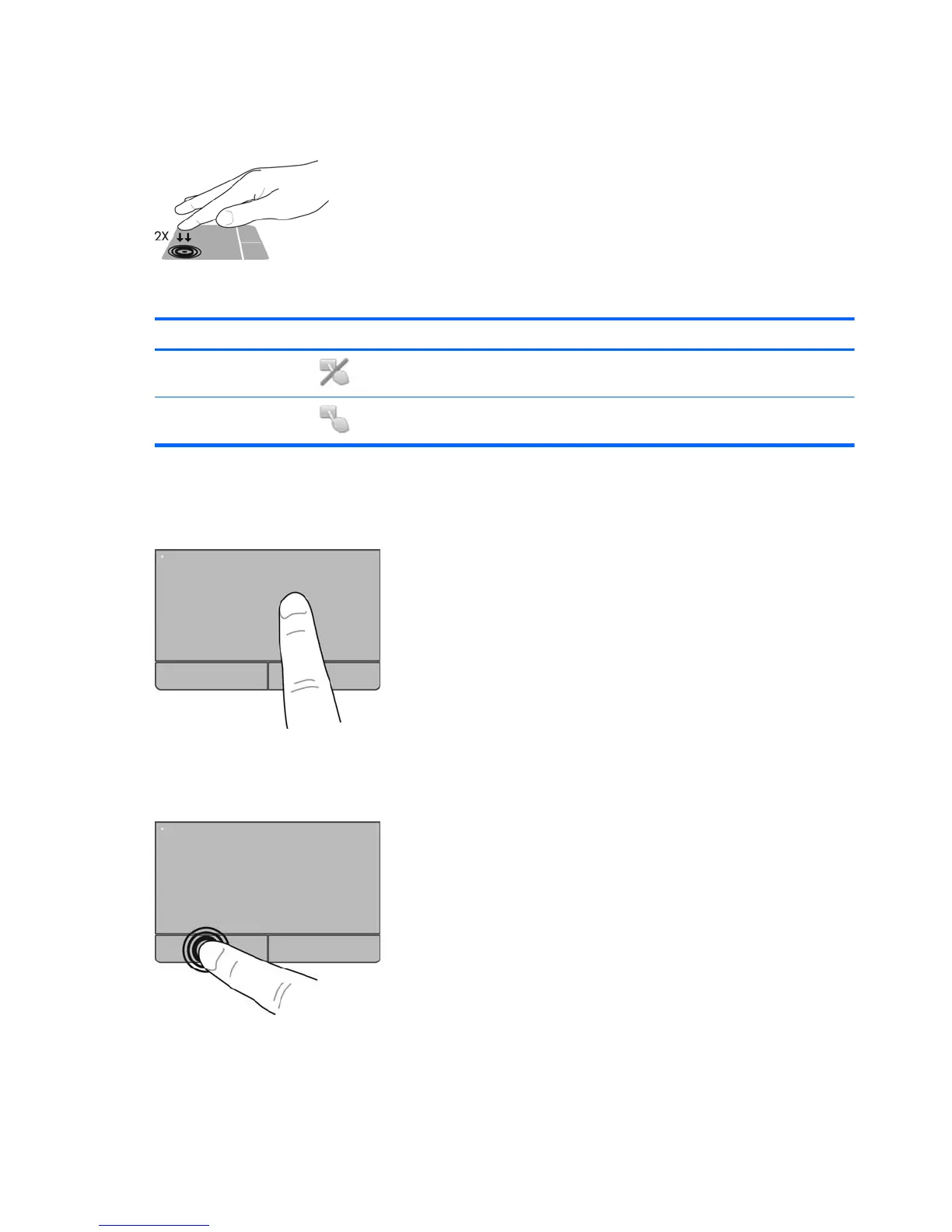Turning the TouchPad off and on
To turn the TouchPad off and on, quickly double-tap the TouchPad on/off button.
The TouchPad light and onscreen display icons indicate the TouchPad status. The following table
shows and describes the TouchPad display icons.
TouchPad light Icon Description
Amber
Indicates that the TouchPad is off.
Off
Indicates that the TouchPad is on.
Navigating
To move the pointer, slide one finger across the TouchPad in the direction you want the pointer to go.
Selecting
Use the left and right TouchPad buttons like the corresponding buttons on an external mouse.
Using TouchPad gestures
The TouchPad supports a variety of gestures. To use TouchPad gestures, place two fingers on the
TouchPad at the same time.
26 Chapter 4 Keyboard and pointing devices
