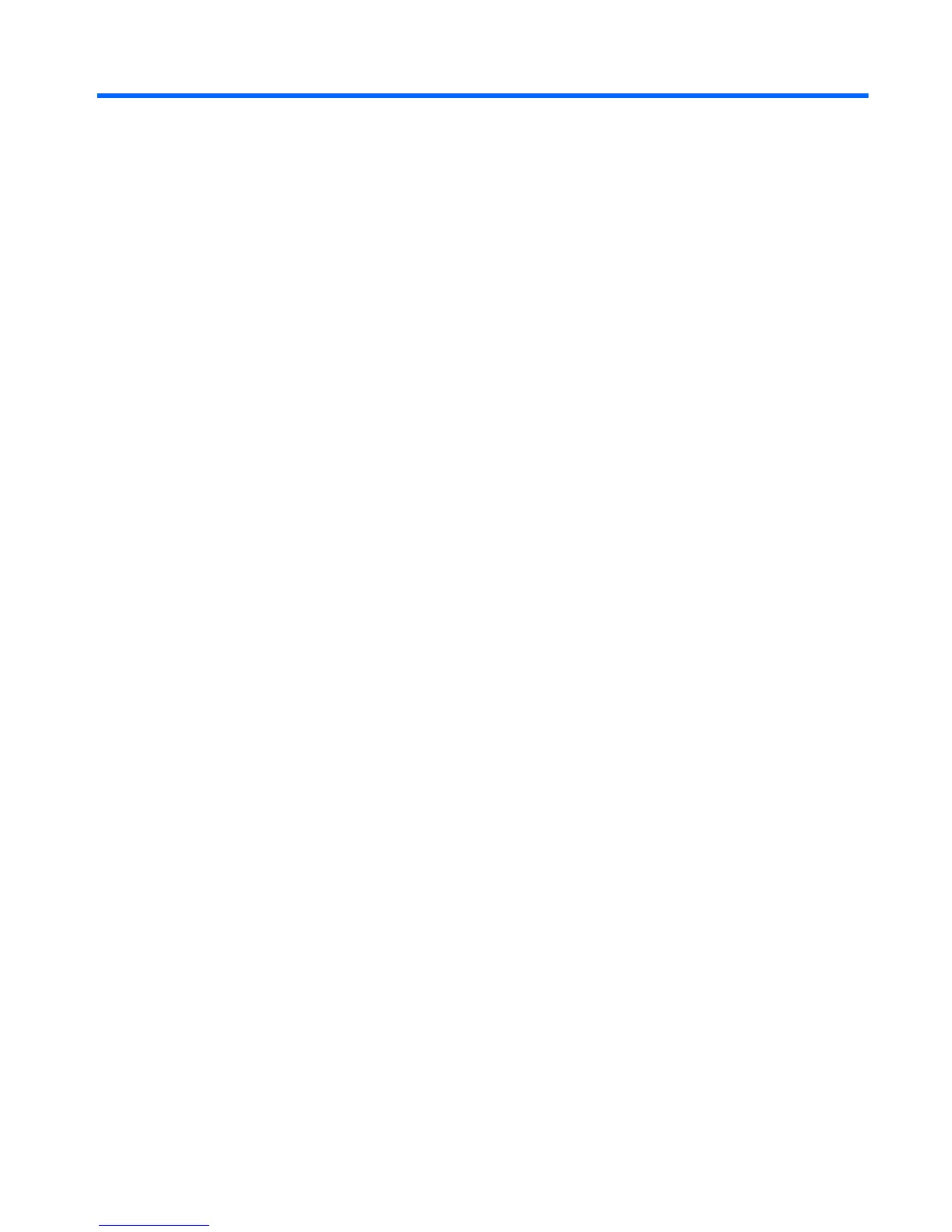Table of contents
1 Welcome .......................................................................................................................................................... 1
Finding information ............................................................................................................................... 2
2 Getting to know your tablet ........................................................................................................................... 4
Front ..................................................................................................................................................... 4
Rear ...................................................................................................................................................... 6
Top ....................................................................................................................................................... 7
Bottom .................................................................................................................................................. 8
Locating system information ................................................................................................................. 8
Changing your tablet's settings ............................................................................................................ 8
Changing your tablet's view ................................................................................................. 8
Using the tablet's autorotate lock feature ............................................................ 9
Adjusting your tablet's screen brightness ............................................................ 9
Finding your hardware and software information ................................................................................. 9
Locating hardware ............................................................................................................... 9
Locating software ................................................................................................................. 9
Updating the software installed on the tablet ....................................................................... 9
3 Connecting to a network .............................................................................................................................. 11
Connecting to a wireless network ....................................................................................................... 11
Using the wireless controls ................................................................................................ 11
Using a WLAN ................................................................................................................... 11
Using an Internet service provider .................................................................... 12
Setting up a WLAN ............................................................................................ 12
Configuring a wireless router ............................................................................ 12
Protecting your WLAN ....................................................................................... 13
Connecting to a WLAN ...................................................................................... 13
Using HP Mobile Broadband (select models only) ............................................................ 14
Inserting and removing a SIM ........................................................................... 14
Using Bluetooth wireless devices ...................................................................................... 16
4 Navigating using touch gestures ................................................................................................................ 17
Using touch screen gestures .............................................................................................................. 17
One-finger slide ................................................................................................................. 17
Tapping .............................................................................................................................. 18
Scrolling ............................................................................................................................. 18
v