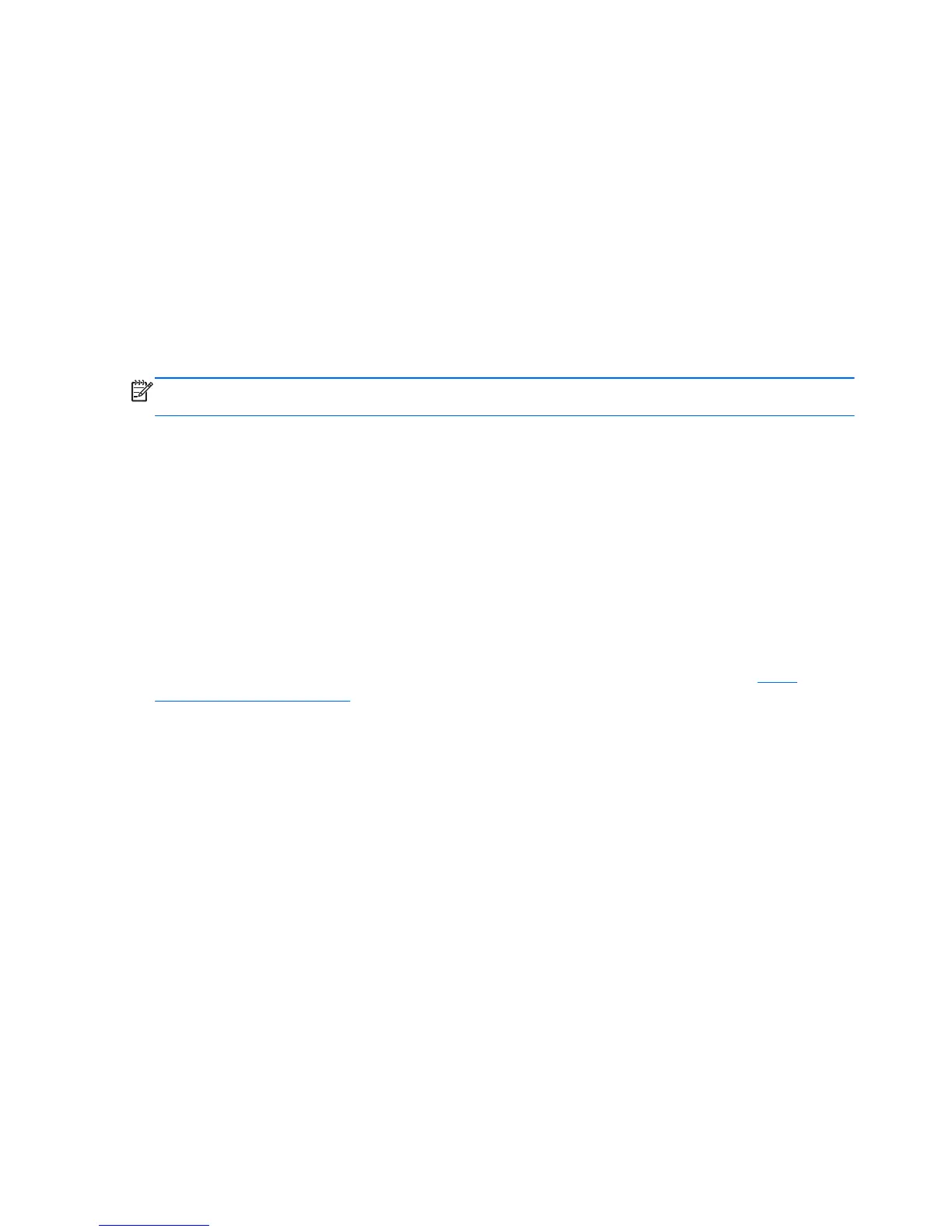To return all settings in Computer Setup to the values that were set at the factory, follow these steps:
1. Shut down the tablet.
2. To power on the tablet, press the Power button and Volume down button simultaneously.
The Startup menu is displayed.
3. Press f10 to enter Computer Setup.
4. Select Main, and then tap Restore Defaults.
5. Follow the on-screen instructions.
6. To save your changes and exit, select Save Changes and Exit, and then follow the on-screen
instructions.
Your changes go into effect when the computer restarts.
NOTE: Your password settings and security settings are not changed when you restore the factory
settings.
Updating the BIOS
Updated versions of the BIOS may be available on the HP website.
Most BIOS updates on the HP website are packaged in compressed files called SoftPaqs.
Some download packages contain a file named Readme.txt, which contains information regarding
installing and troubleshooting the file.
Determining the BIOS version
To determine whether available BIOS updates contain later BIOS versions than those currently
installed on the tablet, you need to know the version of the system BIOS currently installed.
To display BIOS version information (also known as ROM date and System BIOS), see
Using
Computer Setup on page 41.
1. Shut down the tablet.
2. To power on the tablet, press the Power button and Volume down button simultaneously.
The Startup menu is displayed.
3. Press f10 to enter Computer Setup.
4. Select Main, and then select System Information.
5. Follow the on-screen instructions.
6. To exit Computer Setup menus without saving your changes, select Main, select Ignore
Changes and Exit, and then follow the on-screen instructions.
42 Chapter 11 Computer Setup and HP PC Hardware Diagnostics (UEFI)