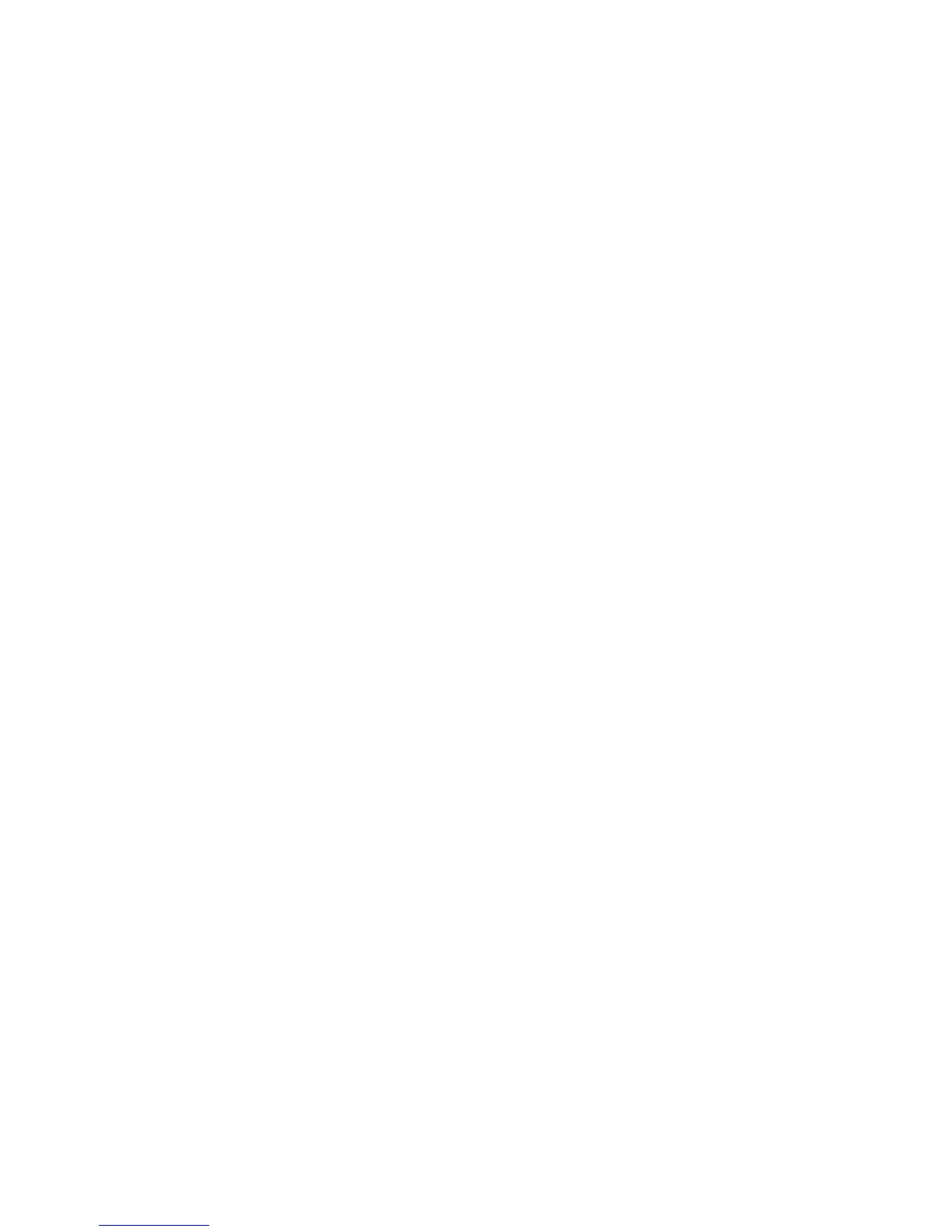8 Security .......................................................................................................................................................... 33
Protecting the tablet ........................................................................................................................... 33
Using passwords ................................................................................................................................ 33
Setting passwords in Windows .......................................................................................... 34
Setting passwords in Computer Setup .............................................................................. 34
Using antivirus software ..................................................................................................................... 34
Using firewall software ....................................................................................................................... 34
Installing critical security updates ....................................................................................................... 35
Using HP Client Security .................................................................................................................... 35
9 Maintenance .................................................................................................................................................. 36
Cleaning your tablet ........................................................................................................................... 36
Cleaning products .............................................................................................................. 36
Cleaning procedures .......................................................................................................... 36
Cleaning the display .......................................................................................... 36
Cleaning the sides and cover ............................................................................ 36
Updating programs and drivers .......................................................................................................... 37
Using SoftPaq Download Manager .................................................................................................... 37
10 Backup and recovery .................................................................................................................................. 38
Backing up your information ............................................................................................................... 38
Performing a system recovery ............................................................................................................ 38
Using the Windows recovery tools ..................................................................................... 38
Using f11 recovery tools .................................................................................................... 39
Changing the boot device order ......................................................................................... 39
Using Windows Refresh or Windows Reset ...................................................................... 40
11 Computer Setup and HP PC Hardware Diagnostics (UEFI) .................................................................... 41
Using Computer Setup ....................................................................................................................... 41
Starting Computer Setup ................................................................................................... 41
Navigating and selecting in Computer Setup ..................................................................... 41
Restoring factory settings in Computer Setup ................................................................... 41
Updating the BIOS ............................................................................................................. 42
Determining the BIOS version ........................................................................... 42
Downloading a BIOS update ............................................................................................. 43
Using HP PC Hardware Diagnostics (UEFI) ...................................................................... 43
12 Support ........................................................................................................................................................ 45
Contacting support ............................................................................................................................. 45
vii