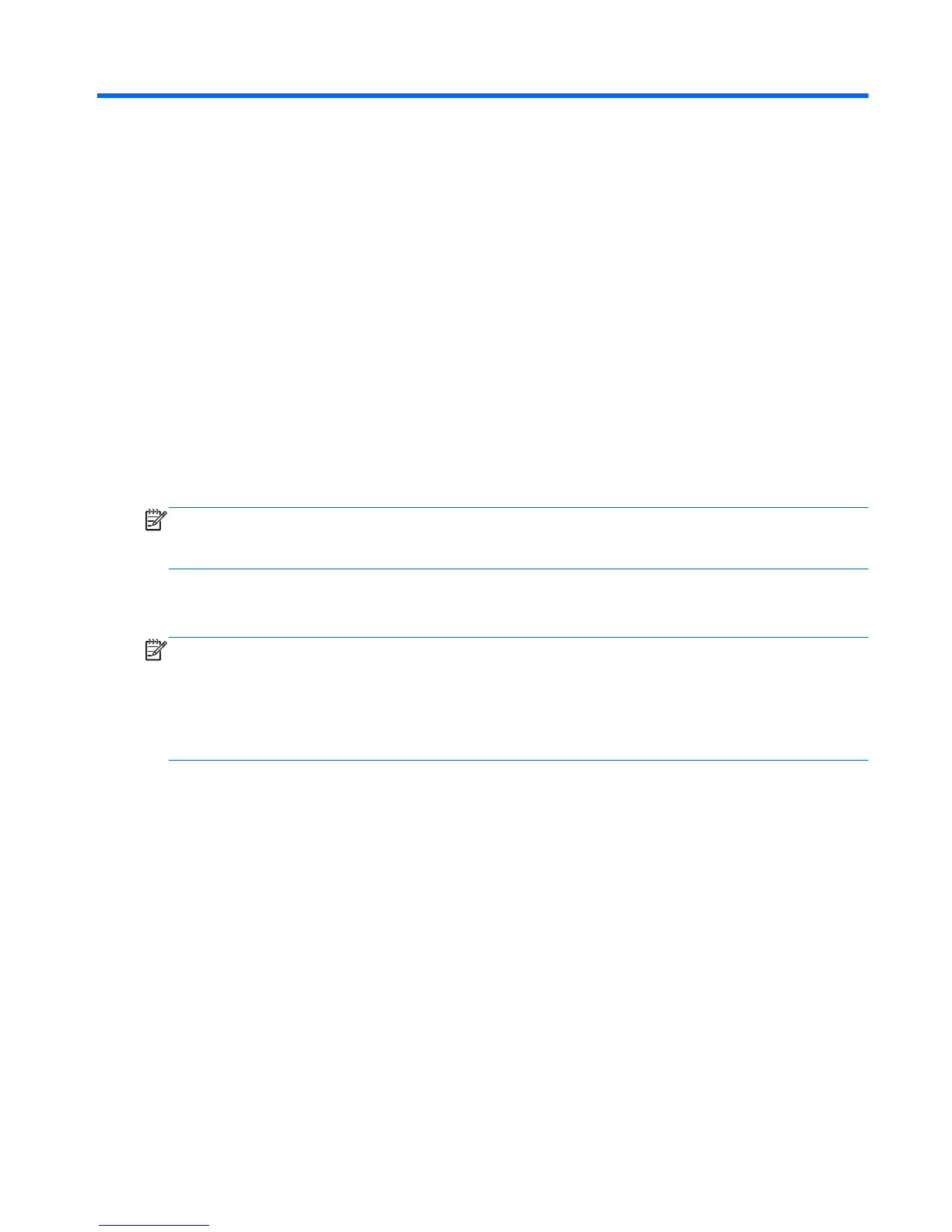7 Backup and recovery
To protect your information, use Windows backup and restore utilities to back up individual files and
folders, back up your entire hard drive, create system repair media (select models only) by using an
optional external flash drive, or an optional external optical drive, or create system restore points. In
case of system failure, you can use the backup files to restore the contents of your tablet.
1. Swipe from the right edge of the touch screen to display the charms, tap Search, and then tap
the search box.
2. In the search box, type restore, tap Settings, and then select from the list of displayed options.
NOTE: For detailed instructions on various backup and restore options, perform a search for these
topics in HP Support Assistant. To access HP Support Assistant, on the Start screen, tap the HP
Support Assistant app.
In case of system instability, HP recommends that you print the recovery procedures and save them for
later use.
NOTE: Windows includes the User Account Control feature to improve the security of your tablet. You
may be prompted for your permission or password for tasks such as installing software, running utilities,
or changing Windows settings. Refer to HP Support Assistant. To access HP Support Assistant on the
Start screen, tap the HP Support Assistant app, or swipe from the right edge of the touch screen to
display the charms, tap Search, and then tap the search box. In the search box, type HP, and then tap
HP Support Assistant.
Backing up your information
Recovery after a system failure is as good as your most recent backup. You should create system repair
media and your initial backup immediately after initial system setup. As you add new software and
data files, you should continue to back up your system on a regular basis to maintain a reasonably
current backup. The system repair media (select models only) are used to start up (boot) the tablet and
repair the operating system in case of system instability or failure. Your initial and subsequent backups
allow you to restore your data and settings if a failure occurs.
1. Swipe from the right edge of the touch screen to display the charms, tap Search, and then tap
the search box.
2. In the search box, type backup, tap Settings, and then tap Save backup copies of your
files with File History.
You can back up your information to an optional external flash drive.
Backing up your information
63
