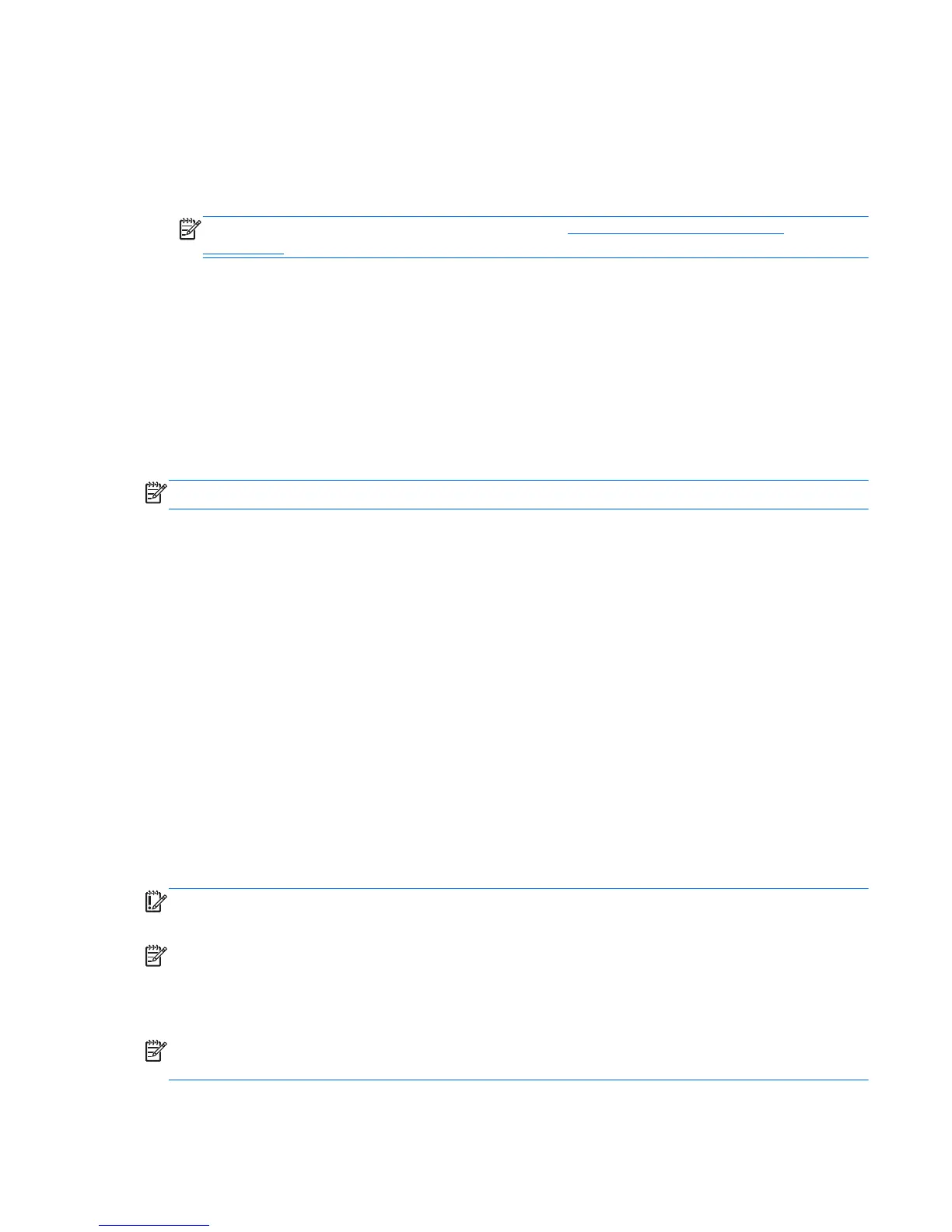To recover the original hard drive image using f11:
1. If possible, back up all personal files.
2.
If possible, check for the presence of the HP Recovery partition: Swipe from the right edge of the
touch screen, tap Search, and then tap the search box. Type c, and then tap Computer.
NOTE: If the HP Recovery partition is not listed, see Changing the boot device order
on page 65.
3. If the HP Recovery partition is listed, shut down the tablet.
4. Press and hold the volume down button and the power button simultaneously to turn on the tablet
and display the Startup menu.
5. Tap F11 HP Recovery, and then follow the on-screen instructions.
Changing the boot device order
To change the boot order so that you can boot from an external device:
NOTE: An external flash drive is required to perform this procedure.
1. If possible, back up all personal files.
2. Shut down the tablet.
3. Connect the external flash drive.
4.
Press and hold the volume down button and the power button simultaneously to turn on the tablet
and display the Startup menu.
5. Tap F9 Boot Options.
6. Select the external flash drive as the boot device.
7. Restart the tablet.
Using Windows Refresh for quick and easy recovery
When your tablet is not working properly and you need to regain system stability, the Windows
Refresh option allows you to start fresh and keep what is important to you.
IMPORTANT: Refresh removes any traditional applications that were not originally installed on the
system at the factory.
NOTE: During Refresh, a list of removed traditional applications will be saved so that you have a
quick way to see what you might need to reinstall. See HP Support Assistant for instructions on
reinstalling traditional applications. To access HP Support Assistant on the start screen, tap the HP
Support Assistant app.
NOTE: You may be prompted for your permission or password when using Refresh. See HP Support
Assistant for more information.
Performing a system recovery
65
