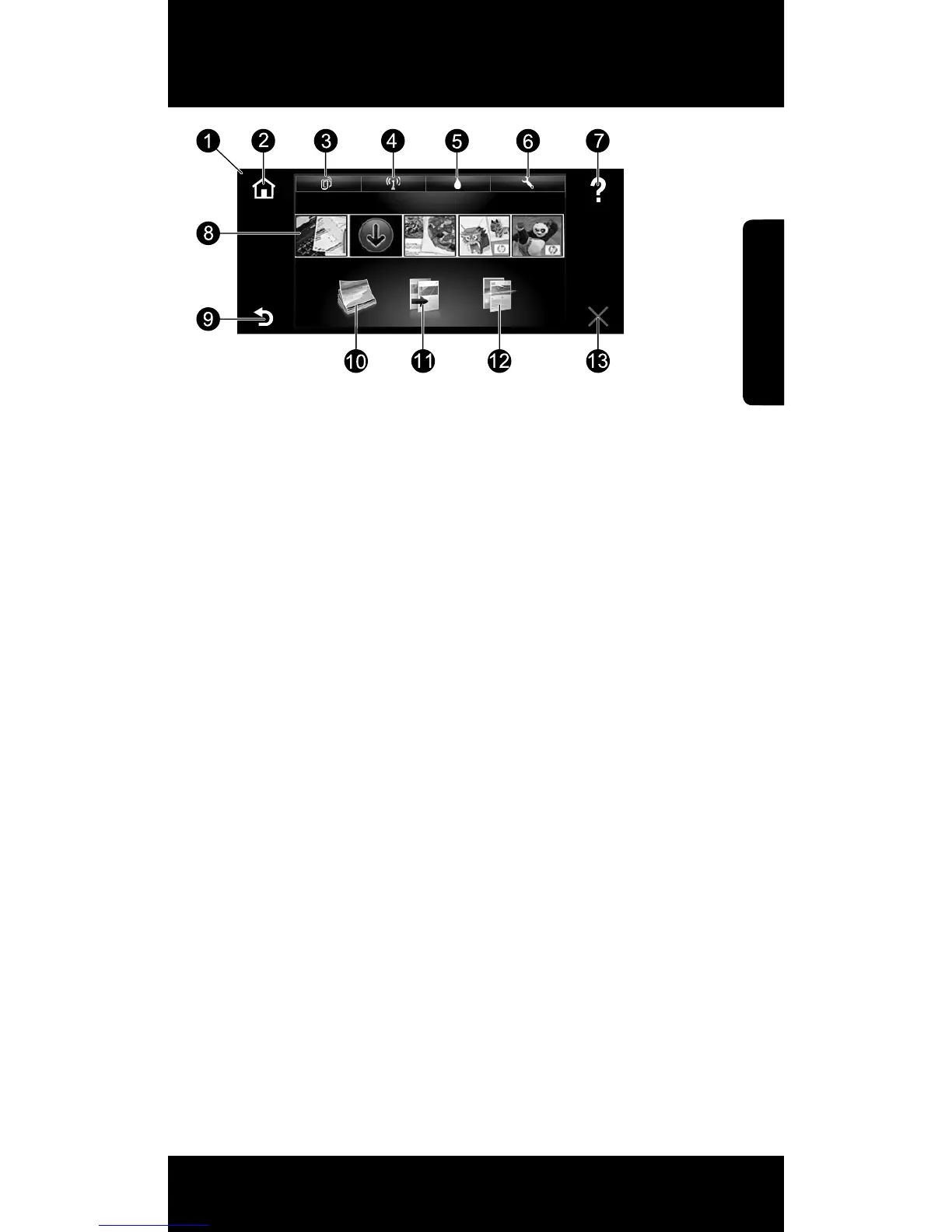3
HP ENVY Home screen
Home screen
1. Display: The touch screen display shows menus, photos, and messages. You
can flick horizontally through photos and vertically through list menus.
2. Home: Returns you to the Home screen (the default screen when you turn on
the product).
3. Web Services: Opens the Web Services menu, which displays the printer’s
email address, ePrint status, and ePrint feature. You can change ePrint
settings, or print an Info page.
4. Wireless: Opens the Wireless menu, which displays wireless status, IP
address, network name, hardware address (MAC), and Wireless Direct status.
You can change the wireless settings or print a wireless test report to help
diagnose network connection issues.
5. Ink: Shows estimated ink levels by cartridge.
6. Settings: Opens the Settings menu where you can change product settings
and perform maintenance functions.
7. Help: On the Home screen, shows all Help topics. On other screens, shows
Help for that screen.
8. Apps: Provides a quick and easy way to access and print information from the
Web, such as maps, coupons, coloring pages, and puzzles.
9. Back: Returns you to the previous screen.
10. Photo: Opens the Photo menu where you can view, edit, print, and save your
photos.
11. Copy: Opens the Copy menu where you can make 1-sided or 2-sided color or
black copies. Touch the Settings button to change paper settings (size, type,
resize, margins) and image quality (lighten/darken, enhancements).
12. Scan: Opens the Choose Scan Destination menu, where you can select
a destination by touching Email, Memory Card, USB Drive, or Computer.
You can also start a scan from the computer sofware, which provides more
advanced features.
13. Cancel: Stops the current operation.
English
