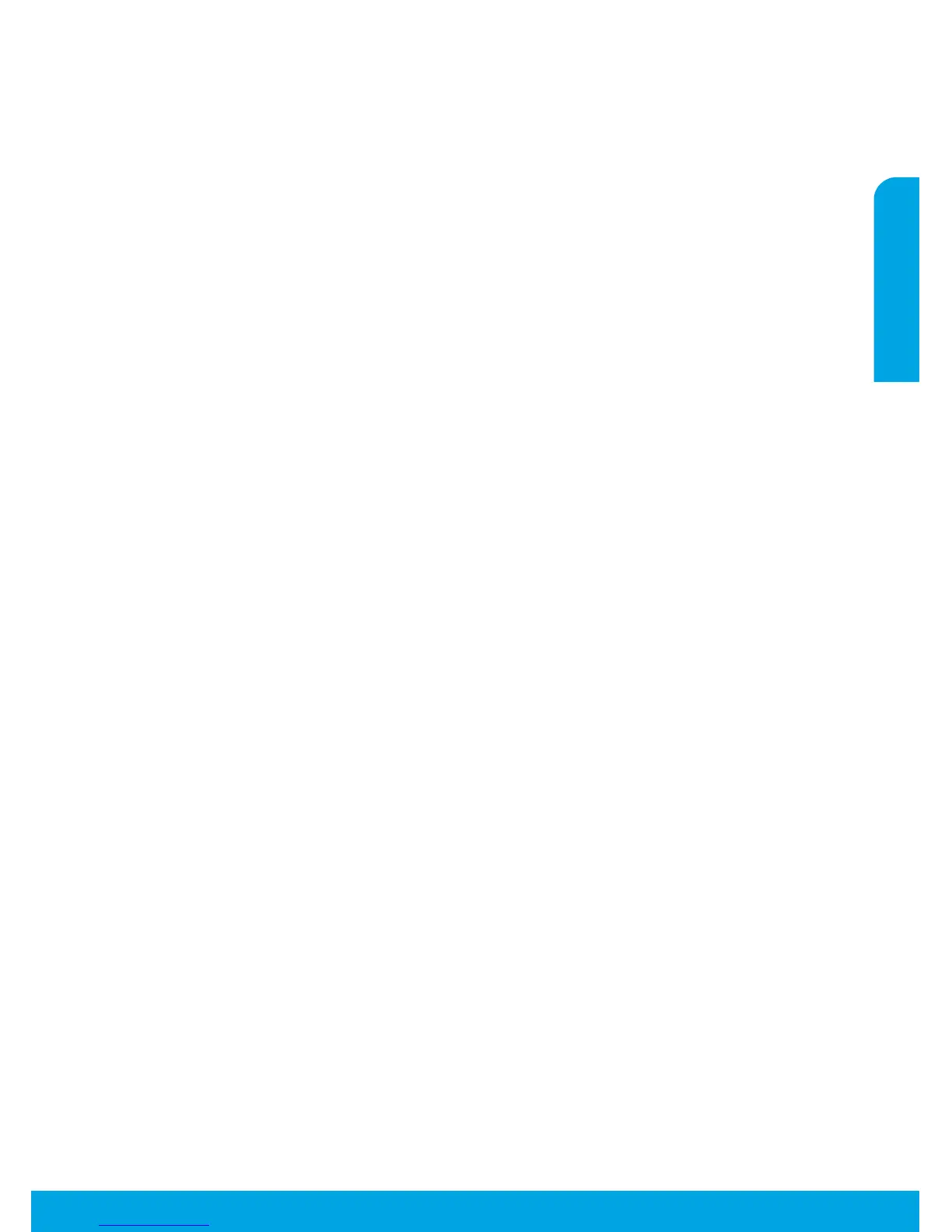3
Make sure the cable connections are secure.
Make sure the printer is powered on. The On button will be lit white.
Check the wireless status light to make sure your printer is connected to a network.
Visit the HP Diagnostic Tools website at to download free diagnostic utilities (tools)
that you can use to x common printer problems.
• Windows 8.1 and Windows 8: Point to or tap the
upper-right corner of the screen to open the Charms
bar, click the icon, click or tap
, and then click or tap
.
• Windows 7: From the Windows menu, click
.
• Windows Vista: On the Windows taskbar, click ,
click , and then click .
• Windows XP: On the Windows taskbar, click ,
click , and then click
.
Make sure that your printer has a check mark in the
circle next to it. If your printer is not selected as the
default printer, right-click the printer icon and choose
from the menu.
In , click
( in OS X v10.8 Mountain Lion and
OS X v10.9 Mavericks).
Click .
Click a print job to select it.
Use the following buttons to manage the print job:
• icon: Cancel the selected print job.
• : Continue a paused print job.
If you made any changes, try to print again.
Restart the computer.
Reset the printer.
Turn o the printer and unplug the power cord.
Wait a minute, then plug the power cord back in
and turn on the printer.
Windows XP, Windows Vista, Windows 7, Windows 8, and Windows 8.1 are U.S. registered
trademarks of Microsoft Corporation.
Mac, OS X, and AirPrint are trademarks of Apple Inc., registered in the U.S. and other countries.
Remove the CD from the CD/DVD drive, and then
disconnect the USB cable from the computer.
Restart the computer.
Insert the printer software CD in the CD/DVD drive,
and then follow the on-screen instructions to install
the printer software. Do not connect the USB cable
until you are told to do so.
After the installation nishes, restart the computer.
Go to the “Wireless networking” section on the next
page for more information.
If the printer is connected to your computer through
USB, disconnect the printer from your computer.
Open the folder.
Double-click , and then follow the
on-screen instructions.
In , click
( in OS X v10.8 Mountain Lion and
OS X v10.9 Mavericks).
Press and hold the key as you click the list
at the left, and then choose .
Add the printer you want to use.
The HP cartridges store a limited set of anonymous information about
the usage of the printer. For more information and instructions for disabling this storage, see the electronic Help.
