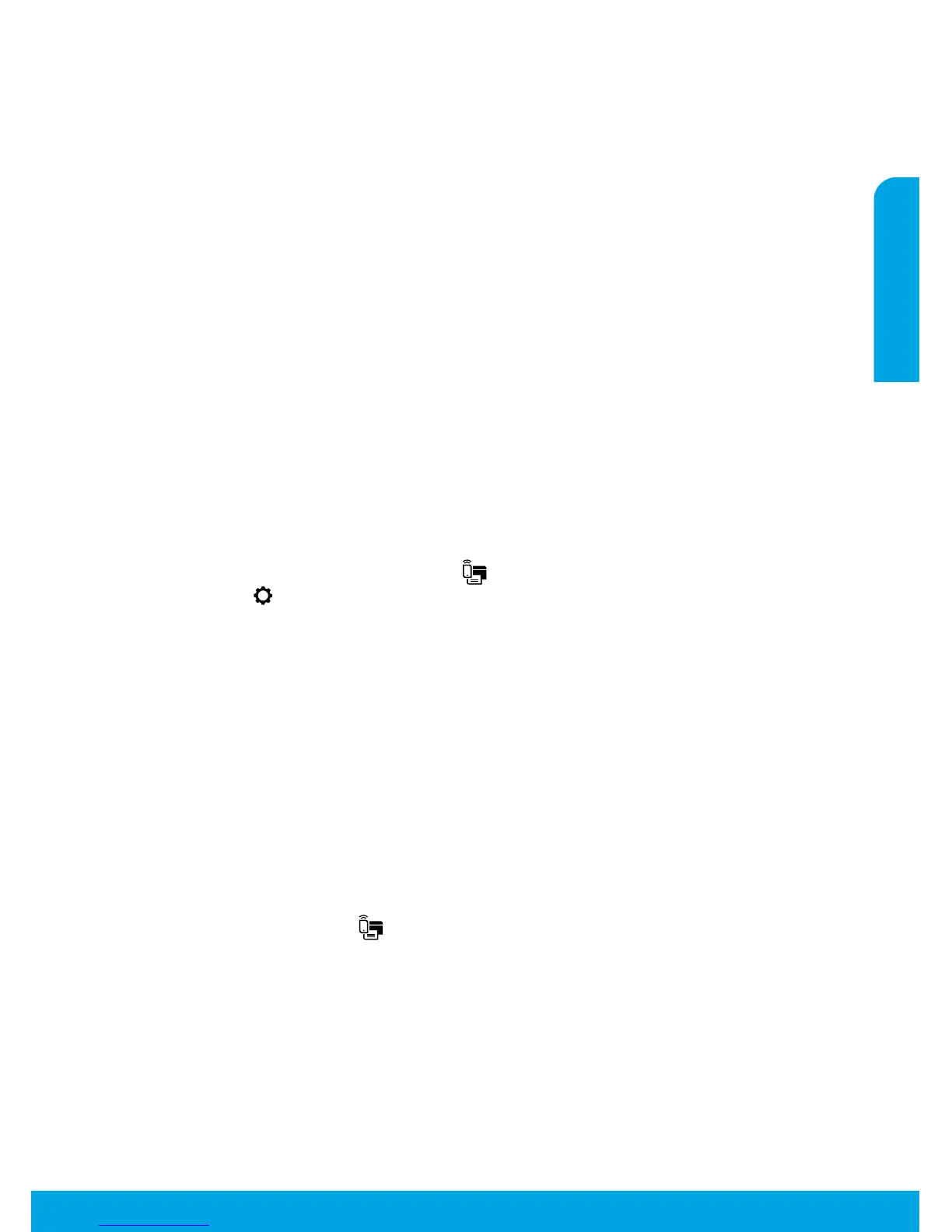Use Wi-Fi Direct to print wirelessly without a router, from your computer, smartphone, or other wireless enabled
device. To use Wi-Fi Direct from a computer, the printer software must be installed on the computer.
Make sure that Wi-Fi Direct on your printer is turned on:
From the Home screen on the printer display, touch
(Wi-Fi Direct).
If is , touch
(Wi-Fi Direct Settings) and turn Wi-Fi Direct on.
Connect your wireless enabled device to your printer:
Select a document from a print enabled application, and then select
the option to print the document. From the list of available printers, choose the Wi-Fi Direct name shown such
as DIRECT-**-HP ENVY-4520 (where ** are the unique characters to identify your printer), and then follow the
on-screen instructions on the printer and your mobile device.
This product is designed to be used by those with access to the printer’s network in a private environment,
whether in the home or oice, not via a public internet network where anyone may have access to the printer.
As a result, the Wi-Fi Direct setting is in “Automatic” mode by default, without an administrator password; this
allows anyone in wireless range to connect and access all functions and settings of the printer. If higher security
levels are desired, HP recommends changing the Wi-Fi Direct Connection Method from “Automatic” to “Manual”
and establishing an administrator password.
From the mobile device, connect to a new
network. Use the process you normally use to connect to a new wireless network or hotspot. Choose the
Wi-Fi Direct name from the list of wireless networks shown such as DIRECT-**-HP ENVY-4520 and type the
WPA2 password when prompted. Touch
(Wi-Fi Direct) on the printer display to nd the WPA2 password.
Print as you normally do from your computer or mobile device.
Wi-Fi Direct connection does not provide Internet access.
Visit the HP Wireless Printing Center at for more information about
Wi-Fi Direct.
First make sure that you have already successfully installed your printer software.
Do one of the following according to your operating system:
• Windows 8.1: Click the down arrow in lower left corner of the Start screen, select the printer name, and
then click .
• Windows 8: On the screen, right-click an empty area on the screen, click on the app bar.
• Windows 7, Windows Vista, and Windows XP: From the computer’s menu, select or
, and then select .
Select the printer name.
Select .
Select . Follow the on-screen instructions.
Use in to change the software connection to wireless for this printer.
This printer is Apple AirPrint™-enabled. You can print wirelessly from your iOS device or Mac.
• Your printer and iOS device or Mac must be on the same wireless network.
• With Apple AirPrint™, you cannot scan documents from the printer to your iOS device.
