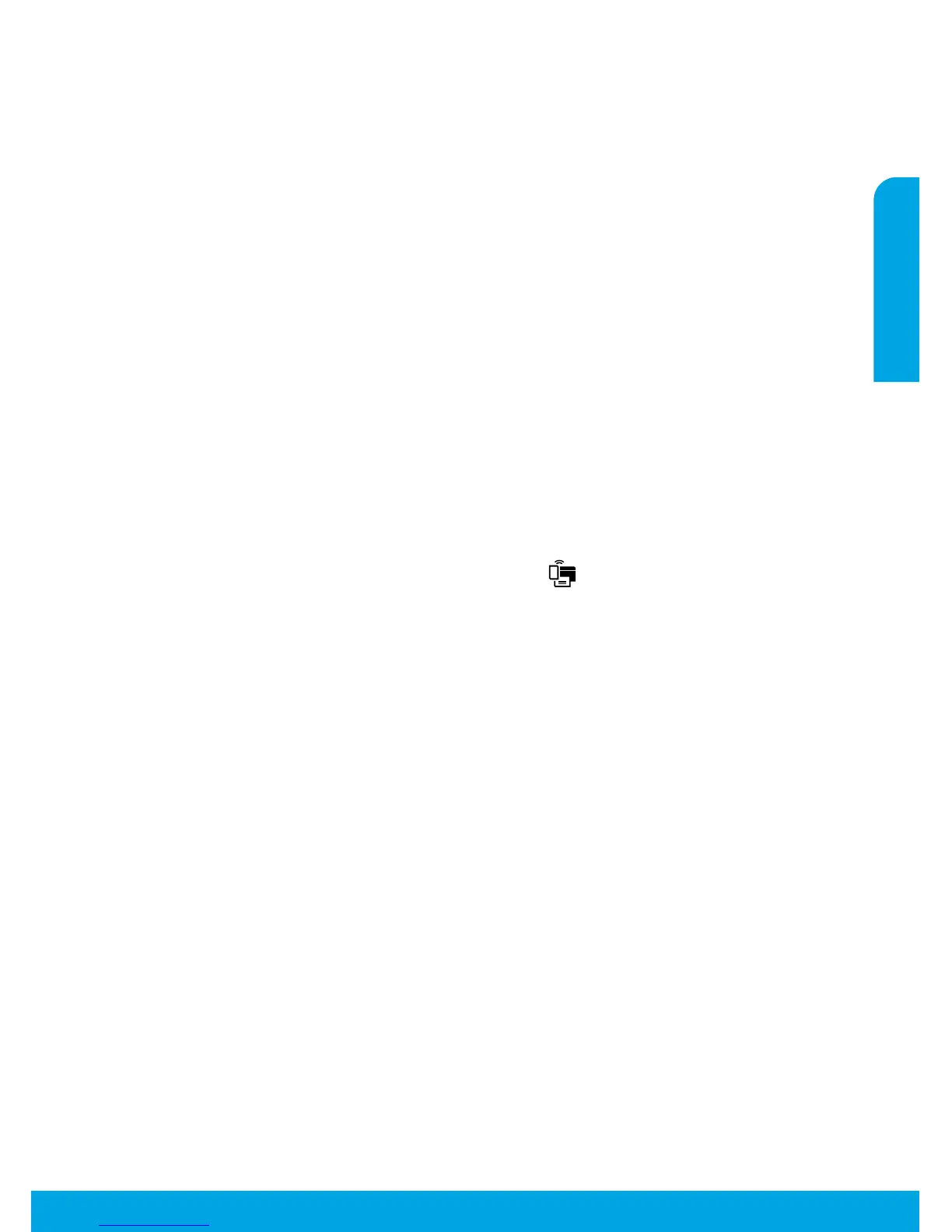5
If you want to use the printer wirelessly without a router:
Use HP wireless direct to print wirelessly without a router, from your computer, smart phone, or other wireless
enabled device. To use wireless direct from a computer, the printer software must be installed on the computer.
1. Turn on wireless direct from your printer control panel:
a. On your printer Home screen, touch the Wireless Direct button (
).
b. If the display shows that wireless direct is o, touch Wireless Direct, and then touch On (No Security) or
On (With Security).
Note: If you turn on security, only users with the password will be able to connect to your printer. If you turn
o security, anyone with a wireless device within the range of the printer will be able to connect to your
printer.
c. Touch Display Name to display the wireless direct name.
d. Touch Display Password to display the wireless direct password, if you have turned on wireless direct with
security.
2. Connect your wireless enabled device to your printer:
a. From your wireless computer or mobile device, turn on wireless.
b. Search for and connect to the wireless direct name, for example: HP-print-xx-ENVY 5530 series (where xx are
the unique characters to identify your printer).
c. If you have wireless direct security on, enter the wireless direct password when prompted.
3. Print as you normally do from your computer or mobile device.
Note: A wireless direct connection does not provide Internet access.
Visit the HP Wireless Printing Center at www.hp.com/go/wirelessprinting for more information about wireless direct.
If you want to change from a USB connection to a wireless connection:
You must have already successfully installed your printer software.
Windows
1. Do one of the following according to your operating system:
• Windows 8: On the Start screen, right-click an empty area on the screen, click All Apps on the app bar.
• Windows 7, Windows Vista, and Windows XP: From the computer Start menu, select All Programs or
Programs, and then select HP.
2. Select HP ENVY 5530 series.
3. Select Printer Setup & Software.
4. Select Convert a USB connected printer to wireless. Follow the on-screen instructions.
Mac
Use HP Setup Assistant in Applications/Hewlett-Packard/Device Utilities to change the software connection
to wireless for this printer.
Networking (continued)
English
