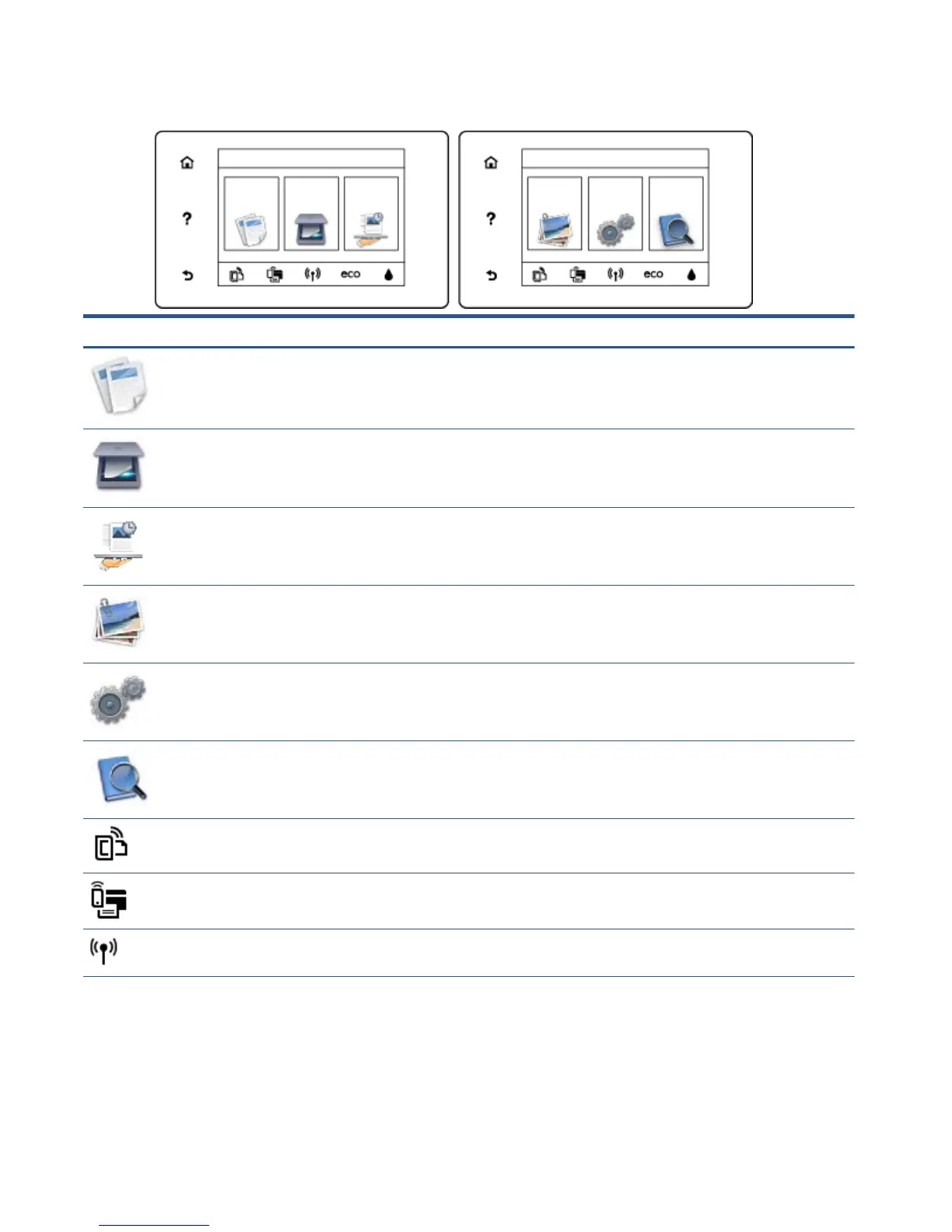Control panel display icons
Icon Purpose
Copy: Opens the Copy menu where you can select a copy type or change the copy settings.
Scan: Opens the Scan menu where you can select a destination for your scan.
HP Printables: Provides a quick and easy way to access and print information from the web, such as
coupons, coloring pages, puzzles, and more.
Photo: Opens the Photo menu where you can view and print photos, or reprint a printed photo.
Setup: Opens the Setup menu where you can change preferences and use tools to perform maintenance
functions.
Help: Opens the Help menu where you can view How To videos, printer feature information, and tips.
ePrint icon: Opens the Web Services Summary menu, where you can check ePrint status details, change
ePrint settings, or print an Info page.
Wi-Fi Direct icon: Opens the Wi-Fi Direct menu where you can turn on Wi-Fi Direct, turn off Wi-Fi Direct,
and display the Wi-Fi Direct name and password.
Wireless icon: Opens the Wireless Summary menu where you can check wireless status and change
wireless settings. You can also print a wireless test report, helping diagnose network connection issues.
6 Chapter 2 Get started ENWW
