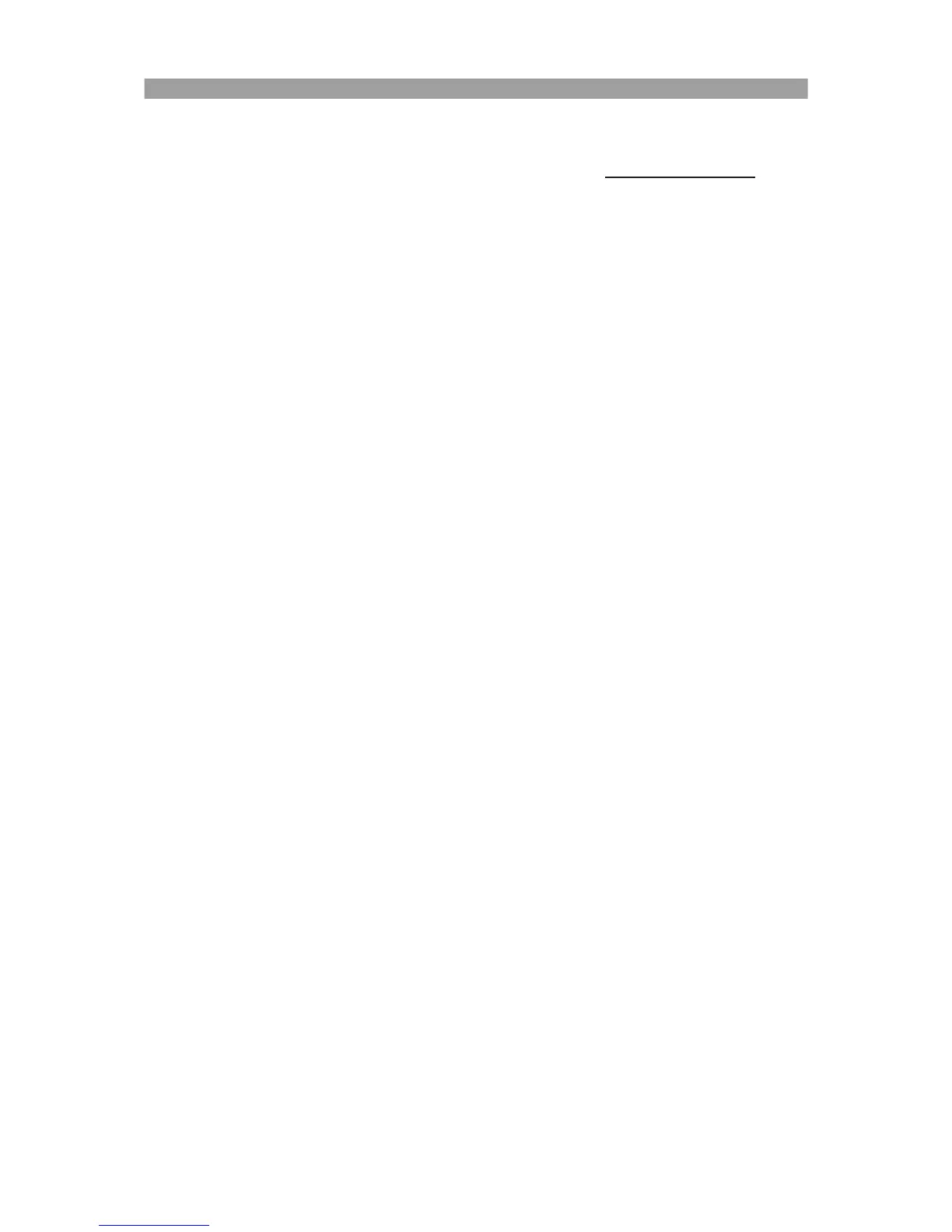English | 6
Using the f150 with your PC
There is a PC APP application for Windows. Install PC APP on your wirelessly-connected PC and
then note that the functionality on the PC application is very similar to the mobile AP.
Install PC APP for PC from the Camera
• Connect your camera to your PC bu USB.
• PC APP will AutoRun (if AutoRun activated automatically.)
• If AutoRun is not activated Go to [My computer] search the f150 drive icon for the PC APP
installation executable.
• Once installed, PC APP will run. (If not double-click program icon)
• Unplug the camera from USB for WiFi application, or keep it connected via USB for
additional USB applications.
Additional utility when connect by USB:
Note: While connected by USB, the [View] function on PC APP is disabled. Press camera Mode
button to switch between Mass Storage Mode and Webcam Mode.
Mass Storage Mode (default): (LED indicator is orange)
1. You may transfer Video and Photo files from camera to your PC
• Go to [Album] Select video/photo Press [Save to PC].
2. Upload Videos/Photos to YouTube, Facebook or Youku
• Go to [Setup] [Upload Setting].
• Enter Email/Username and Password.
• Press [Save to PC].
• Go to [Album] Select video/photo Press [Upload].
Webcam Mode: (LED Indicator is green)
• Close (exit) the PC APP program.
• For video Instant Messaging (Skype or QQ), select "U2 video device" and "U2 audio device".
(For Win XP, select "video device")
