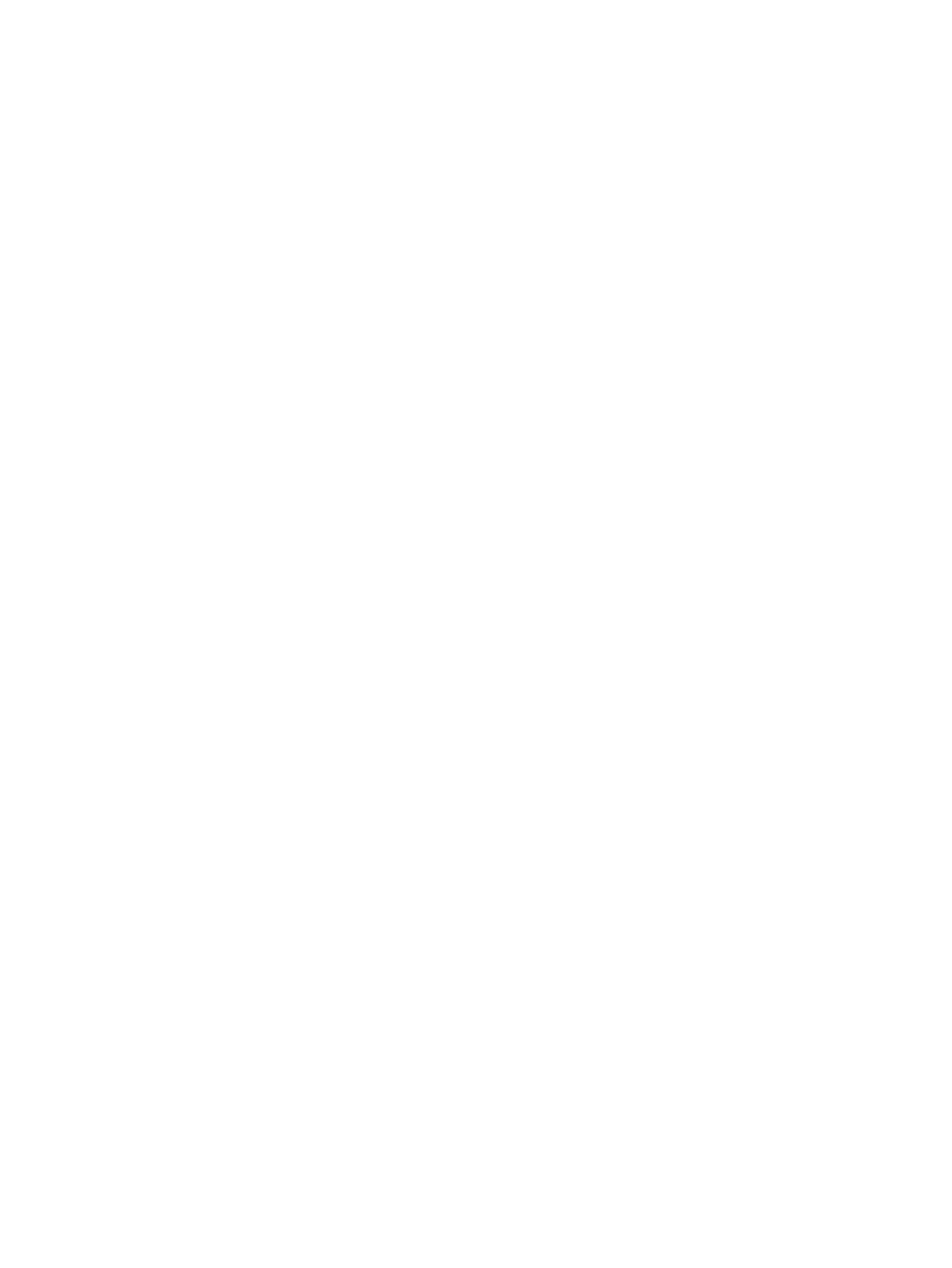AutoUsers = "5"
[Display]
BitsPerPel = 16
XResolution = 800
YResolution = 600
VRefresh = 70
[Branding]
BrandIEUsingUnattended = No
IEBrandingFile = install.ins
[Networking]
[WindowsFirewall.Standard]
Services = RemoteDesktop
[WindowsFirewall.RemoteDesktop]
Type = 2
[TerminalServices]
AllowConnections = 1
[Identification]
JoinWorkgroup = Workgroup
[NetOptionalComponents]
SNMP=1
WBEMSNMP=1
SimpTCP=1
[SNMP]
Contact_Name="xxx"
Location="xxx"
Accept_CommunityName=PUBLIC:Read_Only
Accept_CommunityName=xxx:Read_Create
Traps=xxx
[Identification]
JoinWorkgroup = Workgroup
[GuiRunOnce]
#This line is to install all software from REPOSITORY/software/windows/
"%SystemDrive%\Installers\PostInstall.cmd"
Accessing the server after a Windows installation
After installation the Windows firewall is enabled by default. You can use the following commands
to disable the firewall.
[WindowsFirewall]
Profiles = WindowsFirewall.TurnOffFirewall
[WindowsFirewall.TurnOffFirewall]
Mode = 0
If the firewall is enabled, you can use the following commands to enable the remote desktop
through the firewall (as in the previous unattended.txt file.
[WindowsFirewall.Standard]
Services = RemoteDesktop
[WindowsFirewall.RemoteDesktop]
Type = 2
[TerminalServices]
AllowConnections = 1
Set up an unattended operating system installation 33
