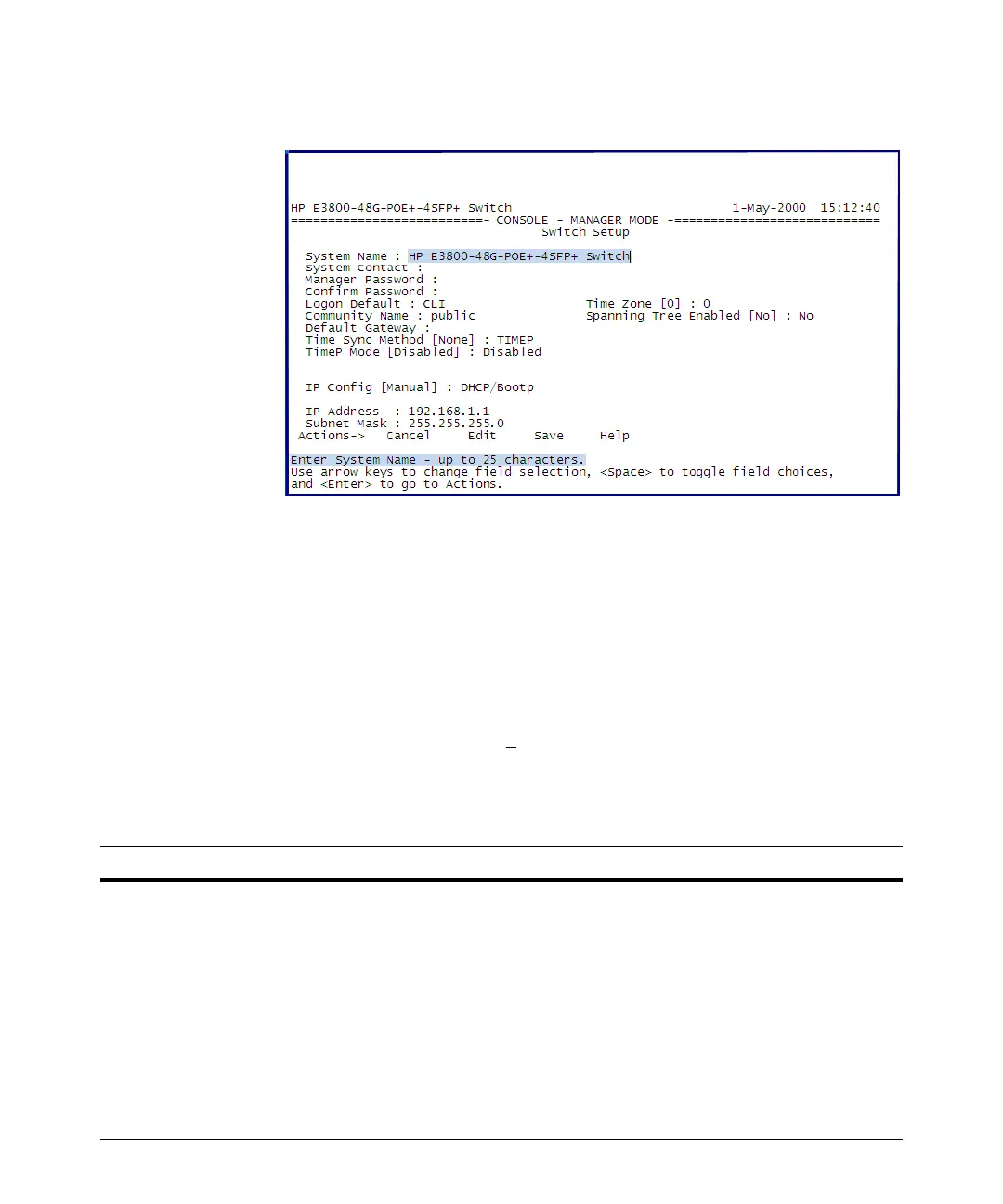3-3
Getting Started With Switch Configuration
Minimal Configuration Through the Console Port Connection
Figure 3-1. Example CLI switch setup screen
4. Use the Tab key to select the Manager Password field and enter a manager
password of up to 16 characters.
5. Tab to the IP Config (DHCP/Bootp) field and use the Space bar to select the
Manual option.
6. Tab to the IP Address field and enter the IP address that is compatible with
your network.
7. Tab to the Subnet Mask field and enter the subnet mask for your network.
8. Press Enter, then S (for Save).
The following fields are displayed in the Setup screen. For more information
on these fields, see the Management and Configuration Guide, which is on
the HP Web site at www.hp.com/networking/support.
Parameter Default
System Name blank Optional; up to 25 characters, including spaces
System Contact blank Optional; up to 48 characters, including spaces
Manager Password blank Recommended; up to 16 characters (no blank spaces)
Logon Default CLI The default setting selects the command line interface for console access.
The alternative is the menu interface.
Time Zone 0 (none) Optional; 1440 to -1440. The number of minutes your location is to the West (-)
or East (+) of GMT.
