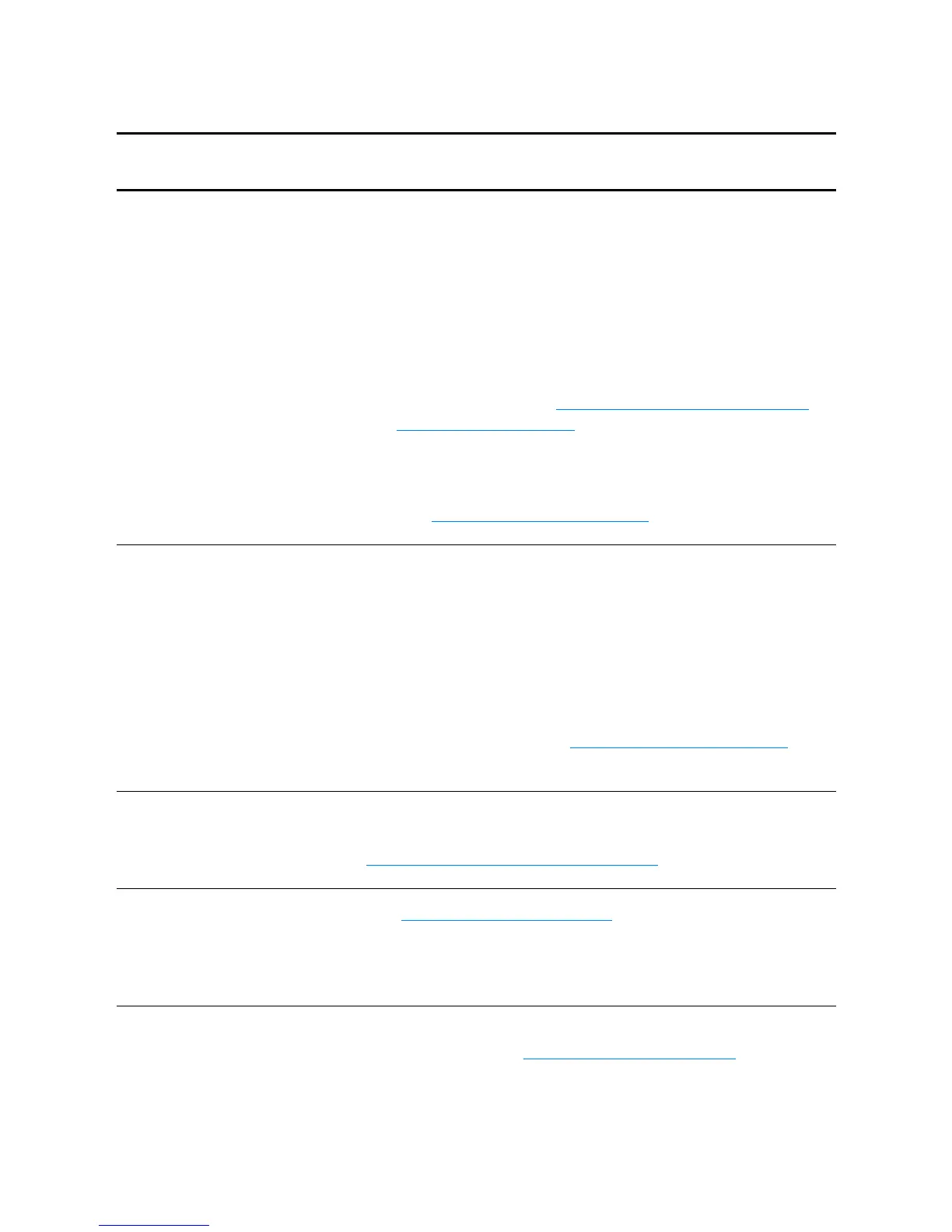142 Chapter 10 Troubleshooting the copier/scanner
EN
Scanned image is of poor quality
Solution Description
Is the original a second
generation photo or picture?
Reprinted photographs, such as those in newspapers or
magazines, are printed using tiny dots of ink that make an
interpretation of the original photograph, which dramatically
decreases the quality. Often, the ink dots form unwanted
patterns that, when scanned and reprinted or displayed, can
be detected. If the following suggestions do not solve your
problem, you might need to use a better quality version of the
original.
●
To eliminate the patterns, try reducing the size of the
scanned image. See Enhancing the scanned image in
HP Document Manager for more information.
●
Print the scanned image to see if the quality is better.
●
Make sure that your resolution and color settings are
correct for the type of scan job that you are performing.
See Scanner resolution and color
for more information.
Is the image quality better
when printed?
The image displayed on the screen is not always an accurate
representation of the quality of the scan.
●
Try adjusting the settings on your computer monitor to
display more colors (or levels of gray). Typically, you make
this adjustment by selecting
Display
found in the Control
Panel. See the documentation that came with your
computer.
●
Try adjusting the resolution and color settings in the
scanner software. See Scanner resolution and color for
more information.
Is the image skewed
(crooked)?
The original might have been loaded incorrectly. It is important
to use the media guides when you load the originals. See
Loading originals in the copier/scanner
for more information.
Does the scanned image
have unwanted blots, lines,
vertical white stripes, or any
other defect?
See Improving copy/scan quality for more information.
Is the scanner dirty?
If the scanner is dirty, the image produced will not have
optimum clarity. See Cleaning the copier/scanner
for
instructions.
