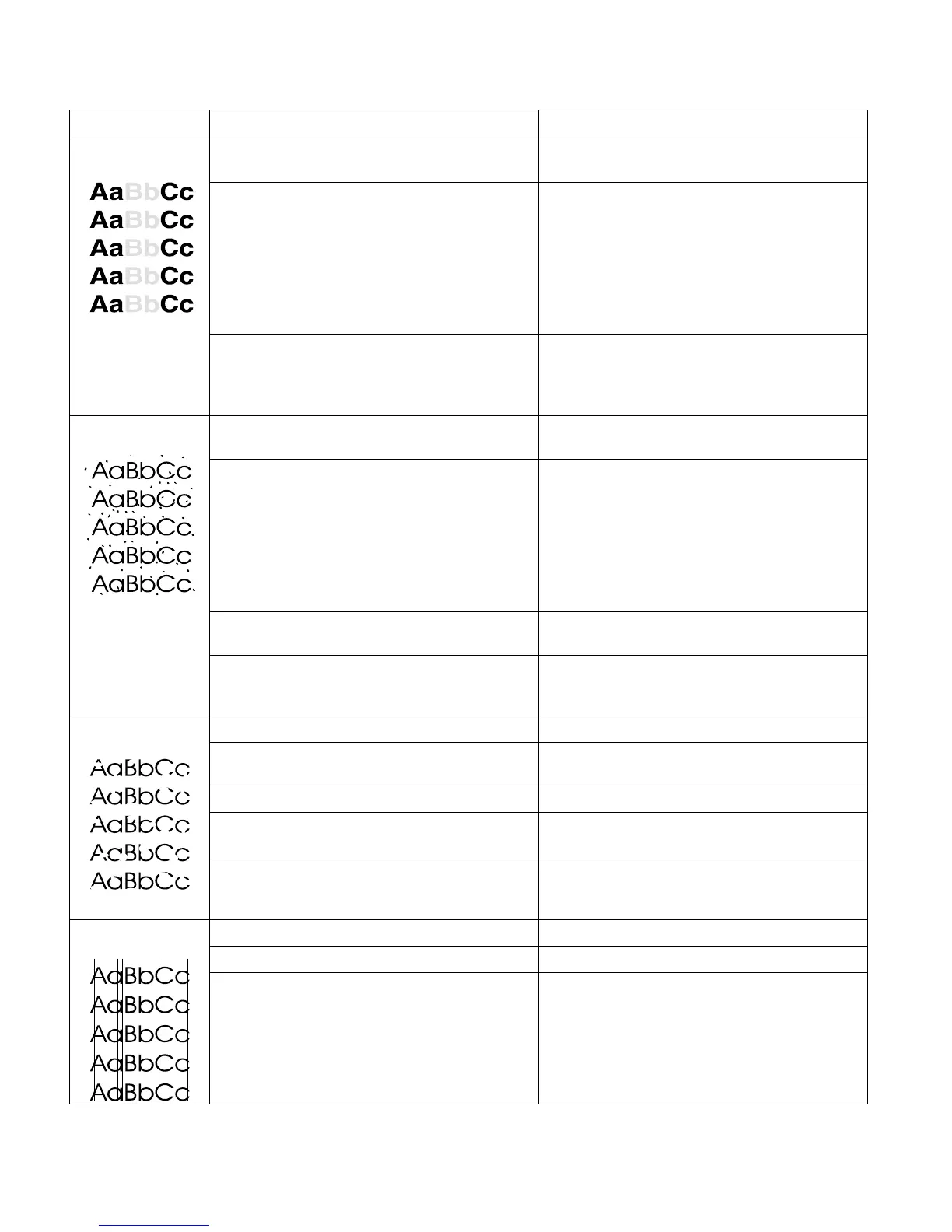212 Troubleshooting ENWW
Table 24. Image defects
Problem Cause Solution
Light print or fade Wrong toner-density setting is in use. ● Through the software, adjust the toner density
setting. Make sure EconoMode is off.
The print media does not meet printer specifications
or is stored incorrectly.
● Print a few more pages to see if the problem
corrects itself.
● Turn over the stack of media in the tray. Also try
rotating the media 180 degrees.
● If the print media does not meet HP
specifications, replace the media and advise the
customer to use the recommended print media
and to store it correctly.
The toner supply is low
● Temporarily extend the print cartridge life by
redistributing the toner.
● If this does not improve the print quality, install a
new print cartridge.
Toner specks The transfer roller is dirty.
● Clean the inside of the printer or use the
printer’s cleaning page.
The print media does not meet printer specifications
or is stored incorrectly.
● Print a few more pages to see if the problem
corrects itself.
● Turn over the stack of media in the tray. Also try
rotating the media 180 degrees.
● If the print media does not meet HP
specifications, replace the media and advise the
customer to use the recommended print media
and to store it correctly.
The paper path is dirty.
● Clean the inside of the printer or use the
printer’s cleaning page.
The fuser setting is incorrect for the paper type.
● At the control panel, change the fuser mode
setting or choose another paper type in the
printer driver.
Dropouts A single sheet of paper is defective.
● Try to reprint the job.
The moisture content of the paper is uneven or the
paper has moist spots on it.
● Try paper from a different source.
The paper lot is bad.
● Try a different kind or brand of paper.
The print cartridge might be defective.
● Check for vertical repetitive defects.
● Replace the print cartridge.
The fuser setting is incorrect for the paper type.
● At the control panel, change the fuser mode
setting or choose another paper type in the
printer driver.
Vertical lines The print cartridge is defective.
● Replace the print cartridge.
The fuser entrance guide is dirty.
● Clean the guide.
The fuser is scratched.
● Replace the fuser.
