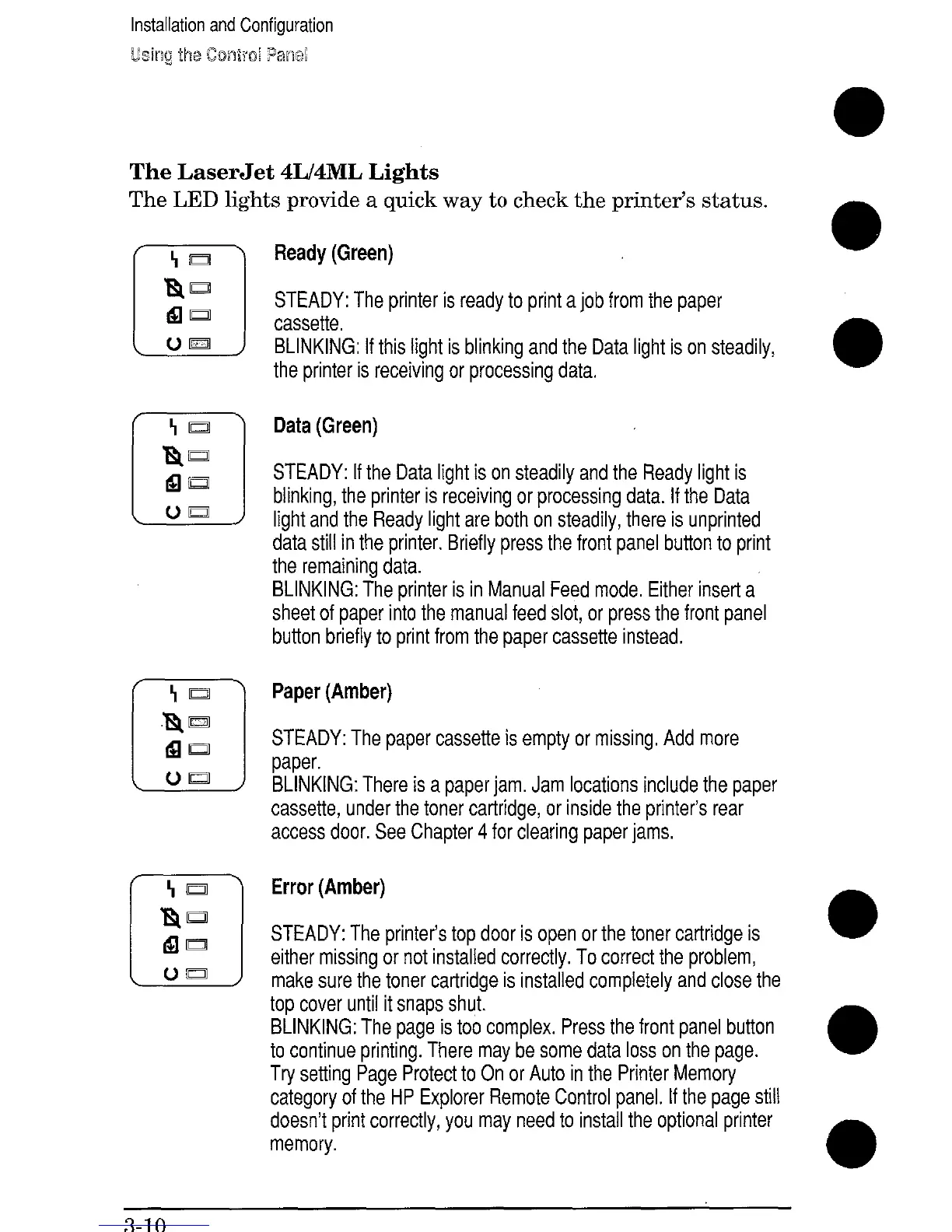Installation and Configuration
The LaserJet 4L/4ML Lights
The LED lights provide a quick way to check the printer’s status.
Ready (Green)
STEADY: The printer is ready to print a job from the paper
cassette,
BLINKING: If this light is blinking and the Data light is on steadily,
the printer is receiving or processing data,
Data (Green)
STEADY: [f the Data light is on steadily and the Ready light is
blinking, the printer is receiving or processing data. If the Data
light and the Ready light are both on steadily, there is unprinted
data still in the printer. Briefly press the front panel button to print
the remaining data.
BLINKING: The printer is in Manual Feed mode, Either insert a
sheet of paper into the manual feed slot, or press the front panel
button briefly to print from the paper cassette instead.
Paper (Amber)
STEADY: The paper cassette is empty or missing, Add more
paper.
BLINKING: There is a paper jam. Jam locations include the paper
cassette, under the toner cartridge, or inside the printer’s rear
access door. See Chapter 4 for clearing paper jams.
Error (Amber)
STEADY: The printer’s top door is open or the toner cartridge is
either missing or not installed correctly. To correct the problem,
make sure the toner cartridge is installed completely and close the
top cover until it snaps shu~
BLINKING: The page is too complex. Press the front panel button
to continue printing. There maybe some data loss on the page.
Try setting Page Protect to On or Auto in the Printer Memory
category of the HP Explorer Remote Control panel. If the page still
doesn’t print correctly, you may need to install the optional printer
memory.
3-1o