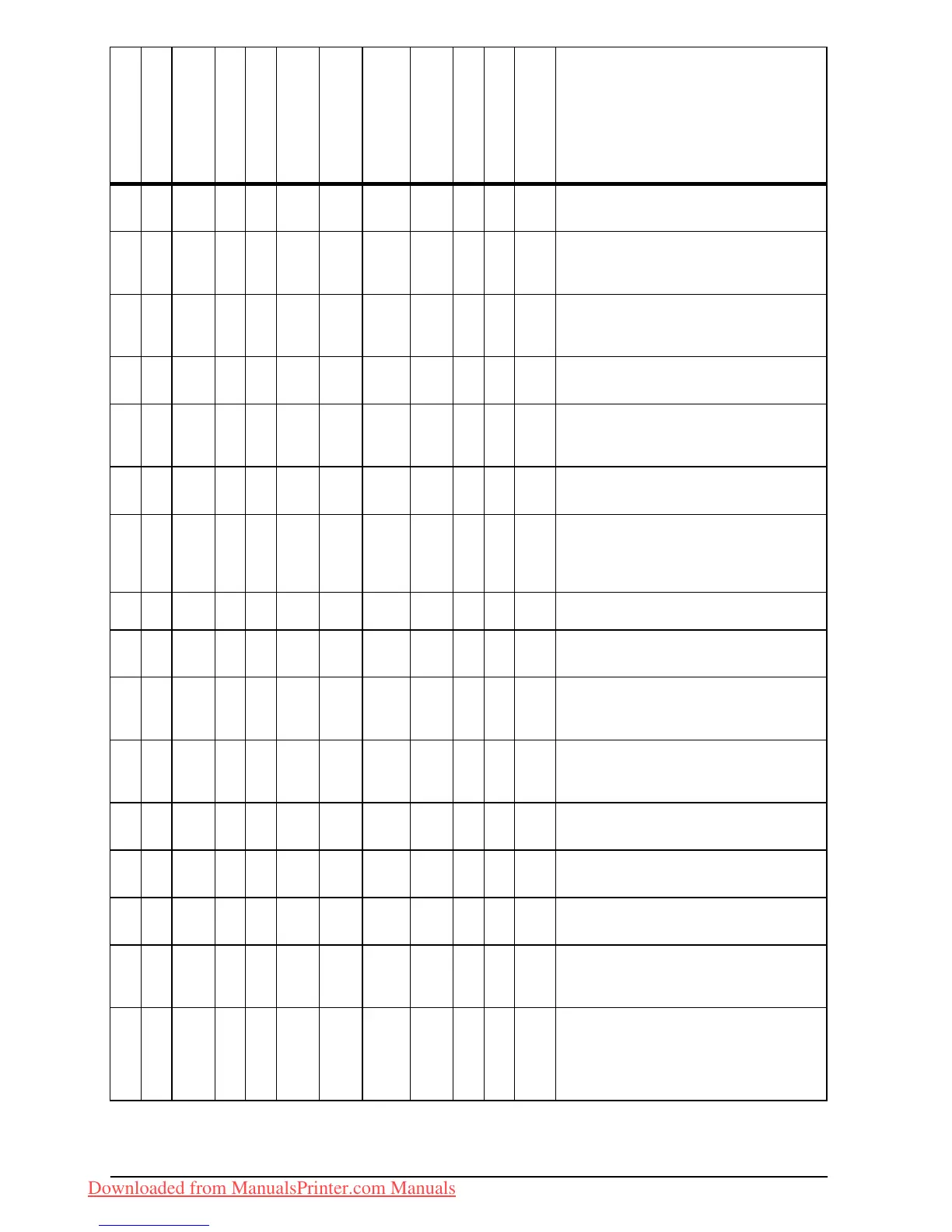90 Chapter 4: Problem Solving
EN
Light Print or Fade
Toner Specks
Dropouts
Lines
Gray Background
Toner Smear
Loose Toner
Repeating
Defects
Misformed
Characters
Page Skew
Curl or Wave
Wrinkles or
Creases
Troubleshooting Steps
(Follow the steps in the
order they are listed.)
✓✓✓✓✓ ✓
1. Print a few more pages to see if the
problem will correct itself.
✓✓✓✓✓
2. Clean the inside of the printer (page 67)
or use the printer’s cleaning page
(page 69).
✓✓
3. Make sure EconoMode is off in the
software and in the control panel
(page B-6).
✓✓✓✓
4. Turn over the stack of paper in the tray.
Also try rotating the paper 180°.
✓✓
✓
1
✓✓
1
✓
1
✓
1
✓✓✓
5. Check the paper (or other print media)
type and quality (pages A-2
through A-13).
✓✓ ✓✓ ✓✓✓
6. Check the printer’s environment
(page A-17).
✓✓
7. Make sure paper is loaded correctly and
that the guides fit properly against the
paper stack. (See the sections on
loading paper, starting on page 30.)
✓✓
8. Print to a different output bin (page 26).
✓✓ ✓
9. Adjust the toner density setting
(page B-6).
✓✓✓
10.From the Configuration Menu in the
printer’s control panel, turn the paper
reforming setting on (page B-14).
✓✓
11.Change the fuser mode setting to High
(page B-4) or choose rough paper type
from the printer driver (page 60).
✓✓
12.Change the fuser mode setting to Low
(page B-4).
✓✓
13.Redistribute the toner in the toner
cartridge (page 65).
✓✓✓✓✓ ✓✓
14.Install a new HP toner cartridge. (See
instructions with the toner cartridge.)
✓✓
15.To alternate small and standard paper,
from the Configuration Menu set
SMALL PAPER SPEED=SLOW
.
✓✓ ✓ ✓✓ ✓ ✓ ✓ ✓ ✓✓✓
16.After trying all the steps suggested
above, contact an HP-authorized
service or support provider. (See the
HP Support pages at the front of this
user’s guide.)
1.Paper might be too smooth.
Downloaded from ManualsPrinter.com Manuals
