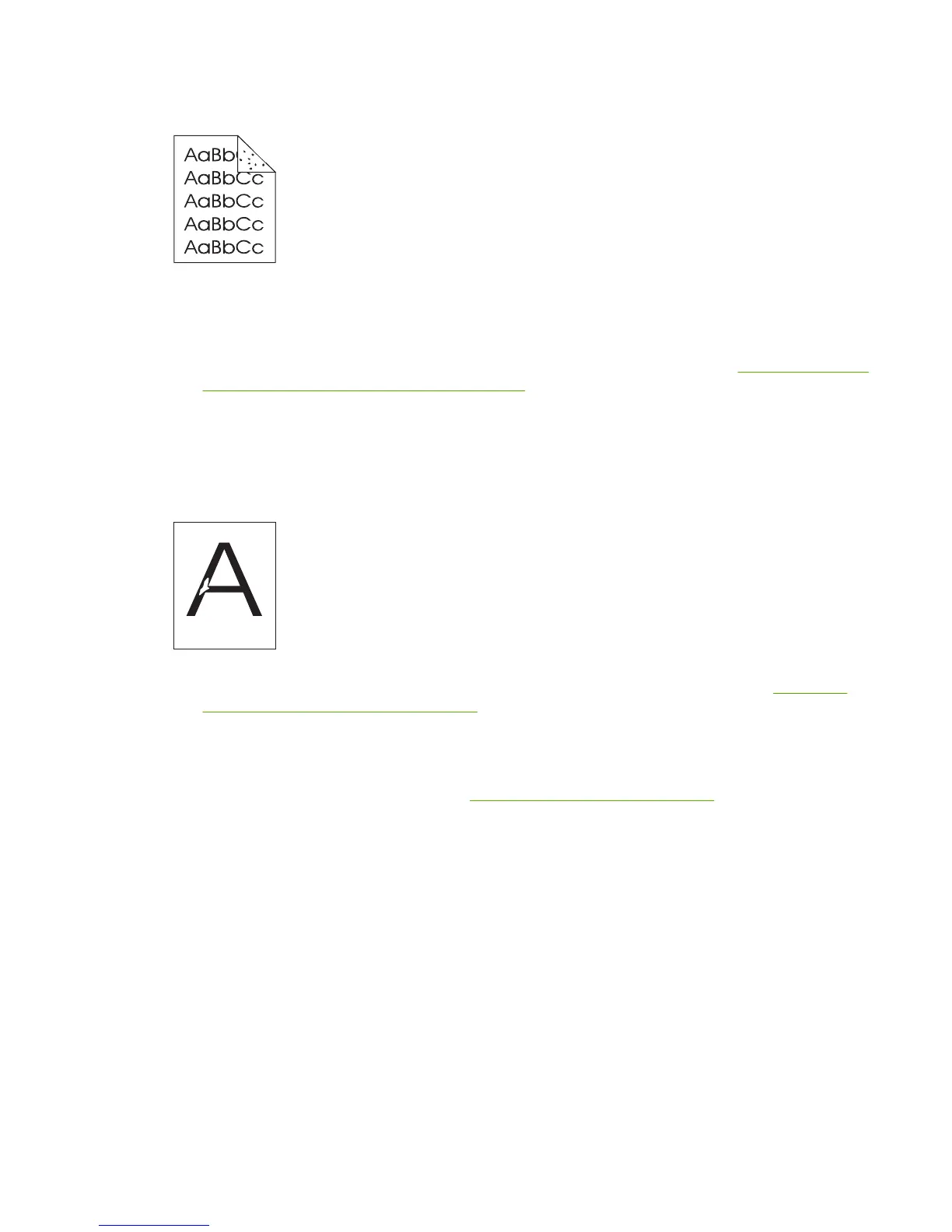Specks
Specks might appear on a page after a jam has been cleared.
1. Print a few more pages to see if the problem corrects itself.
2. Clean the inside of the printer and run a cleaning page to clean the fuser. (See
Cleaning the paper
path using the printer control panel on page 49.)
3. Try using a different type of media.
4. Check the print cartridge for leaks. If the print cartridge is leaking, replace it.
Dropouts
1. Make sure that the environmental specifications for the printer are being met. (See Operating-
environment specifications on page 381.)
2. If the media is rough, and the toner easily rubs off, open the CONFIGURE DEVICE menu at the
printer control panel. Open the PRINT QUALITY submenu, select FUSER MODES, and then select
the media type you are using. Change the setting to HIGH1 or HIGH2, which helps the toner fuse
more completely onto the media. (See
Print Quality submenu on page 268.)
3. Try using a smoother media.
ENWW Troubleshooting print-quality problems 241
