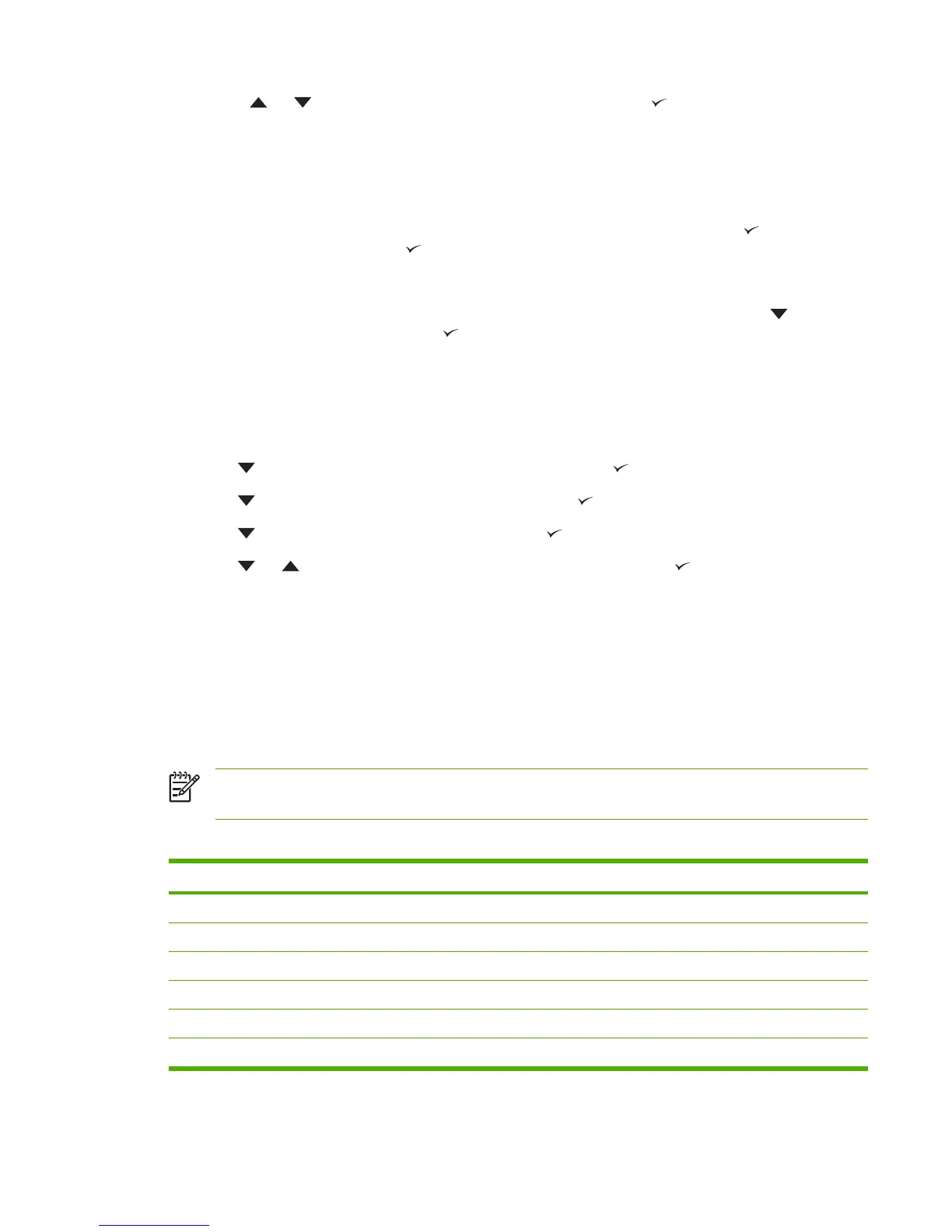5. Press or to select the appropriate setting, and then press .
6. Press Menu to exit the menu.
Language
If LANGUAGE appears in English on the control panel, use the following procedure. Otherwise, turn
the printer off and then on again. When the memory starts counting, press and hold
. When all three
control panel lights are lit, release
and use the following procedure to set the language.
Selecting the language during initial installation
When LANGUAGE appears on the control-panel display in the default language, press
to highlight
the preferred language, and then press
.
Changing the language after the initial configuration
After the initial installation, you can change the control-panel display language from the control panel.
1. Press Menu.
2. Use
to highlight CONFIGURE DEVICE, and then press .
3. Use
to highlight SYSTEM SETUP, and then press .
4. Use
to highlight LANGUAGE, and then press .
5. Use
or to highlight the appropriate language, and then press .
6. Press Menu to exit the menu.
Fuser modes
Customers usually use the fuser mode mapped by default to the TYPE that they choose, but a TYPE
can be remapped to a different fuser mode.
All of the fuser modes can improve performance, but they can also decrease print speed and produce
scatter print-quality and transfer print-quality defects.
NOTE The required fuser mode is dictated more by media surface than media weight. As the
fuser temperature increases, more heat is generated and produces improved fusing.
Table 6-3 Fuser modes
Fuser modes Media
HIGH2 Heaviest/Roughest (rough)
HIGH1 Heavy/Rough (smooth)
NORMAL Normal
LOW1 Light
LOW2 Light
LOW3 Transparency
ENWW Changing printer-control-panel configuration settings 259
