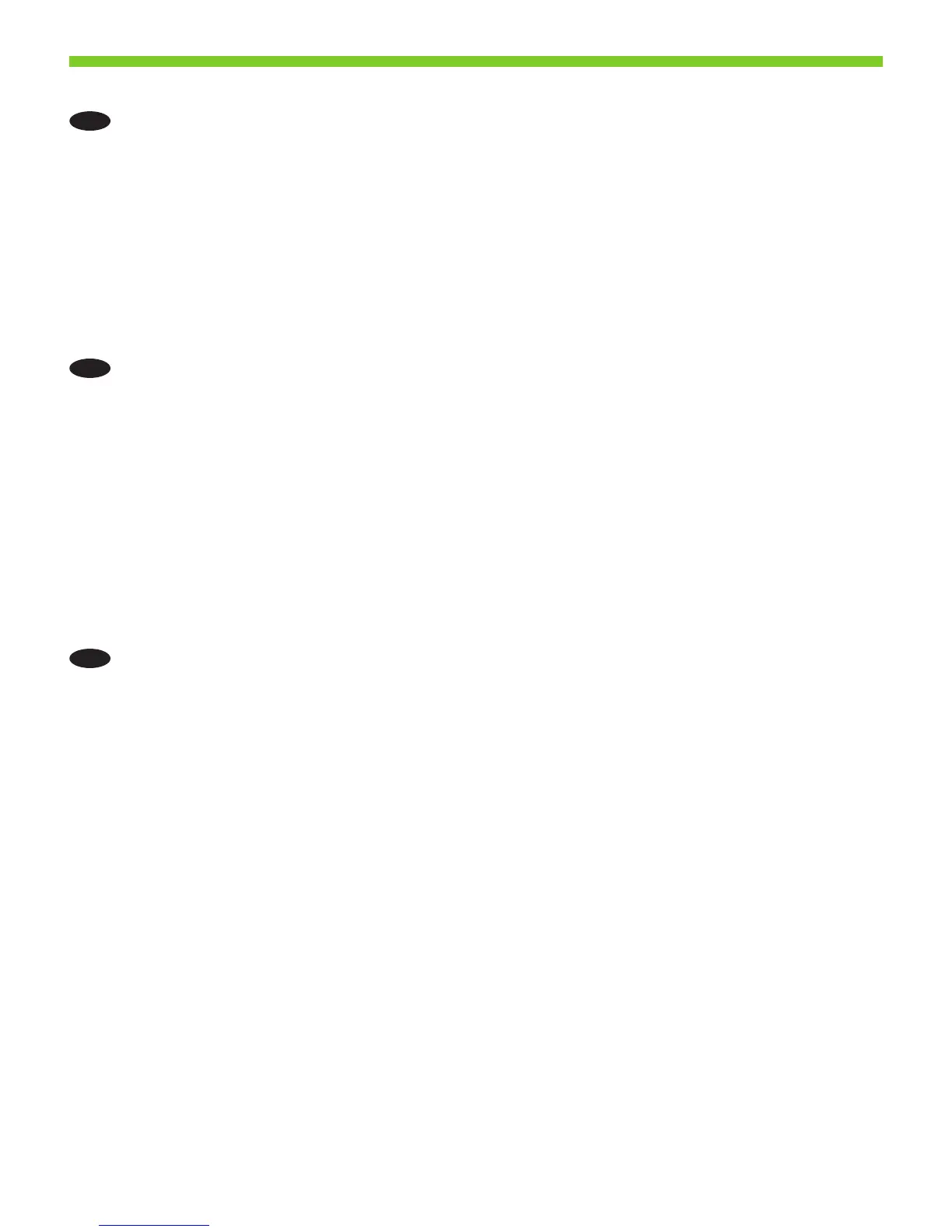2
28
EN
Use Scan Setup Wizard to set up Send to Folder
a) Open a Web page, and type the IP address in the address line.
b) Click the Digital Sending tab.
c) In the left column, click Send to Folder.
d) On the Send to Folder page, click the Enable Scan Setup Wizard checkbox.
e) Click the Apply button.
f) Insert the Administrator CD into your computer.
g At the Welcome screen, click Scan Setup Wizard.
h) Follow the steps in the setup tool to create a network folder connected to your product.
You are now ready to scan documents to the folder you created. If you perform this step, you do not need to
perform step 29 unless you want to set up new shared folders.
CN
使用“扫描设置向导”设置“发送到文件夹”
a) 打开网页,并在地址行中键入 IP 地址。
b) 单击数字发送选项卡。
c) 在左列中,单击发送到文件夹。
d) 在“发送到文件夹”页面上,单击启用扫描设置向导复选框。
e) 单击应用按钮。
f) 将“管理员 CD”插入计算机。
g) 在欢迎使用屏幕上,单击扫描设置向导。
h) 按照设置工具中的步骤创建一个连接到产品的网络文件夹。
您现在就可以将文档扫描到刚刚创建的文件夹中。 如果执行了此步骤,则无需执行步骤
29,除非您要设置新的共享文件夹。
ID
Gunakan Scan Setup Wizard [Wizard Pengaturan Pindai] untuk mengatur Send to Folder [Kirim ke Folder]
a) Buka halaman Web dan ketikkan alamat IP dalam baris alamat.
b) Klik tab Digital Sending [Pengiriman Digital].
c) Dalam kolom kiri, klik Send to Folder [Kirim ke Folder].
d) Pada halaman Send to Folder [Kirim ke Folder], klik kotak cek Enable Scan Setup Wizard [Aktifkan Wizard
Pengaturan Pindai].
e) Klik tombol Apply [Terapkan].
f) Masukkan CD Administrator ke dalam komputer Anda.
g) Pada layar Welcome [Selamat Datang], klik Scan Setup Wizard [Wizard Pengaturan Pindai].
h) Ikuti langkah-langkah dalam alat bantu pengaturan untuk membuat folder jaringan yang terhubung ke produk
Anda.
Anda sekarang siap memindai dokumen ke folder yang telah dibuat. Jika Anda melakukan langkah ini, Anda
tidak perlu melakukan langkah 29 kecuali Anda ingin mengatur folder bersama yang baru.
