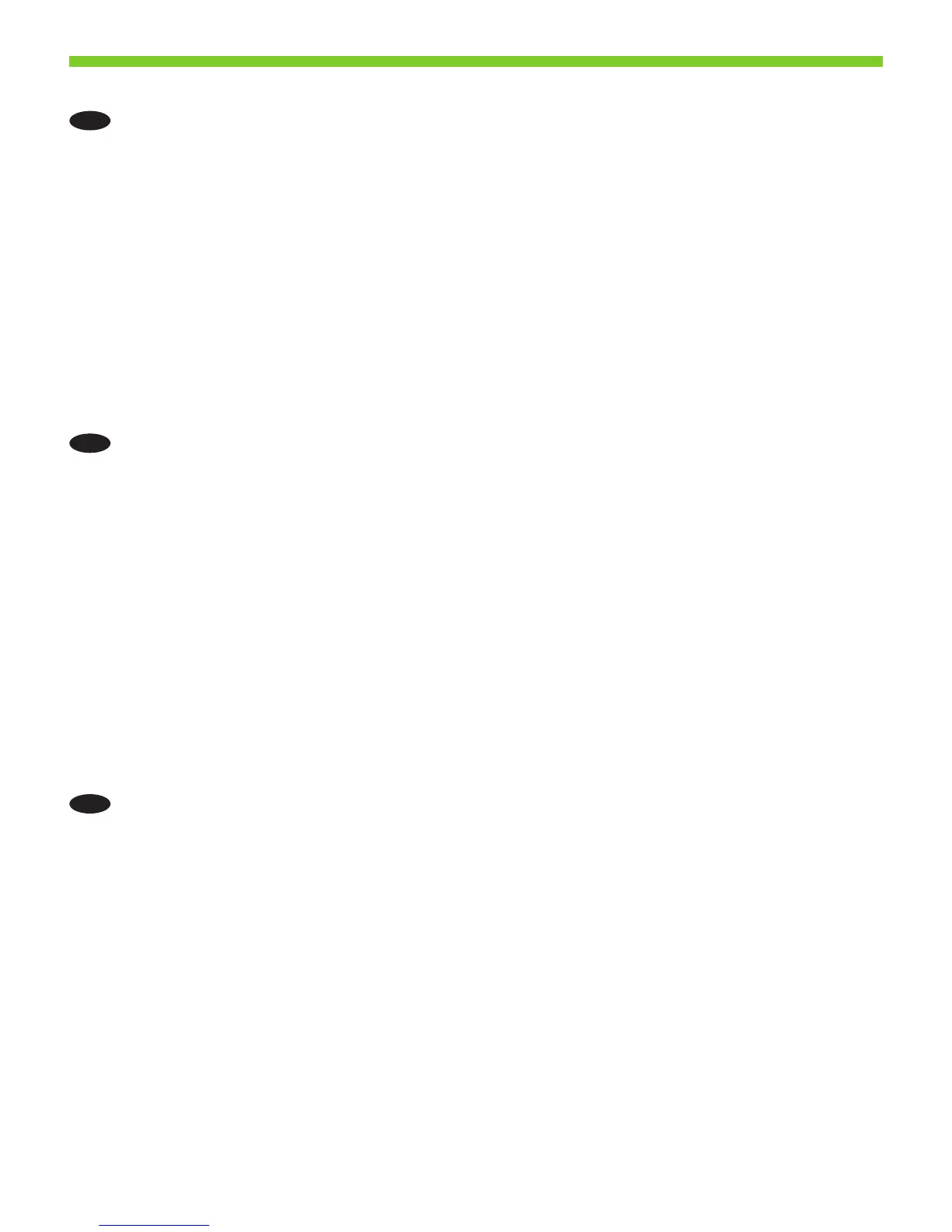5
29
EN
Set up Send to Folder
Note: This step is optional if you completed step 28.
a) To set up a Shared folder on your computer or network drive, right click on the folder you want to share. Click
Sharing and Security… and follow the instructions there.
b) Open a Web page, and type the IP address in the address line.
c) Click the Digital Sending tab. In the left column, click Send to Folder.
d) Click the Enable Send to Folder checkbox. In the Predened Folder area, click Add and select the shared folder.
Click OK.
e) In the Folder Path eld, enter \\MyComputerName\SharedFolderName.
Note: Windows users: To nd your computer name, in the Windows Start menu, right click My Computer,
and click Properties. Click the Computer Name tab. Copy the full computer name. Your domain name, which
will be used in the next step, can also be found here.
f) In the Access Credentials list box, select Use Public Credentials. Enter your Windows domain, user name, and
password.
g) Click Test Folder Access and then click the Apply button.
CN
设置“发送到文件夹”
注: 如果您完成了步骤 28,则此步骤为可选步骤。
a) 要在计算机或网络驱动器上设置共享文件夹,请右击要共享的文件夹。 单击共享和安
全...,然后按此部分的说明操作。
b) 打开网页,并在地址行中键入 IP 地址。
c) 单击数字发送选项卡。 在左列中,单击发送到文件夹。
d) 单击启用发送到文件夹复选框。 在预定义文件夹区域,单击添加并选择共享文件夹。
单击“确定”。
e) 在文件夹路径字段中,输入 \\MyComputerName\SharedFolderName。
注: Windows 用户: 要查找计算机名称,请在 Windows 开始菜单中,右击我的电
脑,然后单击属性。 单击计算机名选项卡。 复制完整的计算机名称。 您下一步需要
使用的域名也可以在此处找到。
f) 在访问证书列表框中,选择使用公共证书。 输入 Windows 域、用户名和密码。
g) 单击测试文件夹访问,然后单击应用按钮。
ID
Mengatur Send to Folder [Kirim ke Folder]
Catatan: Langkah ini bersifat opsional jika Anda telah menyelesaikan langkah 28.
a) Untuk mengatur Shared folder [Folder bersama] pada komputer Anda atau drive jaringan, klik kanan folder
yang ingin Anda pakai bersama. Klik Sharing and Security... [Pemakaian Bersama dan Keamanan] dan ikuti
petunjuknya.
b) Buka halaman Web dan ketikkan alamat IP dalam baris alamat.
c) Klik tab Digital Sending [Pengiriman Digital]. Dalam kolom kiri, klik Send to Folder [Kirim ke Folder].
d) Klik kotak cek Enable Send to Folder [Aktifkan Kirim ke Folder]. Dalam area Predened Folder [Folder Siap
Pakai], klik Add [Tambah] dan pilih Shared folder [Folder bersama]. Klik OK.
e) Dalam eld Folder Path [Lokasi Folder], masukkan \\NamaKomputerKu\NamaFolderBersama.
Catatan: Pengguna Windows: Untuk menemukan nama komputer Anda, dalam menu Start [Mulai] di
Windows, klik kanan My Computer [Komputerku], dan klik Properties [Properti]. Klik tab Computer Name
[Nama Komputer]. Salin nama lengkap komputer tersebut. Nama domain Anda, yang akan digunakan
dalam langkah berikutnya, juga dapat ditemukan di sini.
f) Dalam kotak daftar Access Credentials [Kredensial Akses], pilih Use Public Credentials [Pakai Kredensial
Publik]. Masukkan domain Windows, nama pengguna dan kata sandi Anda.
g) Klik Test Folder Access [Uji Akses Folder] kemudian klik tombol Apply [Terapkan].
