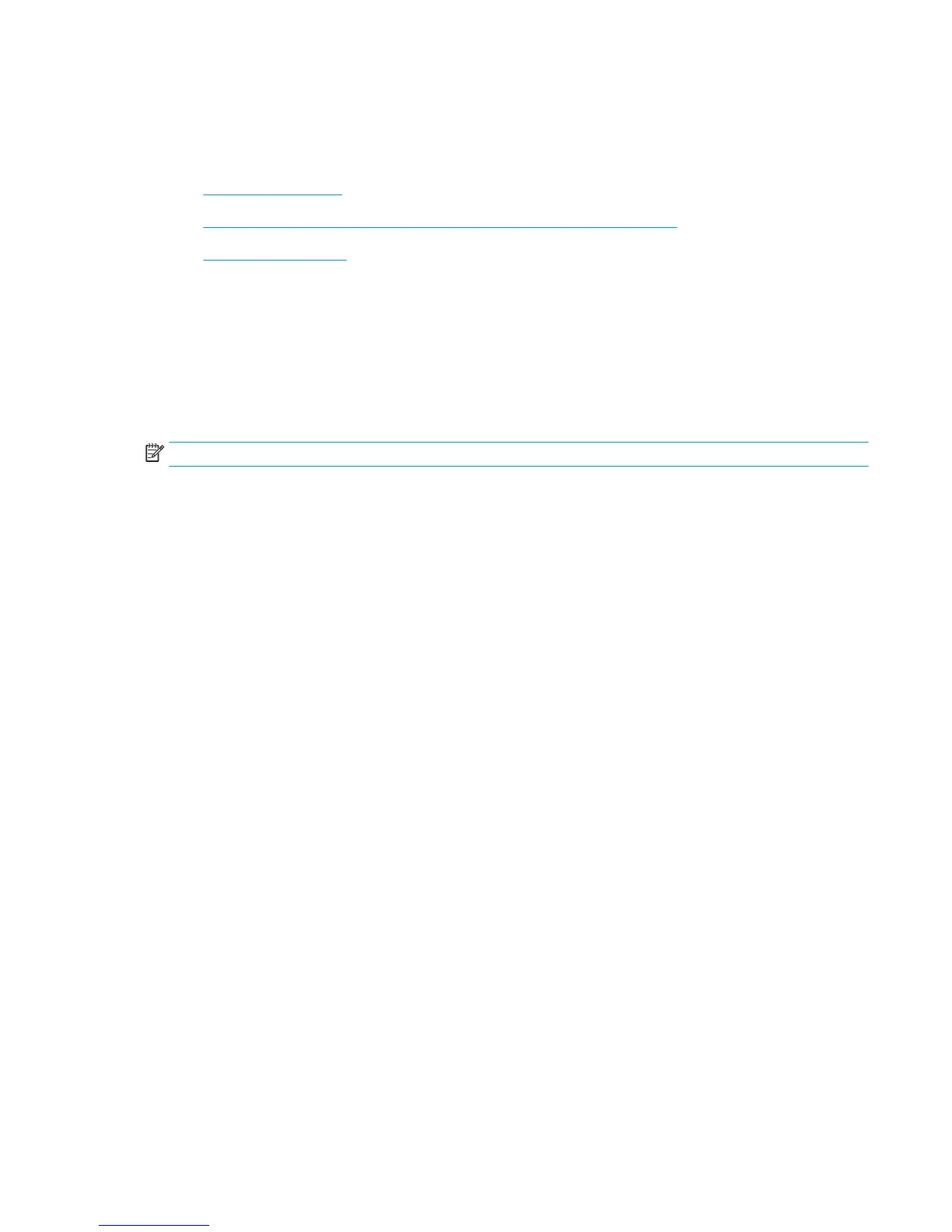Energy-conservation settings
Introduction
●
Print with EconoMode
●
Set the sleep timer and congure the printer to use 1 watt or less of power
●
Set the sleep schedule
Print with EconoMode
This printer has an EconoMode option for printing drafts of documents. Using EconoMode can use less toner.
However, using EconoMode can also reduce print quality.
HP does not recommend the full-time use of EconoMode. If EconoMode is used full-time, the toner supply
might outlast the mechanical parts in the toner cartridge. If print quality begins to degrade and is no longer
acceptable, consider replacing the toner cartridge.
NOTE: If this option is not available in the print driver, set it using the printer control panel.
Congure EconoMode from the print driver
1. From the software program, select the Print option.
2. Select the printer, and then click the Properties or Preferences button.
3. Click the Paper/Quality tab.
4. Click the EconoMode check box to enable the feature, and then click OK.
Congure EconoMode from the printer control panel
1. From the Home screen on the printer control panel, scroll to and touch the Administration button.
2. Open the following menus:
●
General Settings
●
Print Quality
3. Select On or O to enable or disable the feature, and then touch Save.
Set the sleep timer and congure the printer to use 1 watt or less of power
The printer has several options for the energy-saving sleep timer feature. The time delay to enter the Sleep/
Auto O state is adjustable, and the power usage during the Sleep/Auto O state varies according to selection
for the wake option.
1. From the Home screen on the printer control panel, scroll to and touch the Administration button.
2. Open the following menus:
●
General Settings
●
Energy Settings
●
Sleep Timer Settings
ENWW Energy-conservation settings 125
