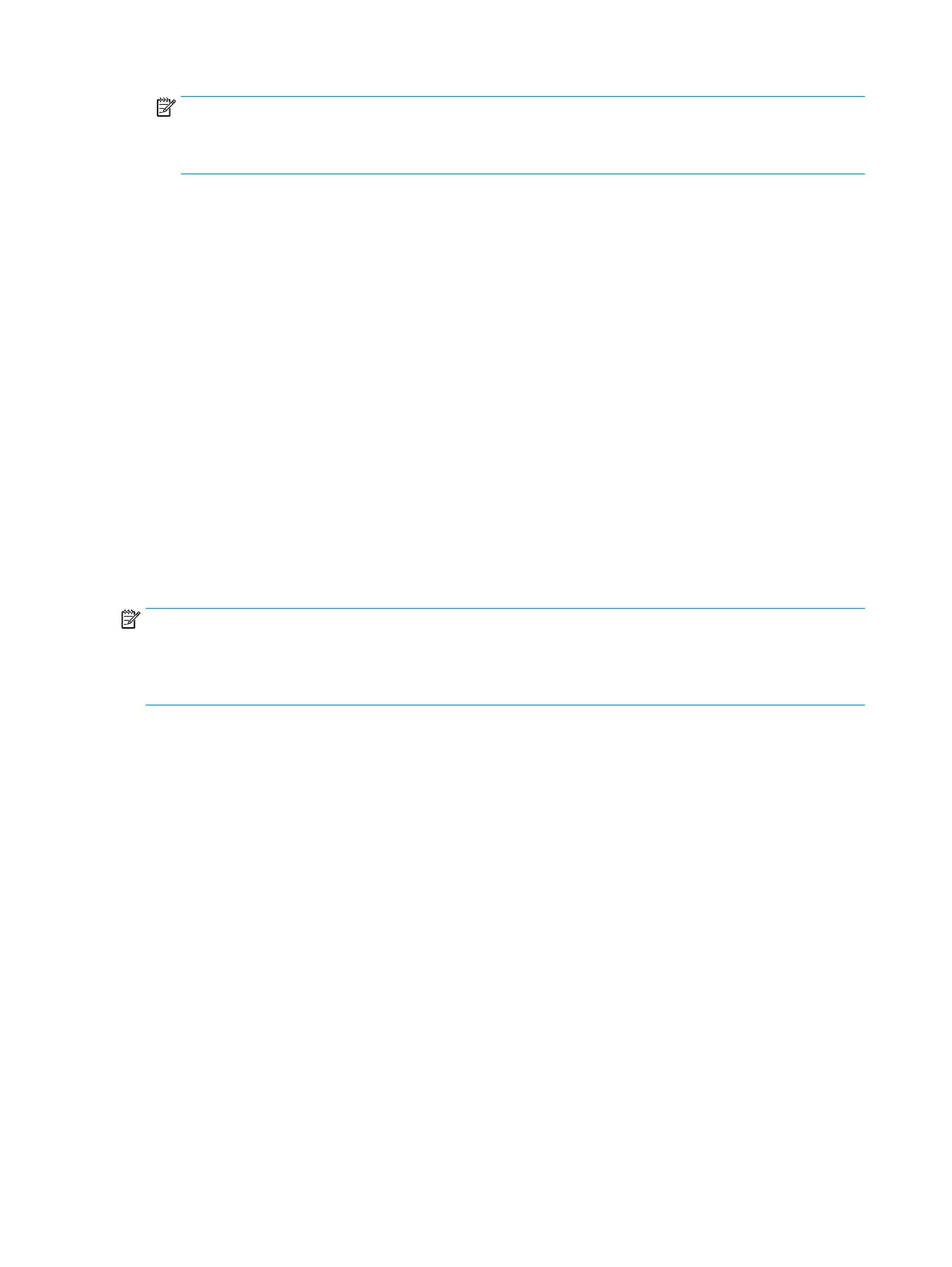NOTE: If you select Custom: 25-400%, type in the percentage of the original size that you normally
want for copies.
If you select 2 pages/sheet or 4 pages/sheet, select the orientation (portrait or landscape).
5. Press Menu/Enter to save the selection.
Copying multiple pages on one sheet of paper
1. On the device control panel, press More Copy Settings.
2. Use the < or the > button to select Reduce/Enlarge, and then press Menu/Enter.
3. Use the < or the > button to select 2 pages/sheet or 4 pages/sheet, and then press Menu/Enter.
4. Use the < or the > button to select Portrait or Landscape, and then press Start Copy.
5. Wait for the scanner to stop scanning. The Next Page [OK] to Continue message appears.
6. Remove the original from the flatbed scanner, put the next original onto the scanner, and then close the
lid.
7. Press OK.
●
If you selected 2 pages/sheet, the device prints the copy with two original pages on one page.
●
If you selected 4 pages/sheet, repeat steps 6 and 7 two more times. The device prints the copy
with four original pages on one page
NOTE: The change in the setting remains active for about two minutes after the copy job has been
completed. During this time, Settings=Custom appears on the device control-panel display.
You must change the default media size in the media input tray to match the output size, or part of your copy
might be cut off.
46 Chapter 6 Copy ENWW
