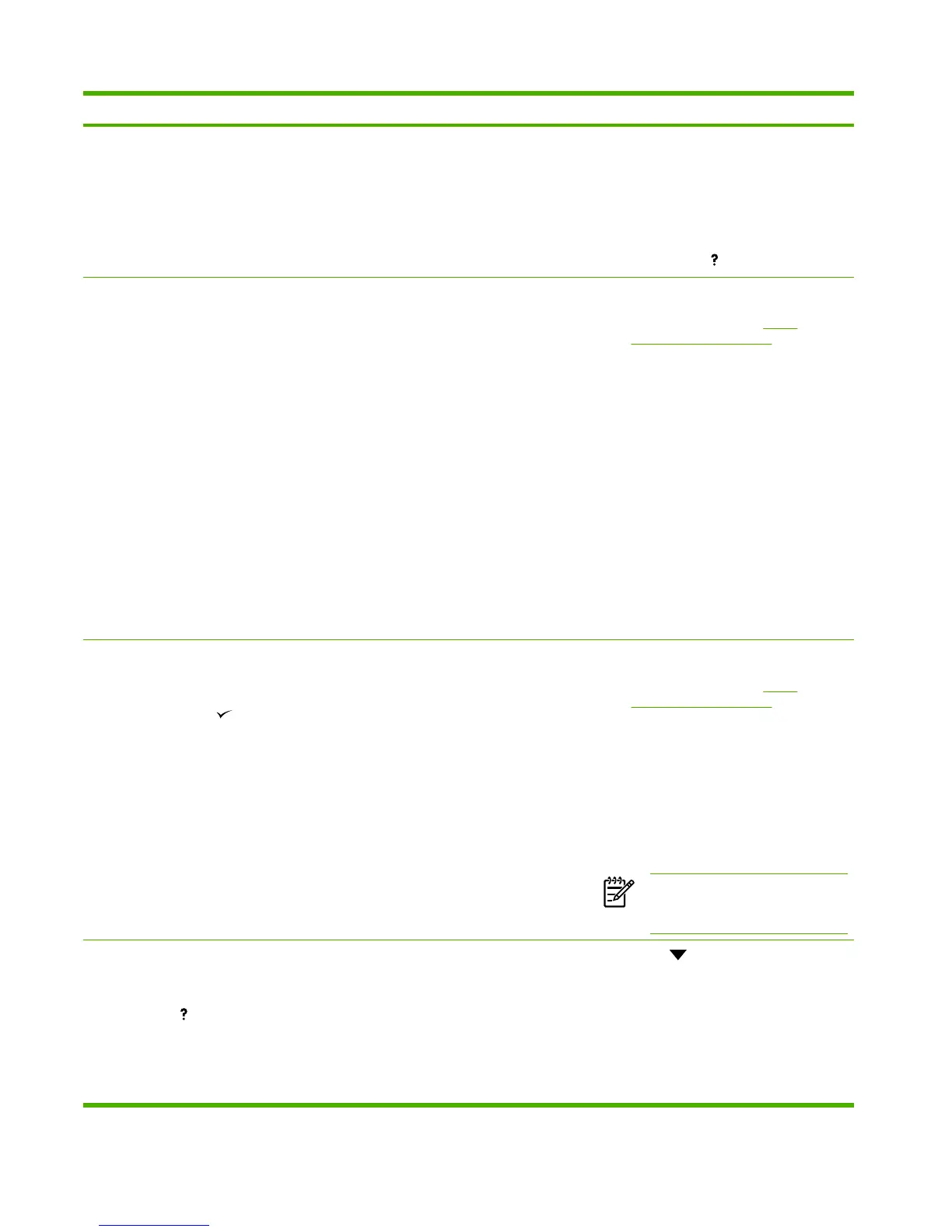Control panel message Description Recommended action
3. Remove all media found.
4. Lift the metal flap, and then remove any
media remaining.
5. Reinstall the print cartridge, and then
close the cartridge door.
6.
To exit, press
13.XX.YY JAM IN TRAY 2 A page is jammed in tray 2. 1. Verify that the type and quality of the
media that you are using meet
HP specifications. (See Media
specifications on page 13.)
2. Verify that the media is loaded correctly
and that the guides are not too tight or
too loose against the stack of media.
3. Remove tray 2, clear the jam, and then
reinstall tray 2.
4. Verify that the tray 2 pickup roller and
separation pad are installed correctly.
5. Verify that solenoid SL2 is firmly seated
on ECU connector J504. Verify that SL2
is being energized by removing the
cover and observing the solenoid during
a feed operation.
6. Open and close the cartridge door to
clear the error message.
13.XX.YY JAM IN TRAY X
alternates with
Clear jam then press
A page is jammed in the tray indicated. 1. Verify that the type and quality of the
media that you are using meet
HP specifications. (See Media
specifications on page 13.)
2. Verify that the media is loaded correctly
and that the guides are not too tight or
too loose against the stack of media.
3. Verify that the tray pickup roller and
separation pad are installed correctly.
4. Open and close the cartridge door to
clear the error message.
NOTE To avoid jams with heavier
media, use tray 1 and the rear output
bin.
13.XX.YY JAM INSIDE DUPLEXER
alternates with
For help press
A jam has occurred inside the duplexer. 1.
Press to see step-by-step
information.
2. Remove the duplexer from the rear of
the device.
3. Look inside the device duplex area and
remove any media.
4. Remove any media from the duplexer.
www.partshere.com Partshere Troubleshooting
