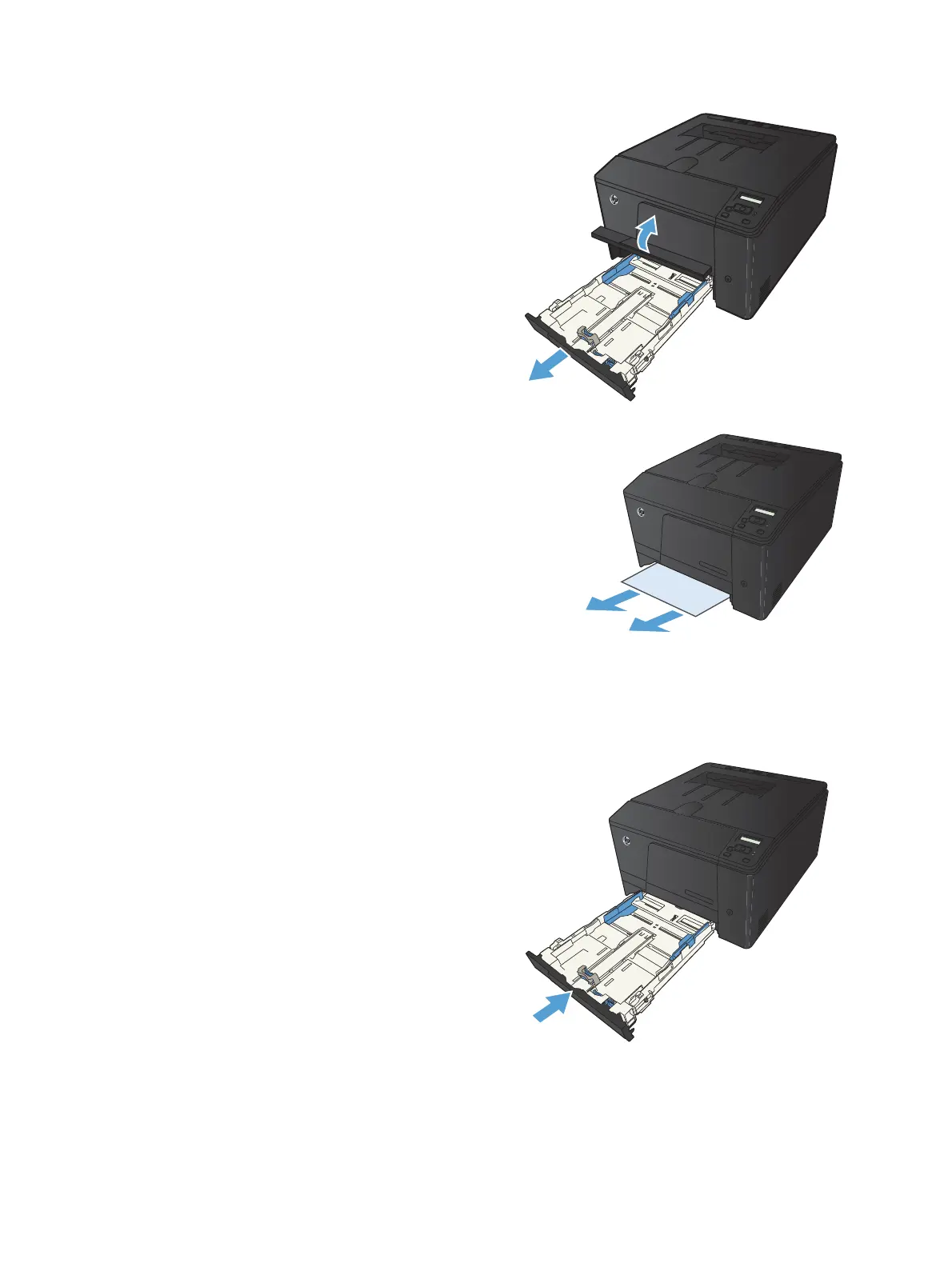1. Pull out the tray, and lift the jam access door
above the tray.
2. With both hands, grasp the paper, and
carefully pull it free from the product.
3. Replace the tray.
4. Press the OK button to continue printing.
98 Chapter 5 Solve problems ENWW
