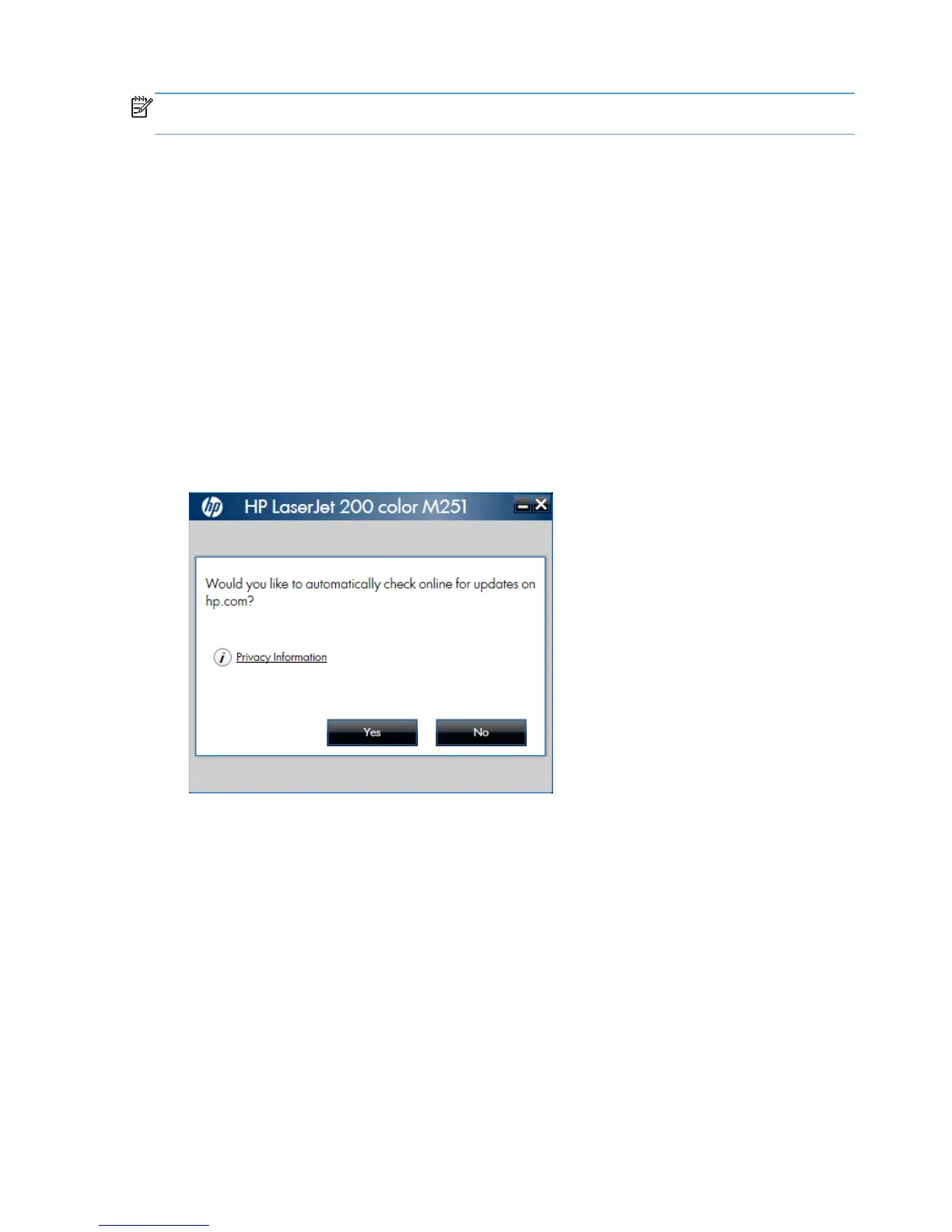NOTE: You can return to the previous dialog box by clicking the Back button, or exit the printing-
system software installation by clicking the Cancel button.
1. Close all programs.
2. Insert the printing system software CD into the CD-ROM drive. The software installer detects the
language of the operating system, and then displays the main menu of the installation program in
the same language.
If the installer program has not started after 30 seconds, complete these steps:
a. On the Start menu, click the Run option.
b. Type the following: X:\SETUP.EXE (where X is the letter of the CD-ROM drive).
c. Click the OK button. The installer program starts.
3. A screen appears that allows you to specify whether the product software automatically checks for
updates from the HP Web site. Click either the Yes button to check for updates or the No button
to continue without checking for updates.
Figure 2-68 Software installation — automatically check for updates
96 Chapter 2 Windows® software description and installation ENWW
