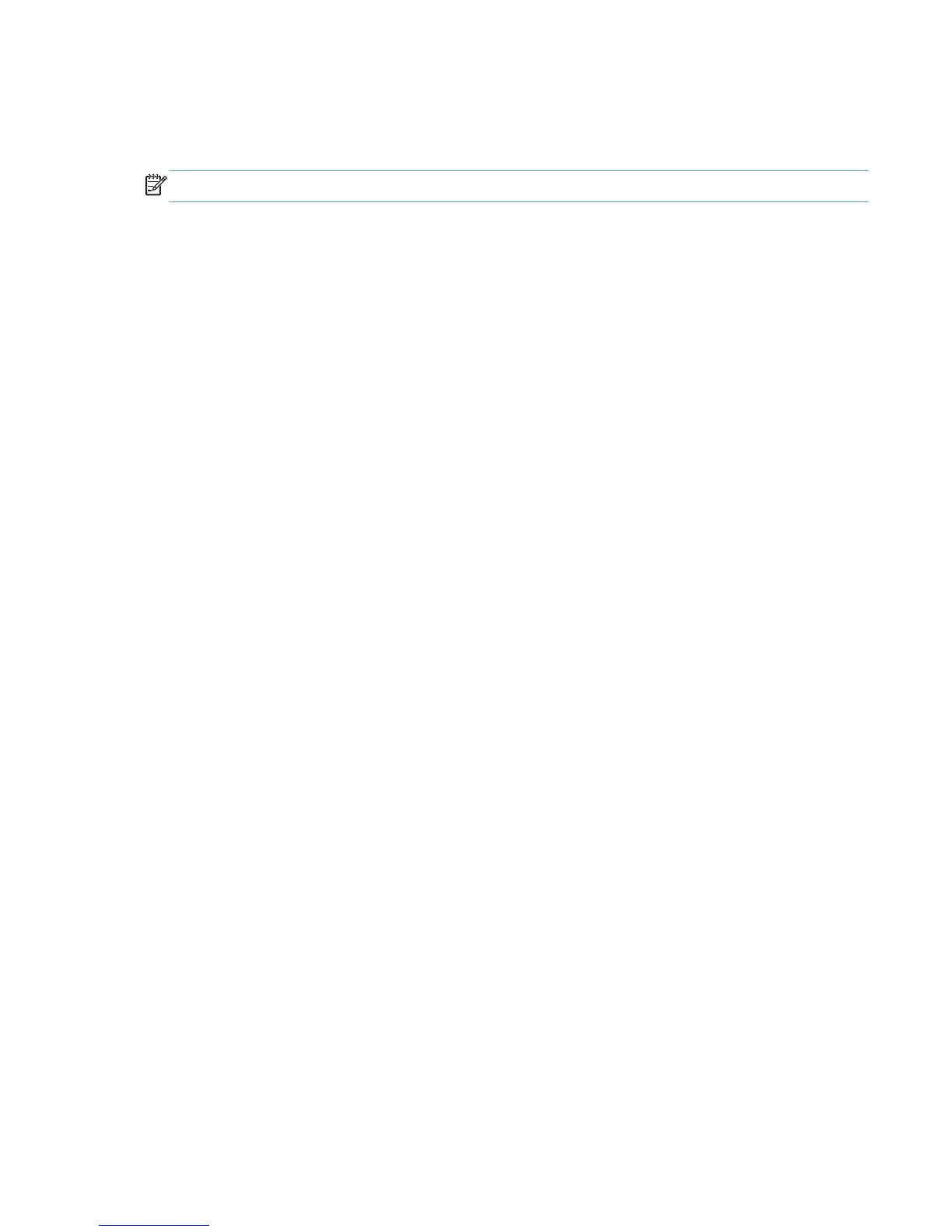Uninstall the print driver by using the Server Properties feature
If the print driver was installed by the Add Printer Wizard, perform the following to uninstall the driver:
NOTE: To uninstall the software, you must log on with administrator privileges.
1. Close all programs.
2. Depending on your operating system, click the Start button and then do one of the following to
find the list of installed printers:
●
Click Devices and Printers or Printers and Faxes
●
Click Control Panel and then click Printers, or first click Hardware and Sound, and
then click Printers
●
Click Settings, and then click Printers or Printers and Faxes
3. Right-click the icon for your product and then click the Delete button. This removes the icon for the
product only, but it does not remove the associated files.
4. To remove the associated files, do one of the following steps:
●
Windows® XP and Windows® Server: Click the File menu from inside the Printers
or Printers and Faxes dialog, and then click the Server Properties menu item.
●
Windows Vista®: Right-click the list pane, and then click the Server Properties menu
item.
●
Window®s 7: Click another item in the Printers and Faxes group, and then at the top
of the list click the Printer server properties button.
5. Click the Drivers tab, click the name of the product, and then click the Remove button. When
you are prompted to confirm the deletion, click the Yes button.
6. Click the OK button to close the Print Server Properties dialog, and then close the Printers
or Printers and Faxes dialog .
ENWW
Remove Windows software
113
