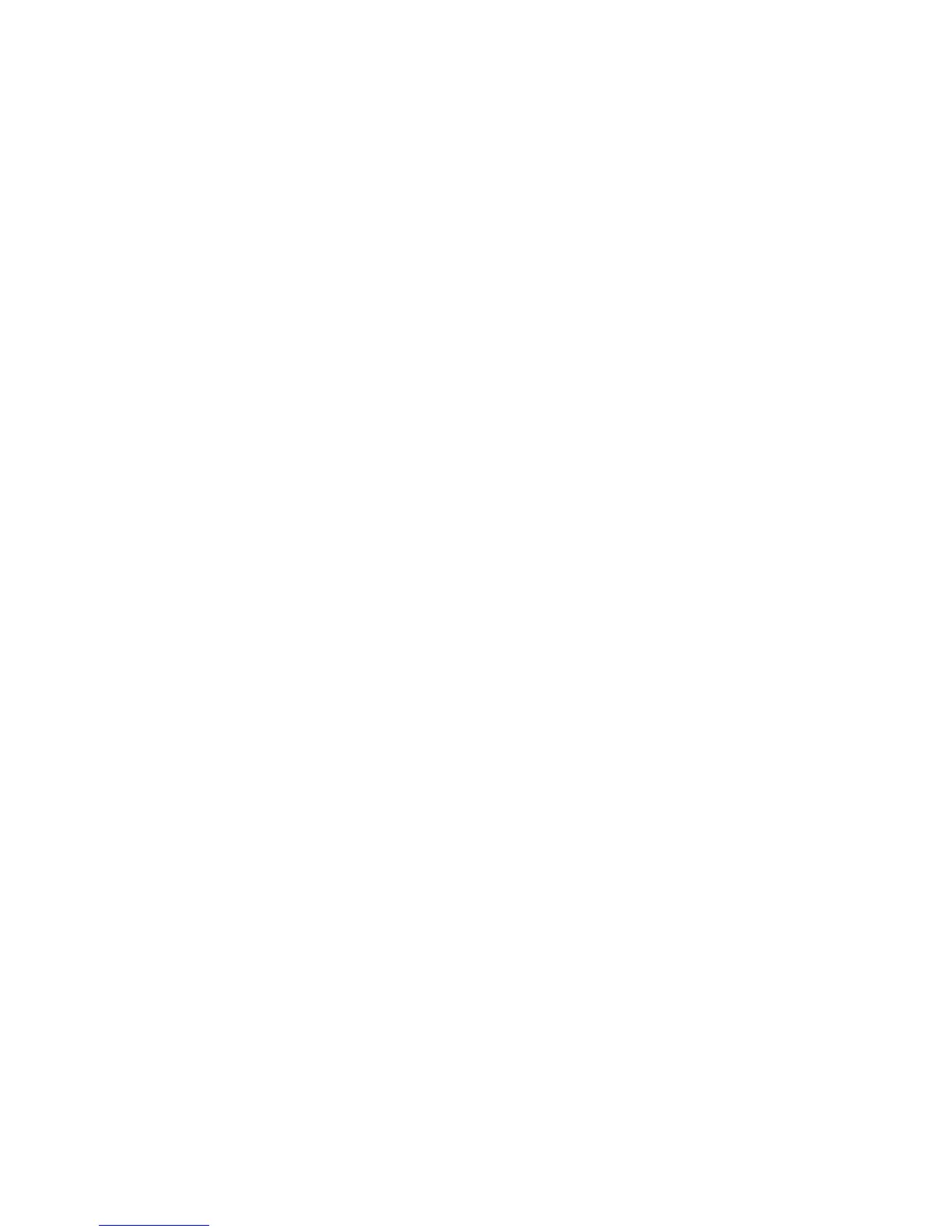Figure 2-74 Software installation — Connection Type screen for network connected installation ................. 100
Figure 2-75 Software installation — Network Product(s) Found screen ..................................................... 101
Figure 2-76 Software installation — Connection Type screen for wireless connected installation ................. 101
Figure 2-77 Software installation — Connect USB screen for wireless connected installation ...................... 102
Figure 2-78 Software installation — Wireless Network(s) Found screen for wireless connected installation ... 103
Figure 2-79 Software installation — Wireless Network Setup screen for wireless connected installation ....... 104
Figure 2-80 Software installation — Product Configuration screen .......................................................... 104
Figure 2-81 Software installation — HP Web Services Enabled screen .................................................... 105
Figure 2-82 Software installation — Finish screen ................................................................................. 105
Figure 2-83 HP Uninstaller utility — Uninstall button .............................................................................. 106
Figure 2-84 HP Uninstaller utility — Reboot Now button ........................................................................ 107
Figure 2-85 HP Uninstaller utility — Reboot Later button ......................................................................... 107
Figure 2-86 Software installation — Welcome Back screen .................................................................... 108
Figure 2-87 Software installation — Uninstall option selected ................................................................. 109
Figure 2-88 Software uninstall — Uninstall button ................................................................................. 109
Figure 2-89 Software uninstall — Reboot Now button ........................................................................... 110
Figure 2-90 Software uninstall — Reboot Later button ............................................................................ 110
Figure 2-91 Windows® Control Panel screen ....................................................................................... 111
Figure 2-92 HP Driver Uninstall Utility screen ........................................................................................ 112
Figure 2-93 HP Driver Uninstall Complete screen .................................................................................. 112
Figure 3-1 HP Utility main screen ........................................................................................................ 118
Figure 3-2 HP Utility toolbar ............................................................................................................... 118
Figure 3-3 Supplies Status screen ........................................................................................................ 119
Figure 3-4 Device Information screen .................................................................................................. 120
Figure 3-5 Color Usage screen ........................................................................................................... 120
Figure 3-6 File Upload screen ............................................................................................................. 121
Figure 3-7 HP ePrintCenter screen ....................................................................................................... 122
Figure 3-8 Test screen ....................................................................................................................... 122
Figure 3-9 Upload Fonts screen .......................................................................................................... 123
Figure 3-10 Auto—off screen ............................................................................................................. 123
Figure 3-
11 IPv4 Settings screen ......................................................................................................... 124
Figure 3-12 Bonjour Settings screen .................................................................................................... 125
Figure 3-13 Supplies Management screen ........................................................................................... 125
Figure 3-14 Trays Configuration screen ............................................................................................... 126
Figure 3-15 Additional Settings screen ................................................................................................ 127
Figure 3-16 Message Center screen .................................................................................................... 128
Figure 3-17 Mac installation — Overview screen .................................................................................. 130
Figure 3-18 Mac installation — License screen ..................................................................................... 131
Figure 3-19 Mac installation — License pop-up .................................................................................... 131
Figure 3-20 Mac installation — HP ePrint Offer screen .......................................................................... 132
Figure 3-21 Mac installation — Select Device screen ............................................................................ 133
ENWW xi
