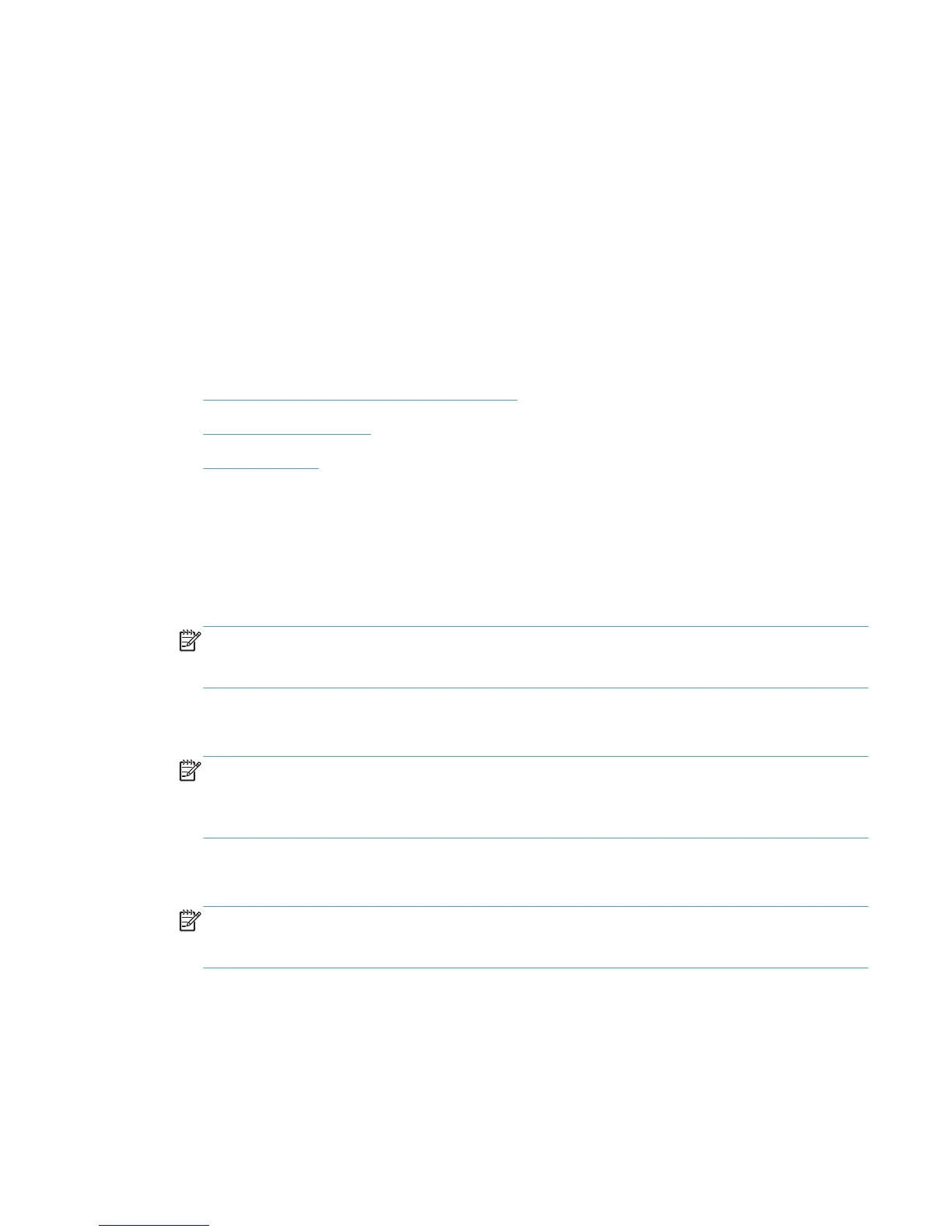●
Default print driver settings: The default print driver settings determine the settings used in all
print jobs, unless settings are changed in the Page Setup, Print, or Printer Properties dialog
boxes.
●
Product control-panel settings: Settings changed at the product control panel have a lower
priority than changes made anywhere else.
Install the Mac printing-system software
On a Mac computer, the printing-system software installation procedures are the same for a network
administrator, a network client, or a single user. Install the printing-system software on any computer
that has access rights to the product. The computer user must also have administrative rights on the
computer to install the printing-system software.
●
General installation for Mac operating systems
●
Detailed Mac installation
●
Setup instructions
General installation for Mac operating systems
1. If you are connecting the product to a network, connect the network cable to the network port. If
you are connecting the product to a computer by using the USB cable, connect the USB cable.
2. Insert the Mac printing-system software CD into the CD-ROM drive.
NOTE: If the HP LaserJet installer browser screen does not open automatically when the CD is
inserted into the CD-ROM drive, double-click the product CD image on the desktop to open the
installer browser screen.
3. In the HP LaserJet installer browser screen, double-click the product .dmg icon, then double-click
the .pkg icon. This begins the printing-system installation.
NOTE: In the HP LaserJet installer browser screen, double-click the Documentation icon to
gain access to the manuals. Select a language folder and locate the available guides which are
in .PDF format. The user guide is a .PDF file that is named CF040_use_xxww.pdf, where “xx” is a
language abbreviation
4. The Introduction screen appears. Click Continue and then follow the onscreen instructions to
complete the printing-system software installation.
NOTE: When the printing-system software is installing, be patient. The installer must perform an
initial search of the computer, which can take up to 1 minute. During this time, the installer might
appear to be stalled.
5. When the printing-system software installation is complete, click OK.
6. Continue with the steps for setting up a product.
ENWW
Install the Mac printing-system software
129
