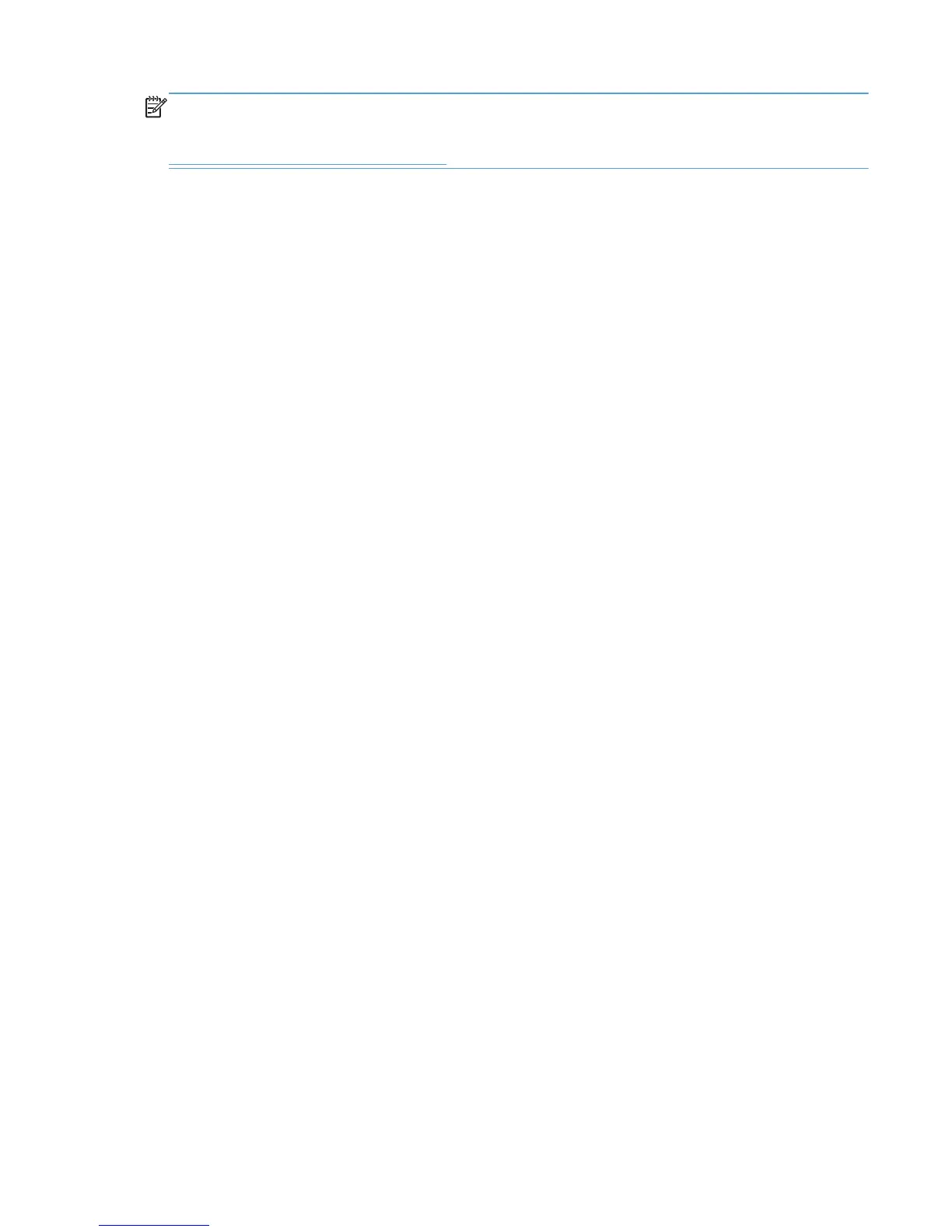NOTE: For a list of supported print drivers, updated HP printing-system software, and product-support
information, go to:
www.hp.com/support/ljcolorm251series
The Windows® XP, Windows® Server 2003, Windows® Server 2008 and 2008 R2, Windows
Vista®, and Windows® 7 operating systems support the HP PCL 6, PCL 5 Universal Print Driver, and
PS Emulation Universal Print Drivers. If you are using an HP print driver in a Windows® environment,
follow these steps to find driver-version information:
1. Depending on your operating system, click the Start button and then do one of the following to
find the list of installed printers:
●
Click Devices and Printers or Printers and Faxes
●
Click Control Panel and then click Printers, or first click Hardware and Sound, and
then click Printers
●
Click Settings, and then click Printers or Printers and Faxes
2. Right-click the product icon.
3. Click Properties or Printer Properties.
4. Click the About tab.
You can also gain information about driver versions by clicking the About button that appears on most
driver tabs.
HP PCL 6 print driver for Windows®
Introduction
You can change the print job settings through the product control panel, the software program, or the
print driver.
Generally, for features that are duplicated in more than one location (for instance, you can select the
paper input tray from any of them), settings that are established in the software program take
precedence over print driver settings. Print driver settings, in turn, override product control-panel
settings.
Access print drivers
Depending on the operating system on which you are installing the print drivers, you can gain access
to the print drivers and different print-driver interfaces in several ways.
To gain access to the print driver settings from within most software programs, follow these steps:
1. Click the File menu.
2. Click the Print item.
3. Click the Properties button.
ENWW
HP LaserJet software components for Windows®
15
