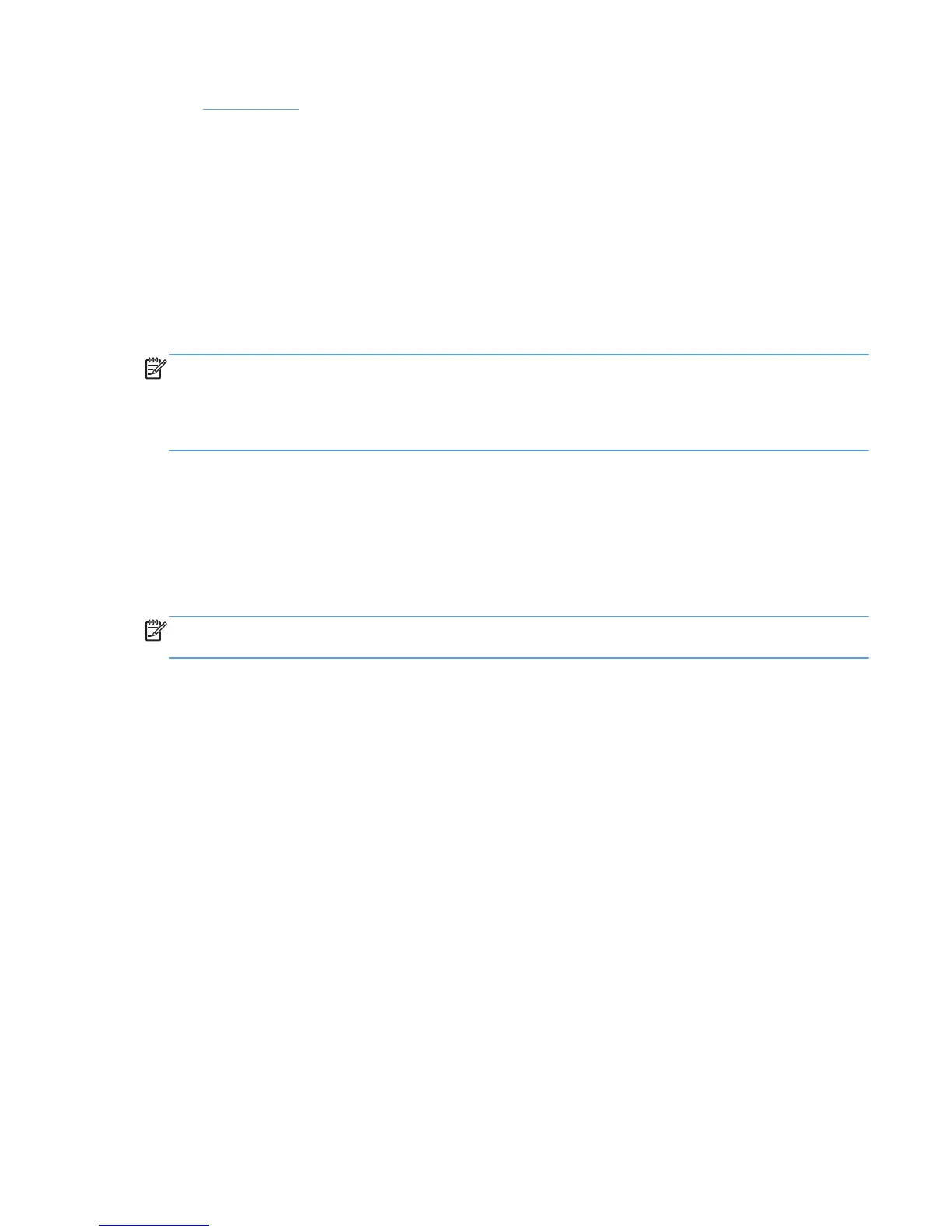●
Special pages
Paper sizes
The Paper sizes setting is a drop-down menu that lists all of the supported paper sizes.
When you move the mouse over the dimensions label, the mouse cursor changes from an arrow to a
gloved hand. Click the dimensions label to toggle between English and metric units.
Because paper-size settings in most software programs override driver settings, it is generally best to
use the driver to set paper size only when you are printing from software programs that do not include
a paper-size setting, such as NotePad, or when you are producing a book or a booklet that does not
require different paper sizes.
NOTE: Certain software programs can override the size command and specify different paper sizes
within a single document.
When you change the print-driver setting to a paper size that is not currently loaded in the product, a
control-panel message appears that prompts you to load the paper size or select another tray.
When the Settings under the Special Pages section have been changed, the Paper sizes, Paper
source, and Paper type menus change also, offering a variety of options.
Custom Paper Size
The Custom Paper Size dialog box appears when you click Custom… on the Paper/Quality
tab. The following figure shows the initial appearance of the Custom Paper Size dialog box.
NOTE: The product supports custom paper sizes up to 14 inches in length. To use this paper size, set
the custom paper size to match the custom paper size that you are using, up to 14 inches in length.
Name
Use the Name text box to type a new name for a custom paper size. When you change the name to
something other than Custom, the Save and OK buttons become active.
The name that appears in the Name text box depends on the following conditions:
●
If a saved custom paper size has been selected from the drop-down menu on the Paper/Quality
tab, then the Name text box shows the name of the selected custom paper size.
●
If a standard paper size has been selected on the Paper/Quality tab, then the Name text box
shows the default name of Custom .
●
If a new name has been typed into the Name text box for the purpose of saving a new size or
renaming an existing size, then that new name will remain in the text box until the new size is
saved or the dialog box is closed.
If you type a new name into the Name text box, but then do not click Save, you can change the
width and height values without losing the name. However, if you close the dialog box without clicking
Save, any unsaved name or size values are lost without warning.
ENWW
HP LaserJet software components for Windows®
29
