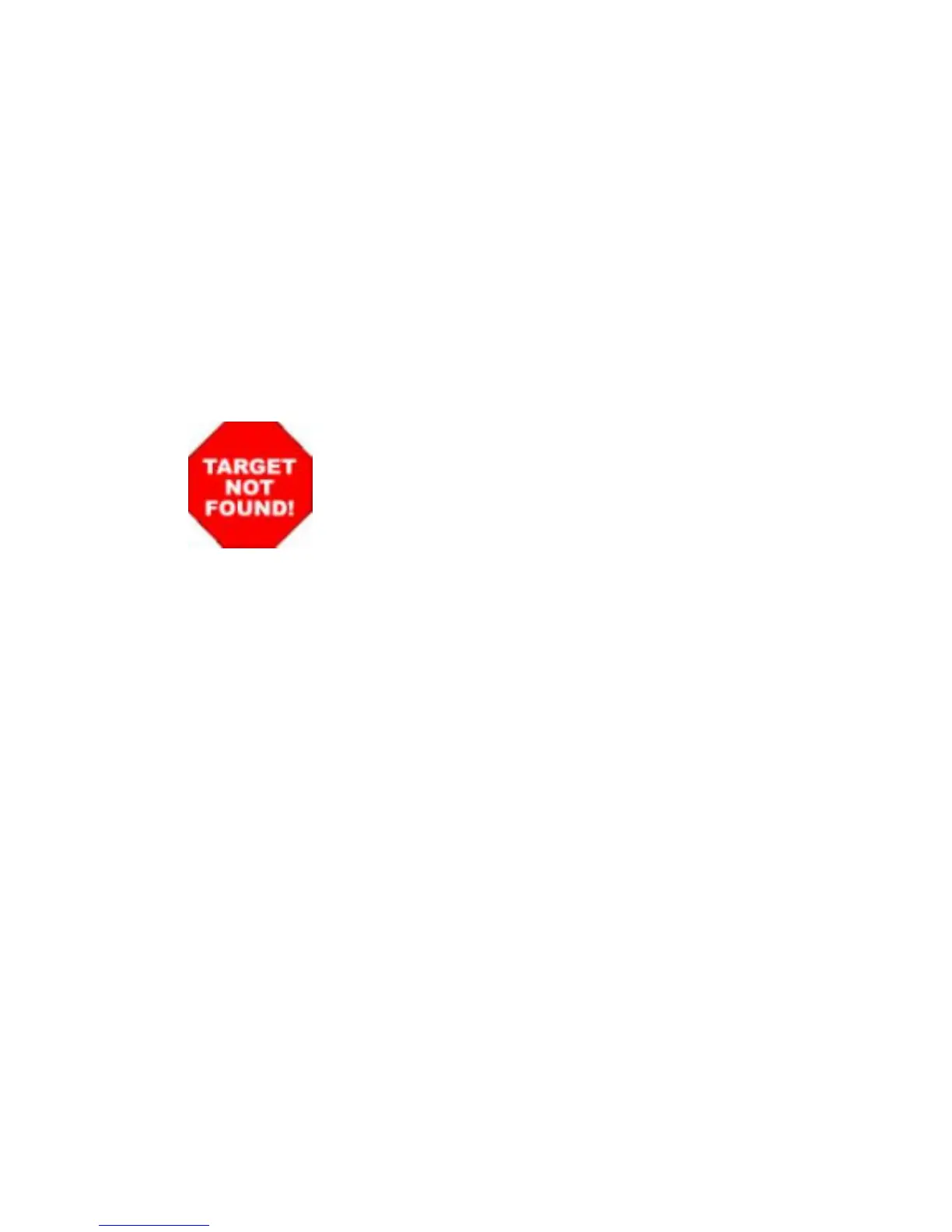4. Open the Finishing menu.
5. Select a type from the Media-type drop-down list.
6. Click the Print button.
Adjust color settings in the printer driver
Change the color theme for a print job
1. On the File menu in the software program, click Print.
2. Click Properties or Preferences.
3. Click the Color tab.
4. Select a color theme from the Color Themes drop-down list.
●
Default (sRGB): This theme sets the product to print RGB data in raw device mode. When
using this theme, manage color in the software program or in the operating system for correct
rendering.
●
Vivid: The product increases the color saturation in the midtones. Use this theme when
printing business graphics.
●
Photo: The product interprets RGB color as if it were printed as a photograph using a digital
mini lab. The product renders deeper, more saturated colors differently than with the Default
(sRBG) theme. Use this theme when printing photos.
●
Photo (Adobe RGB 1998): Use this theme with printing digital photos that use the
AdobeRGB color space rather than sRGB. Turn off color management in the software
program when using this theme.
●
None
Change the color options
Change the color options settings for the current print job from the color tab of the printer driver.
1. On the File menu in the software program, click Print.
2. Click Properties or Preferences.
3. Click the Color tab.
180 Chapter 6 Solve problems ENWW
