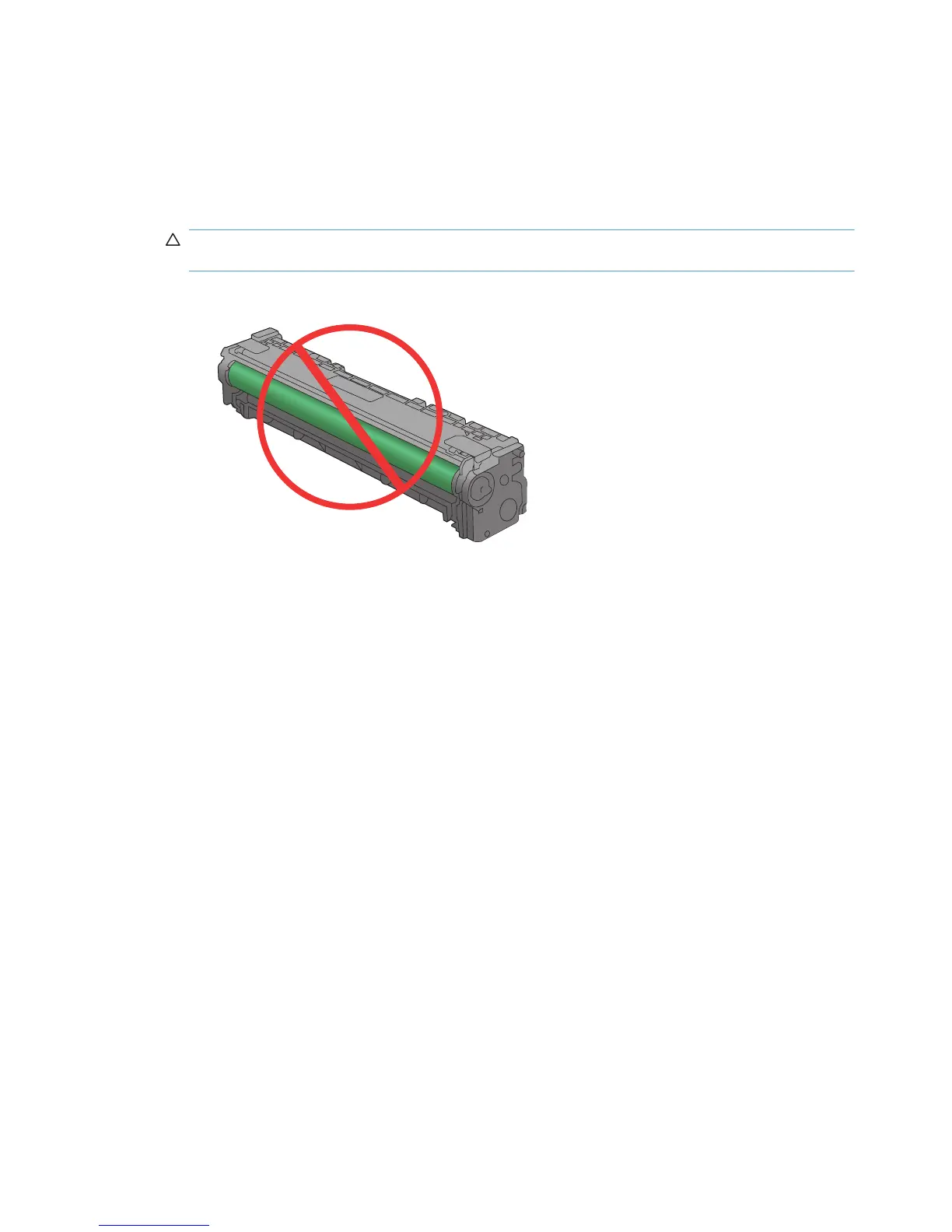Inspect the print cartridge for damage
1. Remove the print cartridge from the product, and verify that the sealing tape has been removed.
2. Check the memory chip for damage.
3. Examine the surface of the green imaging drum on the bottom of the print cartridge.
CAUTION: Do not touch the green roller (imaging drum) on the bottom of the cartridge.
Fingerprints on the imaging drum can cause print-quality problems.
4. If you see any scratches, fingerprints, or other damage on the imaging drum, replace the print
cartridge.
5. If the imaging drum does not appear to be damaged, rock the print cartridge gently several times
and reinstall it. Print a few pages to see if the problem has resolved.
186 Chapter 6 Solve problems ENWW
