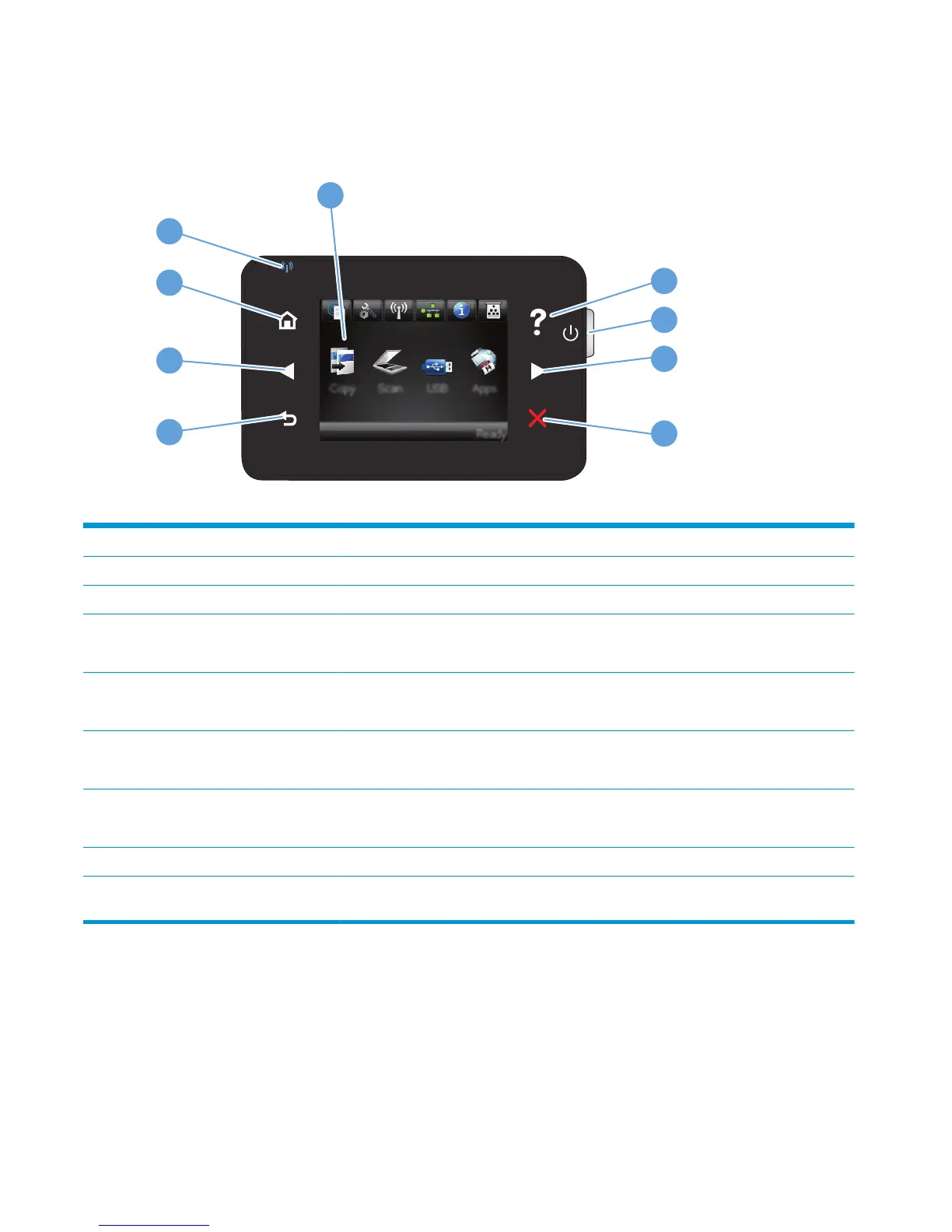Control panel overview
Control-panel layout
1
2
4
5
6
7
3
8
9
1 Touchscreen display Provides access to the product features and indicates the current status of the product
2 Help button and light Provides access to the control-panel help system
3 On/off button Turns the product on or off
4 Right arrow button and light Moves the cursor to the right or moves the display image to the next screen
NOTE: This button illuminates only when the current screen can use this feature.
5 Cancel button and light Clears settings, cancels the current job, or exits the current screen
NOTE: This button illuminates only when the current screen can use this feature.
6 Back button and light Returns to the previous screen
NOTE: This button illuminates only when the current screen can use this feature.
7 Left arrow button and light Moves the cursor to the left
NOTE: This button illuminates only when the current screen can use this feature.
8 Home button and light Provides access to the Home screen
9 Wireless light Indicates the wireless network is enabled. The light blinks while the product is establishing a
connection to the wireless network.
6 Chapter 1 Product introduction ENWW
