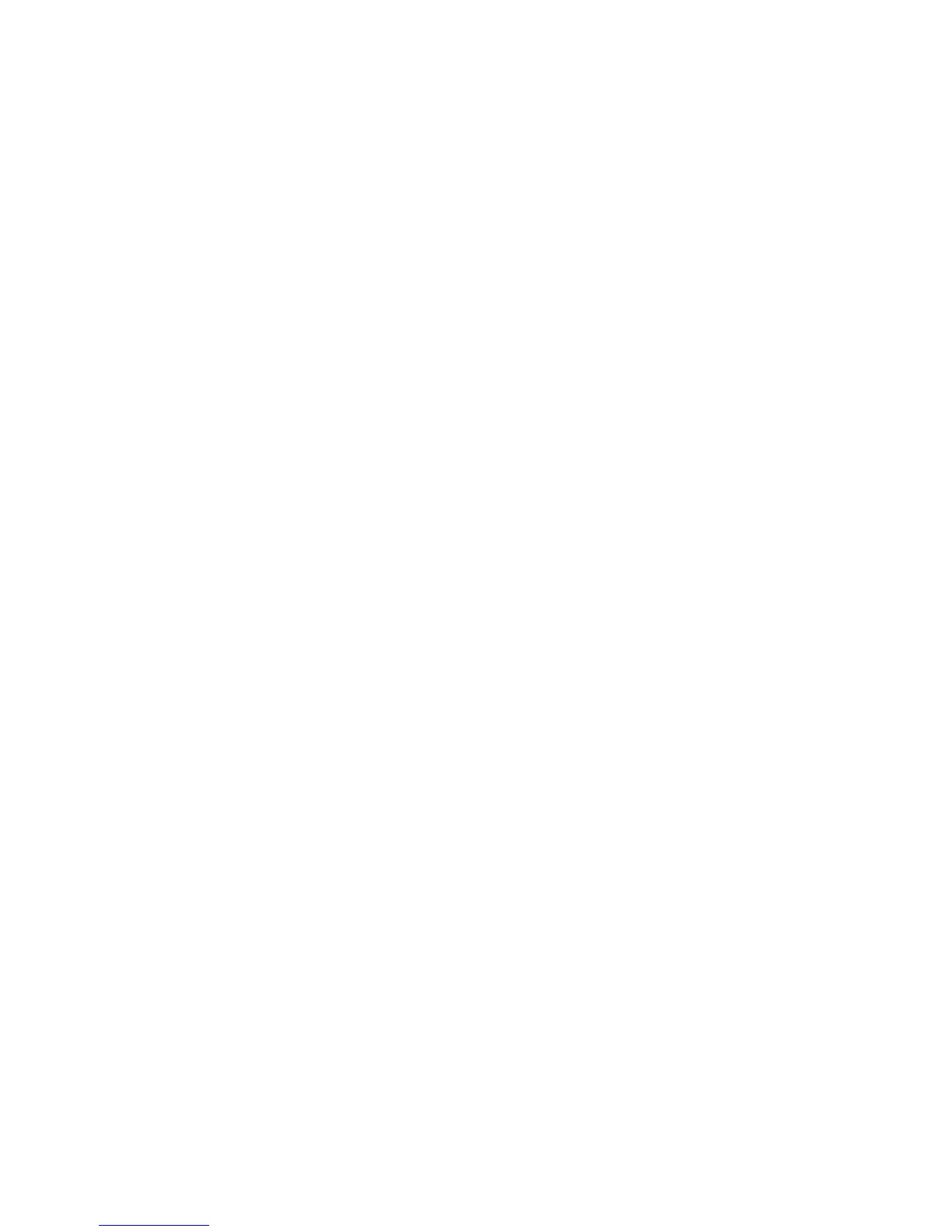A Cartridge is low or Cartridge is very low message displays on the product control panel ............................. 66
Enable or disable the Very Low settings .......................................................................................... 66
Replace the toner cartridge ................................................................................................................................. 67
7 Solve problems ........................................................................................................................................... 71
Control panel help system .................................................................................................................................. 72
Restore the factory-set defaults ........................................................................................................................ 73
Solve paper feed or jam problems ...................................................................................................................... 74
The product does not pick up paper ................................................................................................. 74
The product picks up multiple sheets of paper ................................................................................ 74
Frequent or recurring paper jams ..................................................................................................... 74
Prevent paper jams ........................................................................................................................... 75
Clear jams in Tray 1 ............................................................................................................................................. 76
Clear jams in Tray 2 ............................................................................................................................................. 78
Clear jams in Tray 3 (accessory) .......................................................................................................................... 82
Clear jams in the toner-cartridge area ................................................................................................................ 86
Clear jams in the rear door and fuser area .......................................................................................................... 88
Clear jams in the output bin ................................................................................................................................ 89
Clear jams in the optional duplexer .................................................................................................................... 91
Improve print quality ........................................................................................................................................... 92
Print from a different software program ......................................................................................... 92
Check the paper-type setting for the print job ................................................................................. 92
Check the paper-type setting (Windows) ....................................................................... 92
Check the paper-type setting (Mac OS X) ....................................................................... 93
Check the toner-cartridge status ...................................................................................................... 93
Print a cleaning page ......................................................................................................................... 94
Inspect the toner cartridge for damage ........................................................................................... 94
Check the paper and printing environment ...................................................................................... 94
Use paper that meets HP specifications ........................................................................ 94
Check the product environment ..................................................................................... 95
Check the EconoMode settings ......................................................................................................... 95
Try a different print driver ................................................................................................................ 95
Improve copy and scan quality ............................................................................................................................ 97
Check the scanner glass for dirt and smudges ................................................................................. 97
Check the paper settings .................................................................................................................. 97
Optimize for text or pictures ............................................................................................................. 97
Edge-to-edge copying ...................................................................................................................... 98
Solve wired network problems ........................................................................................................................... 99
Poor physical connection .................................................................................................................. 99
The computer is using the incorrect IP address for the product ...................................................... 99
The computer is unable to communicate with the product ............................................................. 99
ENWW v
