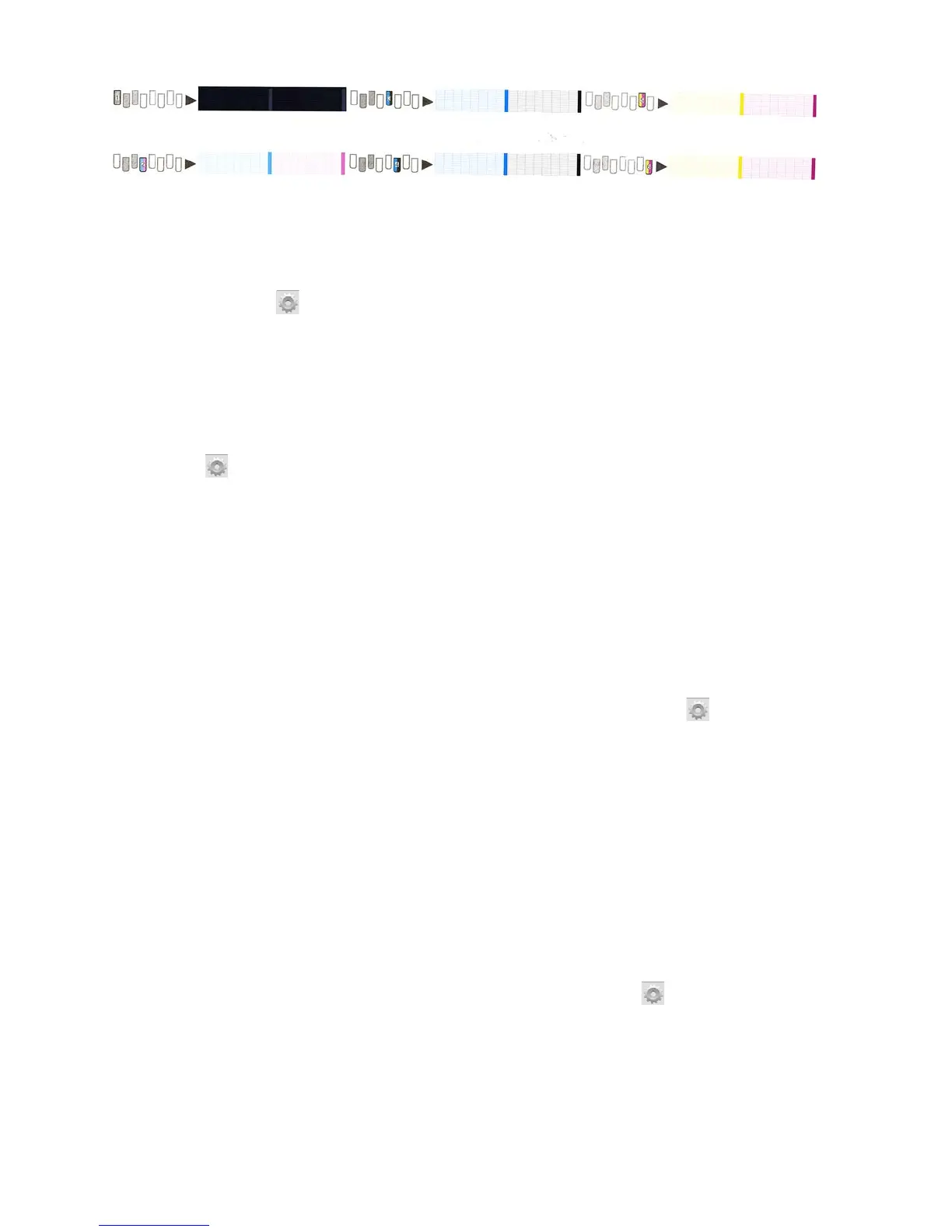For each individual colored pattern, make sure that most of the dashes are present.
1. Clean any faulty printheads:
To clean the printheads (which often enables them to recover from problems), go to the printer's front
panel and press , then
Image-quality maintenance
, then select which print-
heads you want to clean. You can clean all of the printheads or only some of them. Then reprint the
printhead status plot to see whether the problem has been solved.
2. Align the printheads:
In the case of a substrate jam, if you have used a custom substrate, or if you are experiencing problems
with color accuracy or grain; you might need to align the printheads.
To request printhead alignment from the front panel (if the alignment is not performed automatically),
press , then
Image-quality maintenance
. The pro-
cess takes about 10 minutes and starts immediately.
3. If the problem continues to persist, replace any persistently faulty printheads.
Substrate-advance calibration when using the Take-Up Reel
It checks and corrects potential color plane misregistrations on the paper axis. When using the take-up reel,
please perform the substrate-advance calibration once the substrate has been loaded onto the take-up reel.
For HP Latex 360 and 370 printers only
Calibrate the substrate advance sensor for optimal print quality. At the front panel, press , then
Image
quality maintenance
Substrate advance calibration
.
Color Calibration (CLC)
It ensures linear tonal response as well as consistency between different printheads and printers. A separate
Color Calibration is advised for each media but also when any given printhead is changed. To get even better
performance, we recommend performing the Color Calibration regularly; depending on the printer's usage it
can be scheduled weekly, every two weeks or longer according to your workflow.
In outline, the process consists of the following steps.
Color calibration for the HP Latex 360 and 370 printers
1. Ensure that the take-up reel is enabled.
2. Start color calibration of the loaded substrate from the front panel, select , then
Image quality
maintenance
.
3. A calibration test chart is printed.
4. The HP Embedded Spectrophotometer scans and measures the test chart.
5. The calibration target measurements are compared with an internal reference to calculate the nec-
essary calibration tables for consistent color printing on the substrate in use.
