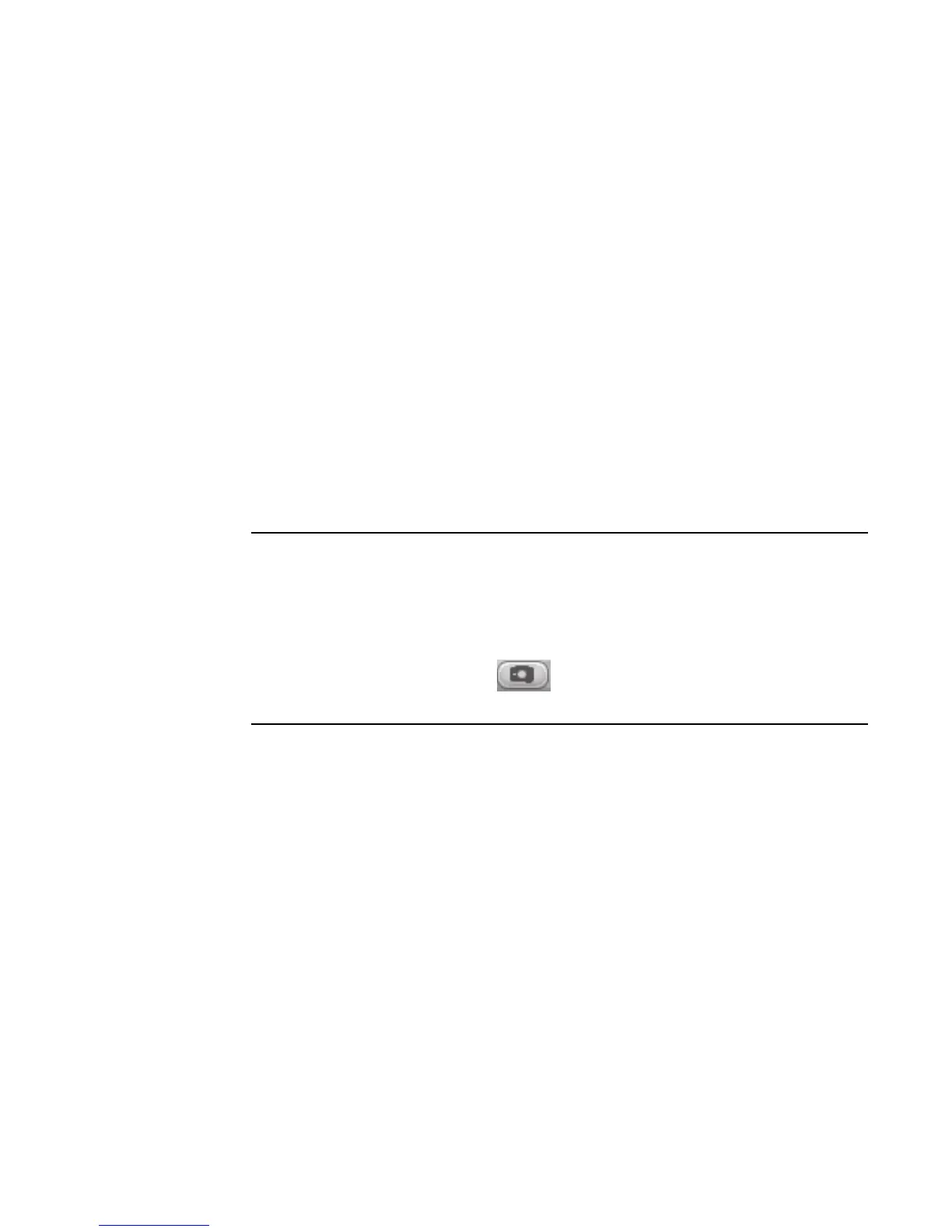140 HP Media Center PC Software Guide
Capturing Video with a Capture Card
1 Click Start, choose All Programs, Video,
InterVideo WinDVD Creator, and then
click InterVideo WinDVD Creator again.
2 Click the Capture video into hard disk
button.
3 Connect your VCR, television, or other input
device to your capture card.
4 Use the Up and Down arrows to select the
channel you would like to record.
5 Click the Record button.
6 Enter a file name, click Save, and recording
begins.
7 Click the Stop button to stop capturing your
video file. Your video file is processed and
automatically saved to the My Videos folder
on your hard disk drive. The video clip
appears in the Media Library portion of the
screen.
8 To play back your captured video, click the
file in the Media Library and click the Play
button in the Preview window.
Capturing a Still Image
1 Pause your input device on the position for
which you would like an image.
2 Click the Capture Still Image
button under the Preview window.
3 The image is saved to the My Pictures folder
on your hard disk drive.
Editing Video Files in WinDVD Creator
After you capture video files, use the WinDVD
Creator Edit module to create your customized
video file. In the edit mode you can add:
■ Video files
■ Still images
■ Audio and music tracks
■ Transition effects
■ Title effects
