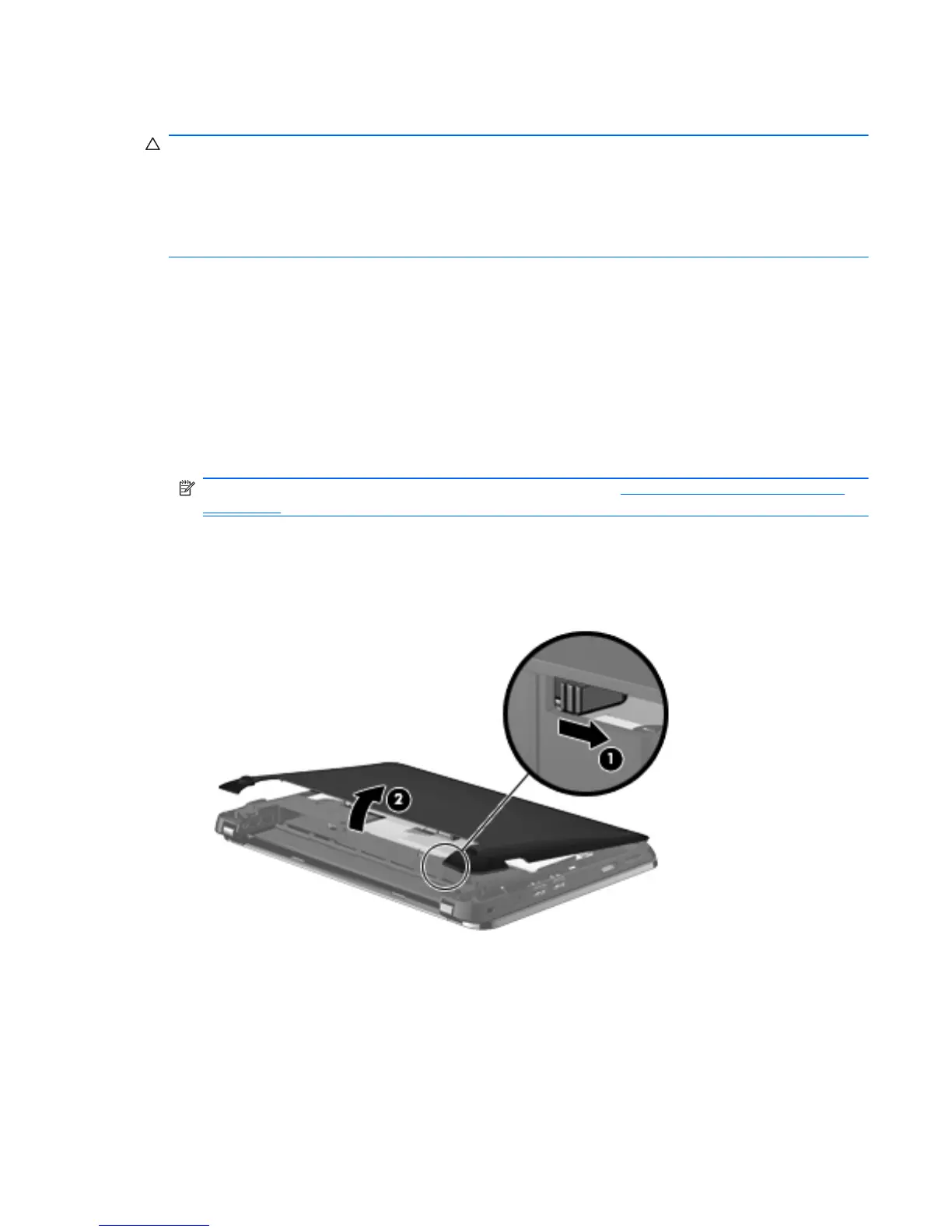Replacing or upgrading the hard drive
CAUTION: To prevent information loss or an unresponsive system:
Shut down the computer before removing the hard drive from the hard drive bay. Do not remove the
hard drive while the computer is on, in Standby, or in Hibernation.
If you are not sure whether the computer is off or in Hibernation, turn the computer on by sliding the
power switch. Then shut down the computer through the operating system.
Removing the hard drive
1. Save your work and shut down the computer.
2. Disconnect all external devices connected to the computer.
3. Unplug the power cord from the AC outlet.
4. Turn the computer upside down on a flat surface.
5. Remove the battery from the computer.
NOTE: For more information, refer to the previous section, Inserting or removing the battery
on page 27.
6. Remove the vanity cover:
a. Slide the inner release latch (1) to loosen the vanity cover.
b. Pull away the vanity cover (2).
7. Remove the 4 hard drive screws (1).
8. Pull the hard drive tab (2) to the right to disconnect the hard drive.
Replacing or upgrading the hard drive 29
