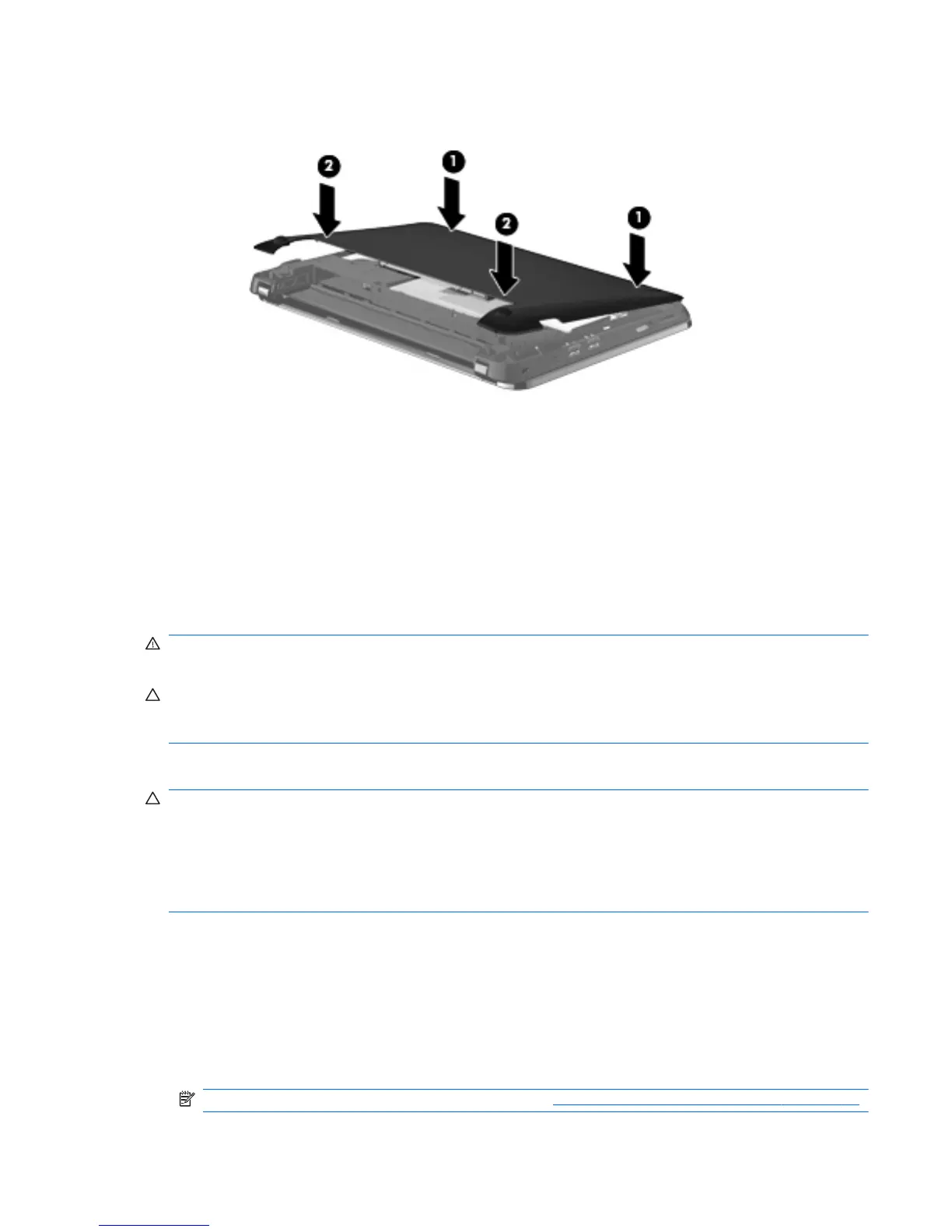b. Gently press the vanity cover (2) down, applying pressure to both the left and right edges of
the panel, until it snaps into place.
5. Replace the battery.
6. Turn the computer right-side up, and then reconnect external power and external devices.
7. Turn on the computer.
Adding or replacing memory modules
The computer has one memory module compartment, which is located on the bottom of the
computer, beneath the removable vanity cover. The memory capacity of the computer can be
upgraded by replacing the existing memory module in the memory module slot.
WARNING! To reduce the risk of electric shock and damage to the equipment, unplug the power
cord and remove all batteries before installing a memory module.
CAUTION: Electrostatic discharge (ESD) can damage electronic components. Before beginning
any procedure, ensure that you are discharged of static electricity by touching a grounded metal
object.
To add or replace a memory module:
CAUTION: To prevent information loss or an unresponsive system:
Shut down the computer before adding or replacing memory modules. Do not remove a memory
module while the computer is on, in Standby, or in Hibernation.
If you are not sure whether the computer is off or in Hibernation, turn the computer on by sliding the
power switch. Then shut down the computer through the operating system.
1. Save your work and shut down the computer.
2. Disconnect all external devices connected to the computer.
3. Unplug the power cord from the AC outlet.
4. Turn the computer upside down on a flat surface.
5. Remove the battery from the computer.
NOTE: For more information, refer to the section Inserting or removing the battery on page 27.
Adding or replacing memory modules 31
