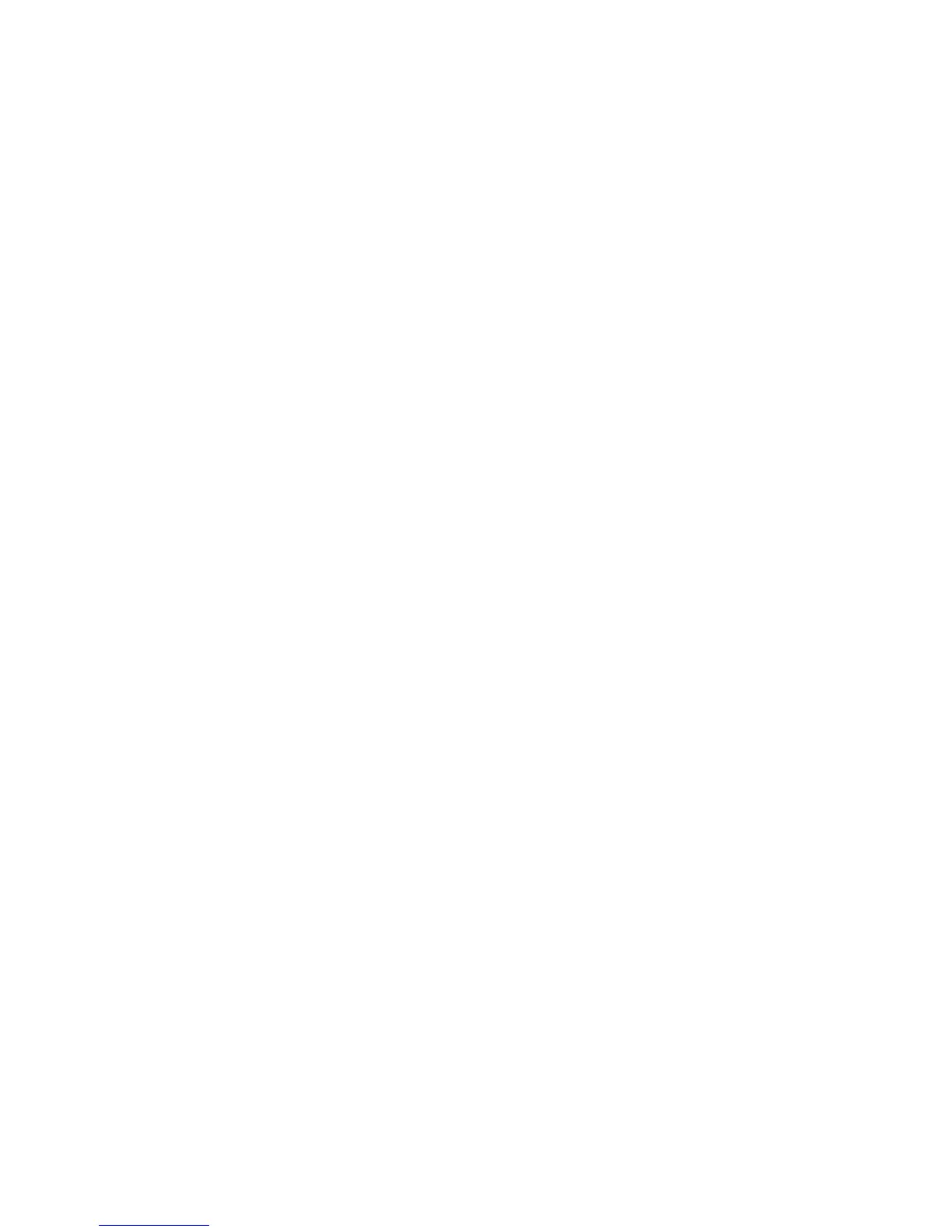5 Keyboard and pointing devices ................................................................................................................... 23
Using the keyboard ............................................................................................................................ 23
Using the action keys ......................................................................................................... 23
Using pointing devices ....................................................................................................................... 25
Setting pointing device preferences ................................................................................... 25
Using the TouchPad .......................................................................................................... 25
Navigating ......................................................................................................... 25
Selecting ........................................................................................................... 26
6 Maintenance .................................................................................................................................................. 27
Inserting or removing the battery ........................................................................................................ 27
Replacing or upgrading the hard drive ............................................................................................... 29
Removing the hard drive .................................................................................................... 29
Installing a hard drive ......................................................................................................... 30
Adding or replacing memory modules ................................................................................................ 31
Updating programs and drivers .......................................................................................................... 36
Routine care ....................................................................................................................................... 36
Cleaning the display .......................................................................................................... 36
Cleaning the TouchPad and keyboard .............................................................................. 36
7 Backup and recovery .................................................................................................................................... 37
Backing up your information ............................................................................................................... 37
Creating a copy of the hard drive ....................................................................................................... 38
Performing a recovery ........................................................................................................................ 38
Using the Disaster Recovery utility .................................................................................... 38
Downloading and extracting the Disaster Recovery utility ................................ 39
Restoring your hard drive image ....................................................................... 39
Using the Instant Restore utility ......................................................................................... 39
Using the Instant Restore utility when the operating system is functioning ...... 40
Using the Instant Restore utility when the operating system is not
functioning ......................................................................................................... 40
8 Customer support ......................................................................................................................................... 41
Contacting customer support ............................................................................................................. 41
Labels ................................................................................................................................................. 41
9 Specifications ................................................................................................................................................ 43
Input power ......................................................................................................................................... 43
Operating environment ....................................................................................................................... 44
Index ................................................................................................................................................................... 45
vi
