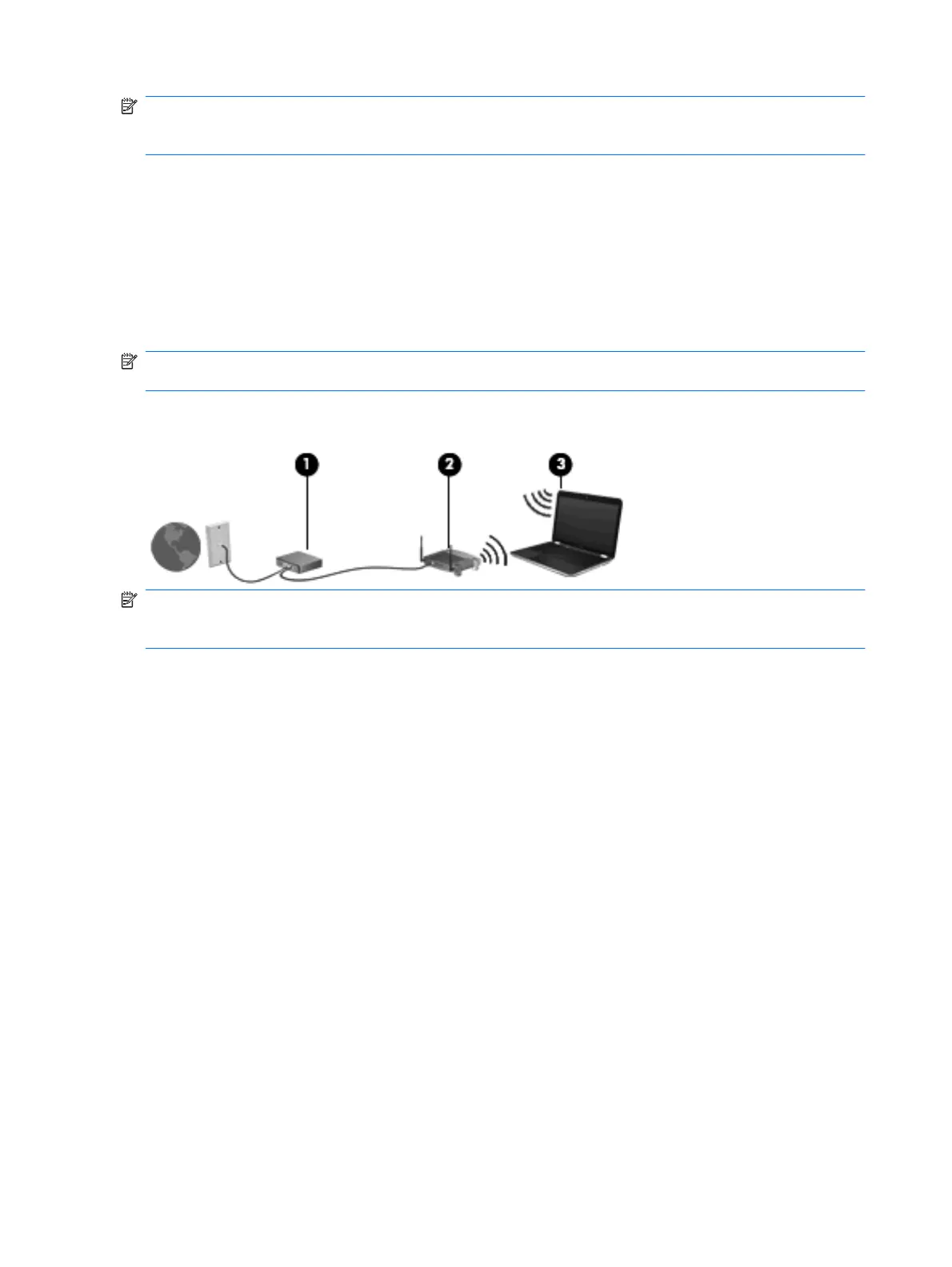NOTE: The functional range (how far your wireless signals travel) depends on WLAN implementation,
router manufacturer, and interference from other electronic devices or structural barriers such as walls
and floors.
Setting up a new WLAN
Required equipment:
●
A broadband modem (either DSL or cable) (1) and high-speed Internet service purchased from an
Internet service provider (ISP)
●
A wireless router (purchased separately) (2)
●
The wireless computer (3)
NOTE: Some cable modems include a built-in router. Check with your ISP to see if you need a separate
router.
The illustration below shows an example of a wireless network installation that is connected to the
Internet.
NOTE: When setting up a wireless connection, be sure that your computer and wireless router are
synchronized. To synchronize your computer and wireless router, turn your computer and wireless
router off and then back on.
As your network grows, additional wireless and wired computers can be connected to the network to
access the Internet.
For help in setting up your WLAN, refer to the information provided by your router manufacturer or your
ISP.
Protecting your WLAN
When you set up a WLAN or access an existing WLAN, always enable security features to protect your
network from unauthorized access. WLANs in public areas (hotspots) like coffee shops and airports
may not provide any security. If you are concerned about the security of your computer in a hotspot,
limit your network activities to e-mail that is not confidential and basic Internet surfing.
Wireless radio signals travel outside the network, so other WLAN devices can pick up unprotected
signals. You can take the following precautions to protect your WLAN:
●
Firewall—Checks both data and requests for data that are sent to your network, and discards any
suspicious items. Firewalls are available in both software and hardware. Some networks use a
combination of both types.
●
Wireless encryption—Wi-Fi Protected Access (WPA) uses security settings to encrypt and
decrypt data transmitted over the network. WPA uses Temporal Key Integrity Protocol (TKIP) to
dynamically generate a new key for every packet. It also generates different sets of keys for each
computer on the network.
6 Chapter 2 Networking (select models only)