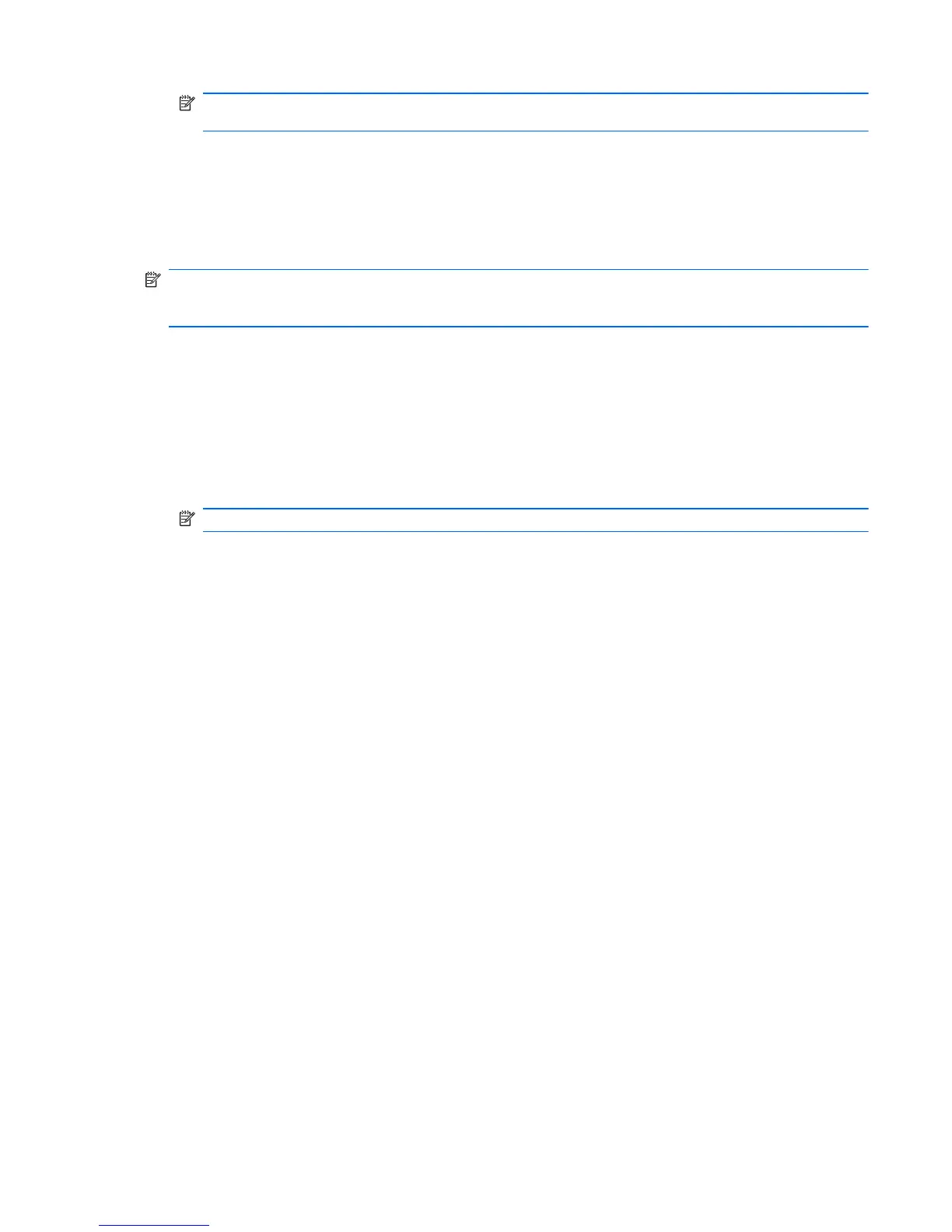NOTE: If the computer is running on battery power and reaches a critical battery level, HP
ProtectSmart Hard Drive Protection allows the computer to initiate Hibernation.
Before you move the computer, HP recommends that you either shut it down or initiate Sleep or
Hibernation.
Using HP ProtectSmart Hard Drive Protection software
The HP ProtectSmart Hard Drive Protection software can be enabled or disabled by an Administrator.
NOTE: Depending on your user privileges, you may be unable to enable or disable HP
ProtectSmart Hard Drive Protection. Privileges for non-Administrator users can be changed by
members of an Administrator group.
To open the software and change settings, follow these steps:
1. In Mobility Center, click the hard drive icon to open the HP ProtectSmart Hard Drive Protection
window.
– or –
Select Start > Control Panel > Hardware and Sound > HP ProtectSmart Hard Drive
Protection.
NOTE: If prompted by User Account Control, click Yes.
2. Click the appropriate button to change settings.
3. Click OK.
Using optical drives (select models only)
Optical drives include the following:
● CD
●
DVD
●
Blu-ray (BD)
Identifying the installed optical drive
▲
Windows 7—Select Start > Computer.
Windows XP—Select Start > My Computer.
A list of all the devices installed in your computer, including your optical drive, is displayed.
Using optical drives (select models only) 47
