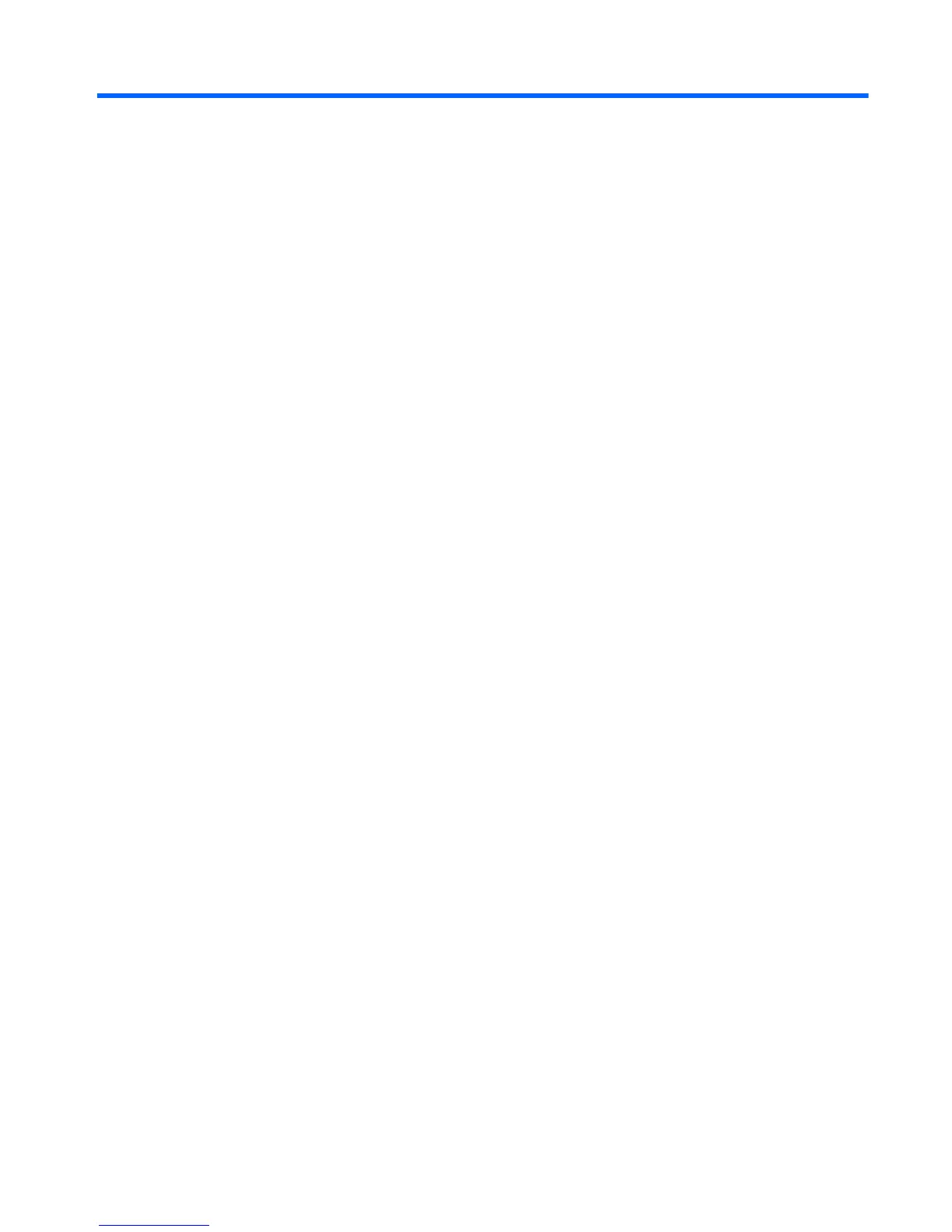Table of contents
1 Welcome .......................................................................................................................................................... 1
What's new? ......................................................................................................................................... 2
Beats Audio (select models only) ........................................................................................ 2
Finding information ............................................................................................................................... 3
2 Getting to know your computer ..................................................................................................................... 5
Top ....................................................................................................................................................... 5
TouchPad ............................................................................................................................ 5
Lights ................................................................................................................................... 6
Buttons ................................................................................................................................. 7
Keys ..................................................................................................................................... 8
Front ..................................................................................................................................................... 9
Right side ........................................................................................................................................... 10
Left side .............................................................................................................................................. 11
Display ................................................................................................................................................ 12
Bottom ................................................................................................................................................ 13
3 Networking .................................................................................................................................................... 14
Using an Internet service provider (ISP) ............................................................................................ 15
Connecting to a wireless network ....................................................................................................... 15
Connecting to an existing WLAN ....................................................................................... 16
Setting up a new WLAN network ....................................................................................... 16
Configuring a wireless router ............................................................................ 17
Protecting your WLAN ....................................................................................... 17
4 Keyboard and pointing devices ................................................................................................................... 18
Using the keyboard ............................................................................................................................ 18
Identifying the hotkeys ....................................................................................................... 18
Using the action keys ......................................................................................................... 19
Using pointing devices ....................................................................................................................... 21
Setting pointing device preferences ................................................................................... 21
v
